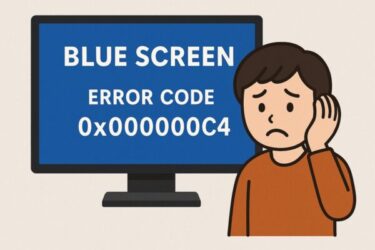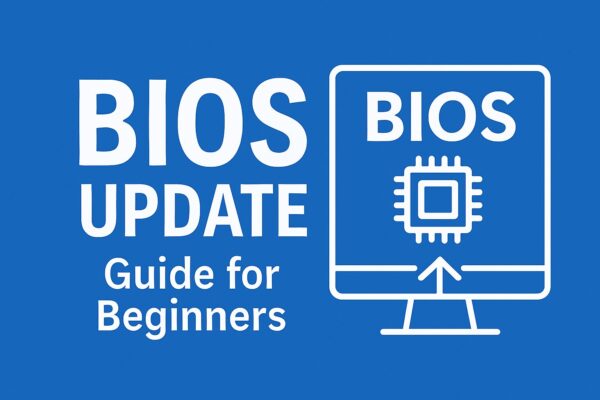
Have you ever been told to “update your BIOS” while troubleshooting your PC? Feeling nervous is normal. Firmware (BIOS/UEFI) updates used to be risky; today they’re much safer—if you follow the right steps. This beginner-friendly guide covers:
- What BIOS/UEFI actually is
- When a firmware update is worth it
- How to update safely (step by step)
- Hidden safety tricks, BitLocker/TPM notes, and recovery methods
- 1 What Is BIOS/UEFI? (Quick Explanation)
- 2 Should You Update the BIOS?
- 3 Before You Update: Essential Checklist
- 4 Safe Update Methods (Prefer In-BIOS Tools)
- 5 Extra Safety Tips
- 6 After the Update: Verify & Restore Settings
- 7 Recovery Options If Something Goes Wrong
- 8 Hidden Benefits of Keeping BIOS Up to Date
- 9 When a BIOS Update Is Most Recommended
- 10 Summary
What Is BIOS/UEFI? (Quick Explanation)
BIOS (Basic Input/Output System) or modern UEFI is the small program that starts as soon as you power on. It initializes CPU, RAM, storage, GPU, and peripherals, then hands control to Windows. People still say “BIOS,” but most PCs today actually use UEFI.
Should You Update the BIOS?
You don’t need to update firmware just because a new version exists. However, updating can be very helpful in these cases:
| Situation | Example | Recommendation |
|---|---|---|
| New hardware support | Installing a newer Ryzen/Intel CPU, high-speed RAM | Often recommended |
| Stability or boot issues | Random freezes, BSOD at boot, USB/storage not detected | Frequently helps |
| Security fixes | Intel ME, AMD AGESA, UEFI vulnerabilities | Strongly recommended |
| OS compatibility | After major Windows changes (e.g., 23H2/24H2 driver/security shifts) | Often helpful |
Is It Dangerous?
Much less than it used to be. Modern boards add safeguards like Dual BIOS, USB BIOS Flashback / Q-Flash Plus, and more robust in-BIOS updaters. If you prepare properly (power, correct file, don’t interrupt), the risk is low.
Before You Update: Essential Checklist
- Identify the exact model of your motherboard or laptop and download firmware only from the official support page (ASUS/MSI/GIGABYTE/ASRock, Dell/HP/Lenovo, etc.).
- Read the release notes to confirm the update addresses your issue (stability, CPU support, security).
- Stable power: plug in AC (laptops at 50–100% battery); desktops ideally on a UPS.
- Back up important data (rarely affected, but best practice).
- BitLocker/TPM warning: firmware updates can trigger a BitLocker recovery prompt. Before updating, back up your BitLocker recovery key (Settings → Accounts → Work or school → BitLocker, or via your Microsoft account / Entra ID portal).
- Save your BIOS settings: write them down, take photos, or use “Save Profile/Export” if your BIOS supports it (XMP, fan curves, boot order, overclocks).
Safe Update Methods (Prefer In-BIOS Tools)
Method A: Update from the BIOS/UEFI Using a USB Drive (recommended)
- Format a small USB stick as FAT32; copy the downloaded BIOS file to it (some vendors require renaming—check instructions).
- Reboot and enter setup (Del/F2 on most boards).
- Open the vendor tool:
- EZ Flash (ASUS)
- Q-Flash / Q-Flash Plus (GIGABYTE)
- M-Flash (MSI)
- Instant Flash (ASRock)
- Select the BIOS file on the USB and start the update.
- Do not interrupt—fans may change speed and the screen may pause for several minutes. Wait for the automatic reboot.
Method B: USB Flashback / Q-Flash Plus (no CPU/RAM required)
On some boards you can update or recover the BIOS using a dedicated USB port and button—even without CPU or memory installed. Follow the vendor’s exact file naming and port instructions on the support page.
Method C: Windows-based Updaters (use only on stable systems)
Vendors provide Windows utilities (e.g., Lenovo Vantage, Dell Command Update, OEM “Live Update”). These are convenient but avoid them if your OS is unstable. Prefer in-BIOS updates when troubleshooting crashes.
Extra Safety Tips
| Tip | How | Why |
|---|---|---|
| Use direct ports | Plug the USB stick into a rear I/O port wired to the chipset | More reliable file reads |
| Unplug extras | Remove hubs, capture cards, VR dongles | Avoid device conflicts |
| Default clocks | Disable overclocks/XMP for the update | Minimize instability risk |
After the Update: Verify & Restore Settings
- Load Optimized Defaults once if the vendor recommends it, then re-apply your custom settings.
- Re-check boot order, Secure Boot, TPM, XMP/EXPO, fan profiles, and any RAID options.
- If Windows shows a BitLocker recovery screen, use the key you backed up.
Recovery Options If Something Goes Wrong
- Dual BIOS / Backup BIOS: many boards auto-recover from a bad flash.
- USB BIOS Flashback / Q-Flash Plus: recover with only power and a USB stick.
- CMOS reset: power off, use the clear-CMOS button/jumper or remove the coin-cell battery briefly.
- Re-flash older version: some vendors allow flashing back to a previous stable build (check notes).
Hidden Benefits of Keeping BIOS Up to Date
- Better memory compatibility (high-speed kits, tighter timings)
- Improved USB and storage detection
- More stable support for new GPUs/CPUs
- Occasionally faster boot and refined fan control
- Security hardening (firmware patching)
When a BIOS Update Is Most Recommended
- Adding a newer CPU or GPU that needs updated microcode/AGESA
- Intermittent crashes, boot loops, or device detection failures
- Security advisories from your vendor (UEFI/ME/AGESA)
- Post-Windows update instability that vendor notes address
Summary
BIOS/UEFI is the backstage manager that gets your hardware ready before Windows starts. Updating it isn’t something to do casually—but when you need stability, security patches, or new hardware support, a carefully executed update can make your PC smoother and safer. Prepare your recovery key, use the vendor’s in-BIOS tool, don’t interrupt the process, and re-check your settings afterward. Even beginners can do this confidently.
You might also find these helpful:
▶︎How to Fix Windows Update Error KB5063060 – Complete Guide
▶︎[Full Guide] How to Fix ntoskrnl.exe BSOD Random Crashes
▶︎Windows Laptops Failing to Boot After June 2025 Update: A Deep Dive into System Failures