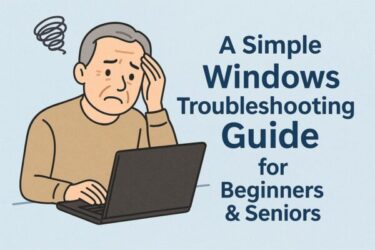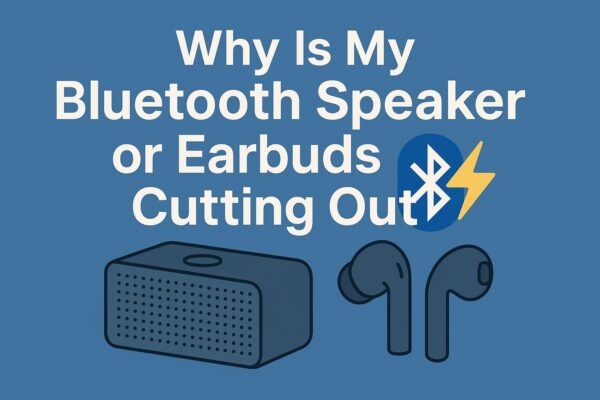
Have you ever found yourself frustrated because your Bluetooth speaker or wireless earbuds keep cutting out, even when you’re just sitting at your desk? You’re definitely not alone.
Many users end up giving up and switching back to wired connections or buying new devices—but in reality, these issues can often be fixed.
In this detailed guide, we’ll explore the real reasons behind Bluetooth audio dropouts and give you a complete set of solutions, from beginner-friendly to advanced. No guesswork—just practical fixes.
- 1 Why Your Bluetooth Speaker Keeps Cutting Out – Causes and How to Fix It
- 1.1 Reason 1: Wireless Interference from Wi-Fi or Microwave
- 1.2 Reason 2: Outdated or Faulty Bluetooth Drivers
- 1.3 Reason 3: Windows Is Throttling Bluetooth to Save Power
- 1.4 Reason 4: Multiple Devices Are Paired at Once
- 1.5 Reason 5: Windows Updates Causing Conflicts
- 1.6 Reason 6: Bluetooth Version Mismatch
- 1.7 Reason 7: Windows Supports Only SBC for Many Bluetooth Devices
- 1.8 What to try:
- 1.9 Reason 8: Multipoint Function Causing Instability
- 2 Extra Fixes You Might Not Have Tried
- 3 Summary: Don’t Give Up Just Yet!
Why Your Bluetooth Speaker Keeps Cutting Out – Causes and How to Fix It
Reason 1: Wireless Interference from Wi-Fi or Microwave
Bluetooth uses the 2.4GHz frequency band—the same as many Wi-Fi routers and even microwaves.
What to try:
- Place your speaker or earbuds closer to your PC or phone
- Switch your Wi-Fi to the 5GHz band
- Avoid using Bluetooth devices near microwaves or wireless mice
Reason 2: Outdated or Faulty Bluetooth Drivers
On Windows PCs, driver problems are one of the most common causes of unstable Bluetooth audio.
How to update:
- Press Win + X → Open Device Manager
- Expand Bluetooth, right-click your adapter → Select Update driver
- Choose “Search automatically for drivers”
- Alternatively, go to your laptop or adapter manufacturer’s website and download the latest driver
Reason 3: Windows Is Throttling Bluetooth to Save Power
Windows tries to conserve power on laptops by reducing Bluetooth performance, especially when running on battery.
How to disable this:
- In Device Manager, right-click your Bluetooth adapter → Properties
- Go to the Power Management tab
- Uncheck: “Allow the computer to turn off this device to save power”
- Restart your PC
Reason 4: Multiple Devices Are Paired at Once
Bluetooth speakers or earbuds that support multi-device pairing can become unstable when switching between connected devices.
Fix:
- Unpair from all devices
- Reset your speaker or earbuds
- Pair again with only one primary device at a time
Reason 5: Windows Updates Causing Conflicts
It’s surprisingly common for a recent Windows Update to cause Bluetooth bugs or instability.
What to do:
- Go to Settings → Windows Update → Update history
- Look for recent updates (like KB506XXXX) installed around the time the issue began
- If needed, uninstall the update temporarily
- Check the manufacturer or Microsoft forums for patches
Reason 6: Bluetooth Version Mismatch
Older PCs may only support Bluetooth 3.0 or 4.0, while most modern earbuds use Bluetooth 5.0 or newer.
This version mismatch can cause delays, dropouts, or pairing issues.
Upgrade path:
- Consider buying a USB Bluetooth adapter (dongle) that supports Bluetooth 5.0 or later
- They’re affordable and easy to install on laptops or desktops
Reason 7: Windows Supports Only SBC for Many Bluetooth Devices
Most Bluetooth earphones fall back to the SBC codec when used on Windows.
Unlike AAC, aptX, or LDAC, the SBC codec can introduce:
- latency
- audio dropouts
- reduced stability
- low sound quality
This happens because Windows often disables advanced codecs unless your device and driver fully support them.
What to try:
- Consider a USB Bluetooth adapter that supports aptX or LDAC
- Install official manufacturer drivers (Sony, Bose, Jabra, JBL, etc.)
- Disable hands-free mode (HFP/HSP), which forces SBC-only mode
- Restart the Bluetooth service after changes
Reason 8: Multipoint Function Causing Instability
Some earbuds offer a “multipoint” feature that lets them stay connected to two devices.
While convenient, this can cause conflicts—especially on Windows.
Suggested fix:
- Use your earbuds’ companion app (like Sony Headphones Connect or Jabra Sound+) to disable multipoint mode
- Connect to one device only
Extra Fixes You Might Not Have Tried
Even after going through the usual steps, you might still struggle with audio dropouts. Here are a few less common but highly effective tips:
Try changing the audio format:
- Right-click the speaker icon → Select Sound Settings
- Click your Bluetooth device → Properties → Advanced
- Set audio quality to CD quality (44100Hz, 16-bit)
- Uncheck the two “exclusive mode” options
Lowering the bitrate can improve stability for Bluetooth connections.
Check for app conflicts and background processes
- Some apps (Spotify, VLC, etc.) may add EQ or sound effects that stress Bluetooth
- Turn off any hardware acceleration in your music apps
- Close heavy background apps like cloud sync tools, antivirus, or video editors
USB port interference is real
- If you’re using a USB Bluetooth dongle, avoid plugging it into USB 3.0 ports
- Instead, use a USB 2.0 port or move the dongle away using a USB extension cable
- This can reduce radio frequency interference and drastically improve performance
Could it be a compatibility issue?
If you’ve tried everything and nothing works, your speaker or earbuds might just not get along with your PC.
This is especially common when:
- Using low-cost generic earbuds with Windows
- Mixing old laptops with modern Bluetooth 5.3 devices
- Relying on laptops with limited power or cheap Bluetooth chipsets
Final tips:
- Try pairing the earbuds with your smartphone—do they work well there?
- Try a different Bluetooth audio device with your PC—still cutting out?
- Consider switching to a wired connection or a wireless USB audio receiver (which doesn’t use Bluetooth)
Summary: Don’t Give Up Just Yet!
Bluetooth audio dropouts can be deeply frustrating—but they’re also often fixable.
From driver updates and audio settings to USB positioning and app adjustments, the causes are varied and sometimes subtle.
Before giving up on your favorite Bluetooth earbuds or buying a new speaker, try walking through the steps above.
You might be just one setting away from stable, wireless sound.
✔️You might also find these helpful:
▶︎Wireless Earphones Not Detected on Windows PC? Try These Simple Fixes
▶︎No Sound When HDR is Enabled on Windows 11? Here’s Why and How to Fix It
💡 Looking for more tips? Check out our full list of Windows Help Guides.