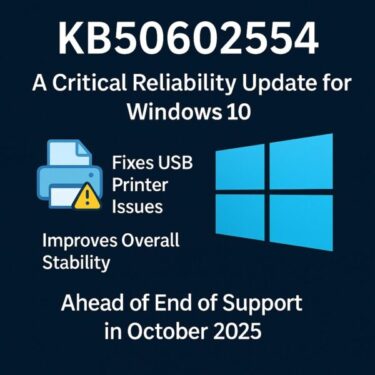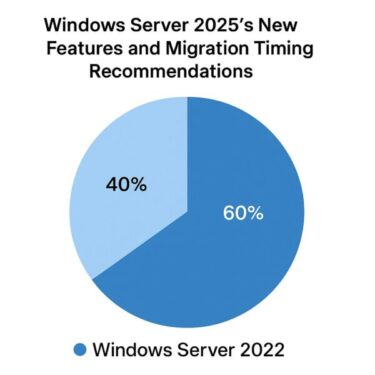- 1 C: drive Space Disappearing on Windows 11? 10 Real Causes and Fixes (2025 Update)
- 1.1 Overview: Why Is My C: drive Filling Up?
- 1.2 Fix 1: Run Disk Cleanup (Classic Tool)
- 1.3 Fix 2: Enable Storage Sense
- 1.4 Fix 3: Reduce or Delete System Restore Points
- 1.5 Fix 4: Adjust OneDrive Sync Settings
- 1.6 🗑️ Fix 5: Clean Up Downloads and Recycle Bin
- 1.7 Fix 6: Disable Hibernation (hiberfil.sys)
- 1.8 Fix 7: Adjust Virtual Memory (pagefile.sys)
- 1.9 Fix 8: Delete App Cache (Zoom, Teams, Chrome, etc.)
- 1.10 Fix 9: Clean Up WinSxS Safely
- 1.11 Fix 10: Delete Windows.old Folder
- 2 Summary Table
C: drive Space Disappearing on Windows 11? 10 Real Causes and Fixes (2025 Update)
Have you ever noticed your C: drive suddenly filling up, even though you didn’t install anything new?
One day there’s plenty of free space—then the next, you’re out of room. It’s frustrating and confusing, especially when there are no clear warnings.
In Windows 11, this issue is more common than you think. Hidden system files, automatic backups, and leftover update files can silently eat up tens of gigabytes without you realizing it.
This guide will walk you through 10 common causes and how to fix each one, based on the latest findings as of July 2025. Even if you’re not a tech expert, don’t worry—each step is explained clearly and thoroughly.
Overview: Why Is My C: drive Filling Up?
| Cause | Description |
|---|---|
| 1. Windows Update temporary files | Leftover update files can stay behind after installation or failure |
| 2. System Restore Points | Windows auto-generates backups that accumulate over time |
| 3. OneDrive Sync | Cloud files may also be stored locally, using space |
| 4. Downloads & Recycle Bin | Large files often sit forgotten in these folders |
| 5. Hibernation File (hiberfil.sys) | Used for Fast Startup and sleep mode, this file can exceed 10GB |
| 6. Virtual Memory (pagefile.sys) | Automatically grows to support RAM under load |
| 7. App Cache and Logs | Zoom, Teams, and Chrome can store large logs and cache |
| 8. Windows.old & $WINDOWS.~BT folders | These are leftover from major updates or upgrades |
| 9. WinSxS folder bloating | Stores old versions of system files after updates |
| 10. Unused install files or temp app data | Some setup packages leave large traces even after install |
Many of these are invisible to regular users—but they can quickly pile up.
Fix 1: Run Disk Cleanup (Classic Tool)
This built-in tool can remove update files, temp files, and system leftovers.
- Type Disk Cleanup in the Start menu and open it
- Select C: Drive → Click “OK”
- Click “Clean up system files”
- Check these items:
- Previous Windows installations
- Windows Update Cleanup
- Temporary files
- Recycle Bin
- Click OK → Confirm deletion
- Restart your PC afterward
Fix 2: Enable Storage Sense
Storage Sense automatically deletes temp files and manages Downloads/Recycle Bin cleanup on a schedule.
- Go to Settings → System → Storage
- Enable Storage Sense
- Customize how often files are cleaned
- You can also click “Run Storage Sense now” to clean manually
Fix 3: Reduce or Delete System Restore Points
System Restore Points can grow in size over time.
- Type Create a restore point in the Start menu
- Click “Configure” under your C: drive
- Reduce the Max Usage (e.g. to 5–10%)
- Click “Delete” to remove old restore points
Fix 4: Adjust OneDrive Sync Settings
OneDrive may be syncing files locally without your knowledge.
- Right-click OneDrive icon → Settings
- Go to the Sync and Backup tab
- Enable Files On-Demand (keeps files in the cloud only)
Also check: C:\Users\[YourName]\AppData\Local\Microsoft\OneDrive for large cache files.
🗑️ Fix 5: Clean Up Downloads and Recycle Bin
- Open File Explorer (Windows key + E)
- Go to Downloads → Delete large/old files
- Right-click the Recycle Bin → Empty it
Reminder: Files in Recycle Bin still take up real disk space until fully deleted.
Fix 6: Disable Hibernation (hiberfil.sys)
- Open Command Prompt as Administrator
- Type the following command and press Enter:
powercfg -h offThis disables hibernation and deletes the hiberfil.sys file, which can be over 10GB in size.
Fix 7: Adjust Virtual Memory (pagefile.sys)
- Go to Settings → System → About → Advanced system settings
- Under Performance, click Settings → then Advanced tab
- Click Change under Virtual memory
- Uncheck “Automatically manage…” → Set a custom size (e.g. 4096 MB)
Fix 8: Delete App Cache (Zoom, Teams, Chrome, etc.)
- Zoom: Check
C:\Users\[YourName]\AppData\Roaming\Zoomand delete old log or cache folders you no longer need. - Chrome: Settings → Privacy and security → Clear browsing data
- Check:
- ✔️ Browsing history
- ✔️Cookies and site data
- ✔️Cached images and files
- ✔️Download history
Fix 9: Clean Up WinSxS Safely
Don’t delete this folder manually! Instead, run this command in Administrator Command Prompt:
Dism.exe /Online /Cleanup-Image /StartComponentCleanupThis will safely remove outdated system components.
Fix 10: Delete Windows.old Folder
This folder appears after a major Windows update and may consume 10–20GB or more.
- Open Disk Cleanup → Click “Clean up system files”
- Check “Previous Windows installations”
- Click OK to delete
Note: Deleting this folder prevents rollback to a previous Windows version.
Summary Table
| Item | Impact | Fix |
|---|---|---|
| Windows Update leftovers | Several GB of temp files remain | Disk Cleanup |
| System Restore | Accumulated restore points | Limit or delete restore points |
| Recycle Bin / Downloads | Large files quietly remain | Manually delete |
| OneDrive Sync | Duplicates cloud files locally | Enable Files On-Demand |
| hiberfil.sys | Reserves space for hibernation | Disable with powercfg -h off |
| pagefile.sys | Virtual memory grows over time | Set custom size |
| App Cache | Hidden caches/logs build up | Clear from folders or settings |
| Windows.old | Left from system upgrade | Disk Cleanup → Remove |
| WinSxS folder | Old system components | DISM cleanup command |
By cleaning up these invisible space-hoggers, you can free up dozens of gigabytes and keep your Windows 11 PC running smoothly. If your device feels slower or starts warning you about disk space, take a few minutes and try these steps!
✔️You might also find these helpful:
▶︎Printer Not Working After Windows Update? Here’s How to Fix It (2025 Edition)
▶︎Fix Black Screen and Display Issues on Windows 10/11
💡 Looking for more tips? Check out our full list of Windows Help Guides.