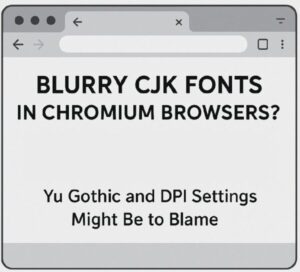
Blurry CJK Fonts in Chromium Browsers? Yu Gothic and DPI Settings Might Be to Blame
Have you noticed that Japanese, Chinese, or Korean (CJK) characters look blurry or faint in your Chrome or Edge browser on Windows? You’re not alone.
Since mid-2025, more and more users have reported that only CJK characters appear thinner, less sharp, or slightly smudged — while English text still looks crisp. This issue often shows up on systems using 100% DPI scaling, and it’s especially noticeable when websites use the Yu Gothic font.
What’s Happening? Blurry Fonts Only for CJK Characters
On Chromium-based browsers like Google Chrome, Microsoft Edge, and Brave, users are seeing issues such as:
- Japanese or Chinese characters look thinner and slightly blurred
- English letters and numbers display normally
- The problem is most obvious on sites using the “Yu Gothic” font
Interestingly, the issue usually doesn’t appear in other applications — it’s mainly seen inside web browsers on Windows.
Likely Causes: Font Rendering + DPI + Yu Gothic
This blurry-font phenomenon seems to result from a combination of factors:
- Use of the Yu Gothic font (designed for a clean, modern appearance)
- Chromium’s font-rendering engine (DirectWrite-based rendering)
- Windows ClearType settings and GDI vs. DirectWrite rendering differences
Since Windows 8.1, Yu Gothic has been the default system font for Japanese environments. While it looks elegant and sleek on paper or on very high-resolution displays, many users feel it’s too thin and less legible on lower-DPI or older monitors.
Some users first noticed the problem after updating Chromium-based browsers, suggesting that recent changes in font rendering may have made the behavior more noticeable for CJK characters.
Temporary Fixes: 3 Ways to Improve Font Clarity
1. Change DPI Scaling to 125%
On Windows, increasing DPI scaling from 100% to 125% often makes fonts appear sharper:
Settings → Display → Scale → 125%
This simple tweak can improve clarity, but it will also enlarge UI elements and text, which may or may not fit your layout preferences.
2. Override Fonts with CSS
If you’re a web developer or blogger, you can avoid Yu Gothic and force a more legible font for your site:
body {
font-family: “Meiryo”, “MS PGothic”, sans-serif;
}
This adjustment improves readability on most Windows systems, especially when users are running at 100% scaling.
3. Adjust Chrome Flags (Advanced Users)
For advanced users, you can experiment with Chrome’s hidden settings:
- Type
chrome://flagsin the address bar - Search for items related to:
- DirectWrite
- Font rendering or font smoothing
Disabling or tweaking these flags can change how fonts are rendered. However, these options are experimental, may change between versions, and can sometimes cause other display issues — so proceed carefully and reset to default if something looks worse.
Why Yu Gothic Is Problematic for Many Users
Yu Gothic was introduced as a modern system font with a minimal, clean look. However, it’s widely known for its poor readability at small sizes, especially in dense user interfaces.
Its thin strokes and generous spacing make it visually light and stylish — but also harder to read on lower-DPI or non-HiDPI displays. In Japan, there has been ongoing debate about whether Yu Gothic is really suitable as a UI font for everyday use.
What Users Are Saying
“Japanese text looks weirdly thin on Chrome, but English is fine. What happened?”
“Yu Gothic makes my blog unreadable on Edge. I had to switch fonts manually.”
You can find similar comments on social networks and tech forums. Many people even wonder if they’re just imagining it — but no, it’s a real rendering issue, and you’re definitely not the only one experiencing it.
Tired of Blurry Fonts? Also Check Your Display Environment
If the blurry display persists even after trying the fixes above, it may be worth reviewing your overall monitor and system setup:
- Consider upgrading to a higher-DPI monitor (WQHD or 4K)
- Reconfigure ClearType (run
cttune.exeon Windows and follow the wizard) - Replace system fonts via the registry (for advanced users only)
These options require more effort and, in some cases, technical knowledge, but they can greatly improve text clarity across the entire system.
Summary: You’re Not Imagining It
If Japanese, Chinese, or Korean fonts look blurry in your browser — especially in Chromium-based browsers — there is likely a technical reason. DPI scaling, Yu Gothic, and the browser’s rendering engine all influence how clearly text is drawn on the screen.
Try the fixes listed above, and remember: you’re not alone. If this article helped, consider bookmarking it for future reference or sharing it with others who are struggling with the same issue.
✔️You might also find these helpful:
▶︎Is Your PC Sluggish? Here’s How to Clean and Speed Up Your Windows Computer
▶︎How to Fix Display Issues After Windows Update (2025 Guide)
▶︎Fix “No Audio Driver Found” or “No Sound” Issue on Windows 11: A Complete Step-by-Step Guide
💡 Looking for more tips? Check out our full list of Windows Help Guides.


