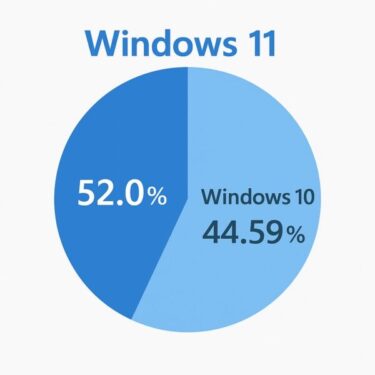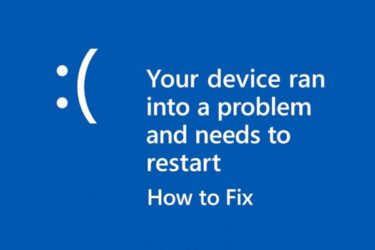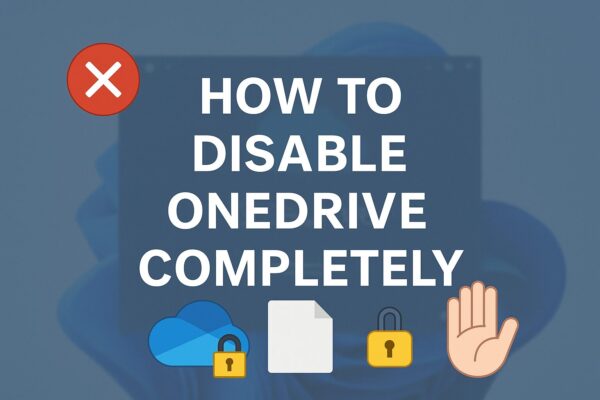
- 1 Introduction
- 2 Before You Disable OneDrive: Is It Really the Problem?
- 3 Quick Overview: Ways to Disable OneDrive
- 3.1 Step 1: Stop Syncing and Unlink OneDrive (Safest First Step)
- 3.2 Step 2: Turn Off Folder Backup (Desktop / Documents / Pictures)
- 3.3 Step 3: Uninstall OneDrive (Where Possible)
- 3.4 Step 4: Disable OneDrive via Group Policy (Windows Pro / Enterprise / Education)
- 3.5 Step 5: Disable OneDrive via Registry (Windows Home)
- 3.6 Step 6: Remove OneDrive from Startup
- 4 2025 Update: New OneDrive Behaviors After Windows 11 24H2 / 25H2
- 5 Automatic OneDrive Setup with Microsoft Account Login
- 6 Final Checklist After Disabling OneDrive
- 7 Conclusion
Introduction
Have you ever felt that OneDrive is more trouble than it’s worth?
For many Windows 10 and 11 users, OneDrive looks convenient at first. But later it may start:
- Syncing folders (Desktop, Documents, Pictures) without you really noticing
- Filling up your C: drive with cache and synced files
- Launching at startup and slowing down older PCs
- Reappearing or turning itself back on again after Windows updates
If you tried to remove or disable OneDrive and it “comes back” after an update, you’re definitely not alone. Microsoft now integrates OneDrive deeply into Windows 11, and recent builds (including versions 24H2 and 25H2) even encourage cloud backup during setup and after major updates.
This 2025 guide explains how to completely disable OneDrive in practical steps. We’ll cover:
- How to pause or unlink OneDrive (easy and reversible)
- How to uninstall it on Windows 10/11 where possible
- How to block OneDrive via Group Policy (Pro/Enterprise)
- How to turn it off via the Registry (Home edition)
- New behaviors after Windows updates and how to keep OneDrive from coming back
Updated: November 2025 – verified on Windows 10 22H2 and Windows 11 23H2 / 24H2 / 25H2.
Before You Disable OneDrive: Is It Really the Problem?
There are two common situations:
- You like OneDrive, but don’t want Desktop / Documents / Pictures in the cloud.
→ In this case, you only need to turn off folder backup, not disable OneDrive entirely. - You don’t want OneDrive at all.
→ Then this article’s full steps (uninstall + policy/registry) are for you.
Also remember: if OneDrive has already moved your Documents or Desktop into the cloud, turning it off abruptly can make files appear “missing” until you move them back to local folders. This is a common complaint with recent Windows 11 builds.
Quick Overview: Ways to Disable OneDrive
| Method | Difficulty | Effect | Recommended For |
|---|---|---|---|
| Unlink OneDrive (pause sync) | Very easy | Stops sync, keeps app installed | Testing or temporary disable |
| Uninstall OneDrive | Easy | Removes app (not always permanent) | Home users who don’t need it |
| Group Policy (Pro/Enterprise) | Medium | Blocks OneDrive feature system-wide | Pro/Enterprise, office PCs |
| Registry tweak (Home) | Medium–High | Disables OneDrive integration | Power users on Home edition |
| Remove from Startup | Easy | Stops autostart, app still installed | Older or slower PCs |
Step 1: Stop Syncing and Unlink OneDrive (Safest First Step)
This does not uninstall OneDrive, but it stops syncing and disconnects your PC from your Microsoft account’s OneDrive storage. This is the method Microsoft itself recommends when you want to “turn off” OneDrive without removing it.
- Click the OneDrive cloud icon in the taskbar (notification area).
- Select Help & Settings → Settings.
- Go to the Account tab.
- Click Unlink this PC → confirm.
After unlinking, OneDrive will stop syncing files. The OneDrive folder will remain on your PC, but it behaves like a normal local folder unless you sign in and enable sync again.
Good for: users who might return to OneDrive later or who only want to stop background sync for now.
Step 2: Turn Off Folder Backup (Desktop / Documents / Pictures)
On modern Windows 11 builds (including 24H2 / 25H2), OneDrive often automatically backs up Desktop, Documents, and Pictures to the cloud. This can move files out of C:\Users\YourName\Documents into the OneDrive folder, which confuses many users.
If you want OneDrive disabled because of this behavior, disable folder backup first:
- Click the OneDrive cloud icon → Settings.
- Open the Sync and backup (or Backup) section.
- Look for Manage backup or Important PC folders.
- Turn off backup for Desktop, Documents, and Pictures.
- When prompted, choose whether to keep files in OneDrive or move them back to your PC. Read the dialog carefully.
Very important: Before turning OneDrive off completely, make sure your important files actually exist in the local folders where you expect them (e.g., Documents under your user profile).
Step 3: Uninstall OneDrive (Where Possible)
On many Windows 10 and 11 installations, OneDrive appears as a normal app you can uninstall from Settings. On some OEM or enterprise builds it may be built-in and only “hidden”, not fully removable.
▶ Windows 10 / Windows 11
- Open Settings → Apps → Installed apps (or Apps & features).
- Search for Microsoft OneDrive.
- Click Uninstall → confirm.
If the Uninstall button is unavailable or grayed out, your Windows edition may treat OneDrive as a system component. In that case, Group Policy / Registry methods below are more reliable.
Note: Uninstalling OneDrive does not delete files already stored in the cloud; those remain in your online OneDrive account.
Step 4: Disable OneDrive via Group Policy (Windows Pro / Enterprise / Education)
If you’re on Windows Pro, Enterprise, or Education, Group Policy is the cleanest way to disable OneDrive system-wide. This uses the official policy “Prevent the usage of OneDrive for file storage”.
- Press Windows + R, type
gpedit.msc, and press Enter. - In the left pane, go to:
Computer Configuration → Administrative Templates → Windows Components → OneDrive - In the right pane, double-click Prevent the usage of OneDrive for file storage.
- Select Enabled, then click Apply → OK.
Enabling this policy:
- Blocks apps and features from storing files in OneDrive
- Prevents OneDrive from appearing in File Explorer
- Stops OneDrive from running for all users on the machine
Restart your PC to ensure the policy takes effect everywhere.
Step 5: Disable OneDrive via Registry (Windows Home)
Windows Home doesn’t include the Group Policy Editor, but you can apply the same setting via the Registry using the DisableFileSyncNGSC value. This is the method often referenced by Microsoft’s own troubleshooting documentation.
⚠ Caution: Editing the registry incorrectly can cause system problems. Create a restore point or backup before making changes.
- Press Windows + R, type
regedit, and press Enter. - Navigate to:
HKEY_LOCAL_MACHINE\SOFTWARE\Policies\Microsoft\Windows\OneDrive - If the OneDrive key does not exist, right-click Windows → New → Key and name it OneDrive.
- Inside the OneDrive key, right-click the right pane and choose New → DWORD (32-bit) Value.
- Name it DisableFileSyncNGSC.
- Double-click it and set the value to 1.
- Close Registry Editor and restart your PC.
After this change, OneDrive should no longer start or integrate with File Explorer. If you ever want to restore OneDrive, change the value back to 0 or delete the DWORD and restart.
Step 6: Remove OneDrive from Startup
Even when OneDrive is still installed, you can stop it from launching at startup and eating memory on older PCs.
- Press Ctrl + Shift + Esc to open Task Manager.
- Go to the Startup tab.
- Find Microsoft OneDrive in the list.
- Right-click it and select Disable.
From the next reboot, OneDrive won’t start automatically, even if it’s still installed.
2025 Update: New OneDrive Behaviors After Windows 11 24H2 / 25H2
Recent updates to Windows 11 have introduced new “cloud-first” behaviors. Some users report that OneDrive gets re-enabled or promoted again after feature updates or fresh installs.
Auto-Reinstallation or Re-Activation After Updates
For some PCs, feature updates can reinstall OneDrive or turn its integration back on, even if you removed it earlier. This is especially common on OEM systems where OneDrive is part of the default image.
What you can do:
- If you are on Pro/Enterprise/Education, keep the Group Policy “Prevent the usage of OneDrive for file storage” enabled.
- On Home edition, keep the DisableFileSyncNGSC = 1 registry value in place.
- After major Windows updates, quickly check whether OneDrive has appeared again in File Explorer or Startup.
Microsoft Edge and Download Location “Silently” Reset to OneDrive
Some users find that after updates, Microsoft Edge or other apps default to saving files into OneDrive-based folders again, even when they thought they had turned it off.
To fix this in Microsoft Edge:
- Open Edge → click the three dots (…) menu → Settings.
- Go to Downloads.
- Check the Location. If it points to a OneDrive path, click Change and select a local folder such as
C:\Users\YourName\Downloads.
Automatic OneDrive Setup with Microsoft Account Login
When you sign in to Windows 11 with a Microsoft account, OneDrive setup often appears automatically, encouraging you to back up folders to the cloud during the out-of-box experience (OOBE) or shortly after logging in.
Tips to avoid OneDrive auto-setup:
- During Windows setup, look carefully for options like “Only save files to this PC” or “Skip for now” when OneDrive is offered.
- On new PCs, you can start with a local account first, then add a Microsoft account later without enabling OneDrive backup.
- If a OneDrive setup window appears after login, choose “Not now” or close it instead of clicking through automatically.
About “Personal Vault” Pop-Ups
OneDrive includes a feature called Personal Vault, which may show notifications asking you to protect sensitive files. Even if OneDrive is mostly disabled, some users still see these prompts.
If you are intentionally disabling OneDrive, you can safely ignore these pop-ups or dismiss them—activating Personal Vault is optional and doesn’t mean OneDrive fully re-activated on its own.
Final Checklist After Disabling OneDrive
- Restart your PC at least once to ensure policies, registry settings, and startup changes are applied.
- Open File Explorer and confirm that OneDrive is no longer visible in the left sidebar (if you used Group Policy / Registry).
- Check your Desktop, Documents, and Pictures folders to make sure important files exist locally where you expect them.
- Verify that OneDrive.exe is not running in Task Manager, and that it is disabled on the Startup tab.
- If a OneDrive folder still exists under your user profile, double-check its contents before deleting anything. You may want to copy files to a safe local backup first.
Conclusion
Completely disabling OneDrive in 2025 is still possible—but it often requires more than just clicking “Uninstall.” On Windows 10 and 11, the most reliable results come from combining:
- Stopping folder backup (Desktop / Documents / Pictures)
- Unlinking your PC from OneDrive
- Uninstalling the app where possible
- Using Group Policy or the
DisableFileSyncNGSCregistry value to block it - Removing OneDrive from Startup
If you simply prefer local storage, another cloud provider, or just want a cleaner, faster system, turning off OneDrive is a reasonable choice—especially on PCs with limited SSD space.
Just remember to put something else in its place: use an external drive, NAS, or another backup solution so your important files are still protected. Disabling OneDrive is about taking control—not about giving up on backups entirely.
✔️You might also find these helpful:
▶︎ July 2025 Patch Tuesday – What to Expect Based on the Latest Preview Updates
▶︎ Office Not Opening or Crashing After Windows Update? Here’s How to Fix It (2025 Guide)
💡 Looking for more tips? Check out our full list of Windows Help Guides.