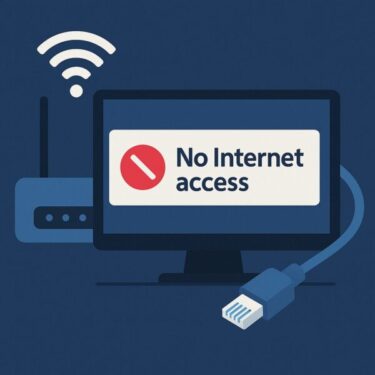Have you noticed your PC suddenly grinding to a halt?
You open Task Manager, and there it is: Disk usage stuck at 100%.
If this sounds familiar, you’re not alone. I’ve faced the same issue myself, and after some digging, I discovered that Windows Automatic Maintenance was the hidden culprit.
Automatic Maintenance is designed to keep your system healthy, but under certain conditions it can backfire—hammering your disk with nonstop activity. Some users online suggest “just leave it running for a few days,” but that rarely works as a permanent fix.
In this guide, we’ll explain why Automatic Maintenance can cause 100% disk usage, and walk you through clear, step-by-step solutions to bring your PC back to normal.
- 1 Why Automatic Maintenance Causes High Disk Usage
- 2 Step-by-Step Fixes for 100% Disk Usage
- 2.1 1. Check Automatic Maintenance Status
- 2.2 2. Change Automatic Maintenance Schedule
- 2.3 3. Check Disk Usage in Task Manager
- 2.4 4. Temporarily Stop Windows Search and SysMain (SuperFetch)
- 2.5 5. Run Disk Error Checking
- 2.6 6. Manually Optimize Drives
- 2.7 7. Review Antivirus and Security Software
- 2.8 8. Disable Unnecessary Startup Programs
- 3 “Just Leave It Alone for a Few Days” — Does It Work?
- 4 Advanced Fixes for Experienced Users
- 5 FAQ: Common Questions About Disk Usage
- 6 Quick Reference Table: Fixing 100% Disk Usage
- 7 Final Thoughts: Take Control of Automatic Maintenance
Why Automatic Maintenance Causes High Disk Usage
Automatic Maintenance is a background system feature that runs essential tasks to keep Windows stable and secure. These include:
- Disk optimization (defragmentation): Reorganizes files on HDDs to improve access speed
- System diagnostics: Checks hardware and software for issues
- Security scans: Looks for malware or suspicious activity
- Windows Updates: Downloads and installs patches
Normally, these tasks run during idle time, typically at 2:00 AM or whenever the system is unused. But sometimes things go wrong:
- Multiple tasks overlap, spiking disk usage
- Maintenance kicks in while you’re actively using the PC
- Conflicts arise with antivirus scans, cloud sync tools (OneDrive, Dropbox, Google Drive), or backup utilities
- Temporary glitches prevent tasks from finishing, causing loops
💡 Note for SSD users: Windows still schedules “optimization” tasks for SSDs, but instead of defrag it should run TRIM commands. If misconfigured, Windows may attempt unnecessary defrags, which can stress your SSD unnecessarily.
Step-by-Step Fixes for 100% Disk Usage
1. Check Automatic Maintenance Status
- Open the Start Menu, search for Security and Maintenance
- Expand the Maintenance section
- If it’s currently running, you can let it finish or click Stop Maintenance
This may immediately reduce disk usage if maintenance was in progress.
2. Change Automatic Maintenance Schedule
To prevent future slowdowns, reschedule maintenance:
- In Security and Maintenance, select Change Maintenance Settings
- Pick a time when your PC is typically idle (e.g., early morning)
- Uncheck “Allow scheduled maintenance to wake up my computer”
This ensures maintenance won’t interrupt your work or gaming sessions.
3. Check Disk Usage in Task Manager
- Press Ctrl + Shift + Esc to open Task Manager
- Under the Performance tab, monitor disk usage
- In the Processes tab, look for resource hogs like defrag.exe or TrustedInstaller.exe
If either is maxing out the disk, it’s almost certainly linked to Automatic Maintenance.
4. Temporarily Stop Windows Search and SysMain (SuperFetch)
Two Windows services often contribute to high disk usage:
net.exe stop "Windows Search"net.exe stop SysMainRun these commands in an Administrator Command Prompt.
If disk usage drops, consider setting these services to Manual startup.
5. Run Disk Error Checking
- Open File Explorer → Right-click C: → Properties → Tools tab
- Under Error checking, click Check
Windows will scan for file system errors and attempt to repair them.
6. Manually Optimize Drives
Instead of letting maintenance surprise you, run optimization manually:
- Go to Properties → Tools → Optimize
- Run TRIM (for SSDs) or defrag (for HDDs) manually at convenient times
7. Review Antivirus and Security Software
Third-party antivirus programs often schedule aggressive scans.
Open your antivirus settings and reduce scan frequency, or schedule scans during idle times.
8. Disable Unnecessary Startup Programs
In Task Manager → Startup tab, disable apps you don’t need to load at boot.
This lightens disk load during startup and reduces the chance of bottlenecks.
“Just Leave It Alone for a Few Days” — Does It Work?
Some guides suggest simply letting maintenance run until it finishes.
Yes, this can sometimes resolve temporary spikes, but if:
- Maintenance is misconfigured
- Software conflicts exist
- Or disk errors are present
…the problem will keep returning. Proactive investigation is the safer bet.
Advanced Fixes for Experienced Users
⚠️ These methods involve deeper system changes. Always back up important data first.
1. Perform a Clean Boot
Isolate the cause by starting Windows with minimal services:
- Press Win + R, type
msconfig - On the Services tab → Check Hide all Microsoft services → Disable all others
- On the Startup tab → Disable all items
- Reboot and monitor disk usage
2. Analyze with Event Viewer
- Press Win + R, type
eventvwr.msc - Look under Windows Logs → System and Application
- Focus on recurring errors linked to disk spikes (IDs like 10016, 7000-series)
3. Run CHKDSK and SFC
Repair potential corruption:
chkdsk /f /rsfc /scannow4. Consider Reset or Clean Install
If nothing helps, a repair install (Windows reinstallation without wiping data) can restore stability. As a last resort, perform a full reset.
5. Check Physical Drive Health
If your drive is making clicking noises or showing SMART errors, no software tweak will save it. Use tools like CrystalDiskInfo to check drive health. Replace failing drives immediately.
[Affiliate Disclosure] As an Amazon Associate, this site may earn from qualifying purchases.
Recommended Tools Before You Tweak Disk Settings
💾 USB Stick (Bootable) – Create Windows recovery or installation media before major fixes.
👉 Shop USB sticks on Amazon
📘 Windows 11 Guide Book – Learn essential troubleshooting tips and safe maintenance practices.
👉 Browse Windows 11 books
🧹 Compressed Air – Keep vents and drives dust-free to prevent thermal slowdowns during maintenance.
👉 Find compressed air cans
FAQ: Common Questions About Disk Usage
Q1. Can I disable Automatic Maintenance completely?
Yes, via Task Scheduler or registry edits—but it’s not recommended. Maintenance handles updates, diagnostics, and optimization. A better approach is rescheduling.
Q2. Is defrag harmful for SSDs?
Yes, traditional defrags wear SSDs unnecessarily. Windows should run TRIM instead, but if you see frequent defrags, disable them for SSDs.
Q3. Why does my disk usage spike at startup?
Windows loads many services and startup programs. Disabling unnecessary startup items reduces this.
Q4. My disk is always at 100%, even after fixes. What else can I do?
Check for malware, faulty hardware, or insufficient RAM (forcing Windows to page excessively to disk). In some cases, upgrading to an SSD or adding more memory is the true fix.
Quick Reference Table: Fixing 100% Disk Usage
| Fix | Action |
|---|---|
| Stop Maintenance | Security & Maintenance → Stop Maintenance |
| Reschedule | Change Maintenance Settings, uncheck wake options |
| Task Manager Analysis | Identify defrag.exe / TrustedInstaller.exe usage |
| Stop Services | Disable Windows Search & SysMain temporarily |
| Check Disk | Error checking under Drive Properties |
| Antivirus Tuning | Reduce scan frequency or reschedule |
| Startup Cleanup | Disable unnecessary apps at startup |
| Advanced Checks | Event Viewer, CHKDSK, SFC, Clean Boot |
| Hardware Health | Verify SSD/HDD health (SMART data, diagnostic tools) |
Final Thoughts: Take Control of Automatic Maintenance
Windows Automatic Maintenance is well-intentioned—it keeps your system running smoothly. But when it collides with your daily work, it can cripple performance with constant 100% disk usage.
By understanding how it works and applying the steps above, you can:
- Reschedule it to avoid interference
- Identify resource hogs in Task Manager
- Stop unnecessary services and scans
- Repair or replace failing drives
💡 Pro tip: Always back up your files before experimenting with disk fixes. An external SSD or USB drive can be your lifesaver if things go wrong.
✅ You might also find these helpful: