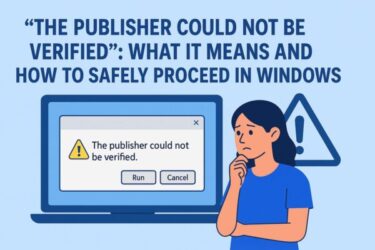Event ID 10010 – DCOM Server not Responding: How to Fix It
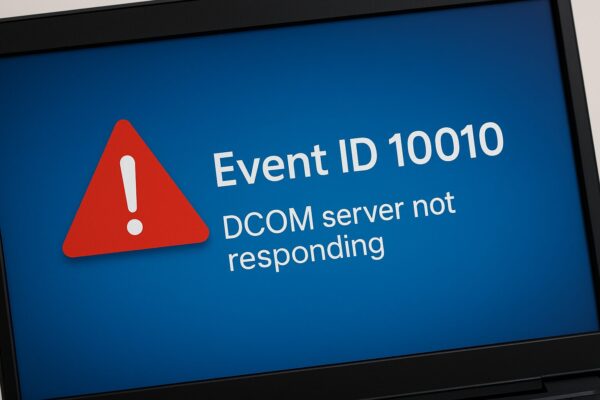
If you’re seeing Event ID 10010 in your Event Viewer and wondering what it means or how to fix it, you’re not alone. This guide walks you through everything you need to know in simple steps — even if you’re not an IT expert.
Have you seen a red warning in the Windows Event Viewer that says “Event ID 10010” or “DCOM server not responding”? If so, you’re not alone.
This error is common, but its message is vague and often causes unnecessary worry. In this article, we’ll walk you through what Event ID 10010 means, what causes it, and how to fix or safely ignore it — even if you’re not a tech expert.
What Is Event ID 10010?
This error appears in the Windows Event Viewer with a message like this:
DCOM Server {xxxxxxxx-xxxx-xxxx-xxxx-xxxxxxxxxxxx} did not register with DCOM within the required timeout.It means that a program tried to start via DCOM (Distributed Component Object Model), but the server did not respond in time. This can happen for many reasons — some harmless, some worth fixing.
Common Causes of Event ID 10010
| Cause | Description |
|---|---|
| DCOM permission mismatch | The app lacks proper rights to communicate via DCOM |
| Unnecessary apps running | Background apps fail to register correctly |
| Service delay or conflict | Startup services are slow or conflicting |
| Registry corruption | Missing or broken COM server entries |
Note:
These issues often appear after system updates, hardware cloning, or aggressive security software configurations. So even if your system looks fine, something under the hood may need attention.
Basic Fixes (Recommended First)
1. Disable Fast Startup
Fast Startup can cause conflicts with DCOM initialization at boot time. Here’s how to turn it off:
- Go to Settings → System → Power & Battery.
- Click Additional power settings (on the right).
- Select Choose what the power button does.
- Click Change settings that are currently unavailable.
- Uncheck Turn on fast startup (recommended).
- Click Save changes.
2. Reinstall or Remove the Problematic App
Use the CLSID in the error message to find out which app caused the issue:
- Open Event Viewer → double-click the error → copy the CLSID.
- Open the Registry Editor:
regedit - Search under
HKEY_CLASSES_ROOT\CLSID\for that ID. - Identify the app → Reinstall it, or uninstall if not needed.
3. Repair WMI/DCOM Repository
This method is effective when DCOM errors are linked to broken system communications.
Step-by-step:
- Click the Start button and type
cmdin the search box. - Right-click on Command Prompt → Select Run as administrator.
- If prompted with “Do you want to allow this app to make changes?”, click Yes.
- In the Command Prompt, type the following commands one by one and press Enter after each: winmgmt /verifyrepository winmgmt /salvagerepository
This checks and repairs the Windows Management Instrumentation (WMI) repository, which communicates with DCOM components.
Advanced Fixes (Use with Caution)
4. Edit DCOM Config Settings
This is for experienced users only.
- Press Win + R → type
dcomcnfgand press Enter. - Go to Component Services → Computers → My Computer → DCOM Config.
- Find the app listed in the error log (match by name or CLSID).
- Right-click → Properties → go to the Security tab.
- Edit the Launch and Activation Permissions and Access Permissions.
Warning: Changing the wrong settings may cause app failures. Backup your registry first.
5. Disable DCOM (Not Recommended)
If you are testing in a virtual machine or know the app is completely unused:
- Open
regedit. - Navigate to: HKEY_LOCAL_MACHINE\SOFTWARE\Microsoft\Ole
- Find the key
EnableDCOMand set it toN.
Note: This may break Windows features. Only use in isolated environments.
Can I Ignore This Error?
| Scenario | Should You Fix It? |
|---|---|
| No performance issues | ✅ Safe to ignore |
| Slow boot or frequent lag | 🔧 Try basic fixes |
| Same app keeps causing it | 🧩 Reinstall or remove the app |
Even if your PC works fine, frequent Event ID 10010 logs can be a signal that something isn’t right under the hood. It’s worth applying basic fixes to improve long-term stability.
Summary
DCOM Event ID 10010 errors are common in Windows systems. While they are often harmless, repeated logs or performance issues may justify taking action.
Start with simple fixes like disabling Fast Startup or checking for WMI repository issues. If you’re tech-savvy, DCOM permission settings and registry cleanup can help too.
✔️You might also find these helpful:
▶︎DistributedCOM 10016 Error: What It Means and How to Handle It
▶︎Blurry CJK Fonts in Chromium Browsers on Windows
▶︎Don’t Lose Your Data: The Complete Backup Guide for Your PC
💡 Looking for more tips? Check out our full list of Windows Help Guides.