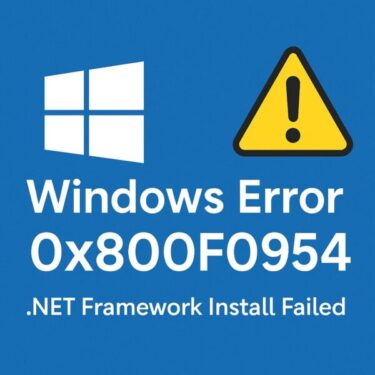![[FIXED] File Explorer Running Slow After Windows 11 24H2 Update? Here’s How to Speed It Up! 1 A frustrated man sitting in front of a laptop showing a slow-loading File Explorer with an hourglass icon after the Windows 11 24H2 update.](https://kimiyoya.com/wp-content/uploads/2025/06/92941BF2-0837-4EC8-836E-96898D1BED5C-300x200.jpg)
Is your File Explorer suddenly sluggish after installing the Windows 11 24H2 update?
You’re not the only one. Many users report that opening folders takes longer than usual, File Explorer occasionally freezes or goes blank, and sometimes it even crashes. It’s especially annoying when all you want to do is quickly browse your files and get back to work.
This guide explains the most common reasons why File Explorer slows down after a major update and walks you through practical, step-by-step fixes to make your PC feel responsive again.
Common Symptoms After the 24H2 Update
- Opening folders takes several seconds or more
- File Explorer becomes unresponsive or turns white (“Not Responding”)
- The taskbar and Start menu also feel slow to react
- Frequent File Explorer crashes when you click files or folders
These symptoms often appear right after a major Windows update, especially while background tasks such as search indexing or OneDrive syncing are still running. If you leave the problem as-is, it can seriously disrupt your daily workflow.
⚠️ Main Causes Behind a Slow File Explorer
Several factors can combine to slow down File Explorer after Windows 11 24H2:
| Cause | Description |
|---|---|
| Update cache overload | Temporary files and leftover data from the 24H2 update can weigh down the system. |
| Search indexing in progress | After an update, Windows rebuilds its search index in the background, consuming CPU and disk resources. |
| OneDrive syncing conflicts | Cloud files that are syncing or pending can delay folder loading and file access. |
| Shell extension conflicts | Third-party Explorer add-ons may no longer work smoothly with the new version. |
These issues tend to be worse if you have many startup apps, cloud services, or security tools all running at the same time after the update.
Step-by-Step Solutions to Speed Up File Explorer
Each fix below targets a different possible cause. You don’t have to use every single method—start with the easier ones and move on to the more advanced steps if needed.
1. Restart File Explorer
Restarting the File Explorer process is a quick way to clear temporary glitches without rebooting your PC.
How to do it:
- Press Ctrl + Shift + Esc to open Task Manager.
- On the Processes tab, find Windows Explorer, right-click it, and select Restart.
If the slowness was caused by a temporary freeze or a stuck process, this alone may restore normal speed.
2. Temporarily Disable Windows Search
Right after an update, the Windows Search service may heavily index your files, causing high CPU and disk usage and making File Explorer feel slow.
Steps:
- Press Win + R, type
services.msc, and press Enter. - In the list of services, locate Windows Search and double-click it.
- Set Startup type to Disabled, click Stop, then click OK.
This stops the indexing service. After your system stabilizes, you can set the service back to Automatic and start it again so that search continues to work normally.
3. Clean Up Temporary Files
Update leftovers, temporary files, and cached thumbnails can all slow down the system and File Explorer.
Steps:
- Press Win + R, type
cleanmgr, and press Enter. - Select your system drive (usually C:) and click OK.
- Check options such as Temporary Files, Thumbnails, and other safe-to-delete items, then click OK to remove them.
This frees up storage and can reduce background disk activity that slows Explorer down.
☁️ 4. Pause OneDrive Sync
If many files are stored in OneDrive or marked as “Online-only,” slow cloud syncing can delay how quickly items appear in File Explorer.
Steps:
- Click the OneDrive cloud icon in the taskbar notification area.
- Click the gear icon → choose Pause syncing → select a duration (for example, 2 hours).
After pausing, test File Explorer again. If browsing feels smoother, OneDrive sync activity was likely a major factor.
5. Disable Non-Microsoft Shell Extensions
Context menu entries and other shell extensions added by third-party apps can conflict with new versions of Explorer and cause freezes or delays.
How to check:
- Download ShellExView from NirSoft.
- Run it as an administrator.
- Sort the list by Company and disable non-Microsoft shell extensions one by one (or in small groups), then test File Explorer after each change.
This is a more advanced step, but it can completely eliminate severe lag if a specific extension is misbehaving after the 24H2 update.
6. Run System File Repair Tools
Major updates may expose or trigger underlying system file corruption. Running the built-in repair tools can help stabilize overall performance.
Use these commands:
Run these from a Windows Terminal (Admin) or Command Prompt (Admin) window. Let each command finish completely before running the next one, and restart your PC when done.
7. Reduce Startup Apps
Too many apps launching at startup can eat up RAM and CPU in the background, making File Explorer and the desktop feel sluggish.
Steps:
- Open Task Manager and go to the Startup apps tab.
- Review the list and Disable any apps you don’t need to start automatically with Windows.
After the next reboot, Windows will start with fewer background processes, which can improve Explorer’s responsiveness.
8. Clear File Explorer History
File Explorer keeps a history of recent files and frequently used folders. Over time, this cache can become bloated and cause minor slowdowns.
Steps:
- Open File Explorer and click the “…” menu, then select Options.
- On the General tab, click Clear next to “Clear File Explorer history”, then click OK.
This can give a small but noticeable boost when opening Quick Access or frequently used folders.
Summary Table
| Fix | Effect |
|---|---|
| Restart Explorer | Clears temporary freezes and restores normal UI responsiveness. |
| Disable Windows Search (temporarily) | Reduces CPU and disk usage caused by indexing. |
| Clean temporary files | Frees storage and reduces background disk activity. |
| Pause OneDrive sync | Improves folder loading speed for cloud-backed locations. |
| Disable shell extensions | Eliminates conflicts from third-party context menu add-ons. |
| Run SFC / DISM | Repairs underlying system file corruption that hurts stability. |
| Reduce startup apps | Lowers background resource usage after boot. |
| Clear Explorer history | Removes cached entries that may slow Quick Access. |
Use this table as a quick reference. Start with simple actions like restarting Explorer, cleaning temporary files, and pausing sync, then move on to advanced fixes such as disabling shell extensions or running SFC/DISM if the problem persists. You don’t need to apply every method—stop once File Explorer feels consistently fast again.
Pro Tips & Hidden Fixes
• Leave the PC powered on and idle overnight after a major update. Windows can quietly complete indexing, optimization, and maintenance tasks while you’re not using it.
• Test with a different user account if the issue seems limited to one profile. If File Explorer is fast in a new account, your original profile may be partially corrupted.
• For advanced users: some registry tweaks and third-party tools can revert Explorer to a more classic UI or change how it loads. These tweaks are powerful but risky, so always create a restore point or backup before making changes.
Why Performance May Improve Over Time
After a feature update like Windows 11 24H2, the operating system continues to optimize itself in the background. Even without manual tweaks, minor slowness may fade within 24–48 hours as indexing, caching, and scheduled maintenance complete.
However, if File Explorer stays noticeably slow or keeps crashing, it’s a sign that something else is wrong—so you should definitely try the fixes in this guide instead of just waiting.
FAQ
Q: Is this a known bug in Windows 11 24H2?
A: Many users have reported slow or unresponsive File Explorer behavior after installing 24H2, often linked to indexing, syncing, or third-party extensions. Even if Microsoft hasn’t documented a single official “bug” for every case, the symptoms are common enough that these troubleshooting steps are worth trying.
Q: Should I roll back the 24H2 update?
A: Rolling back is usually a last resort. If you’re still within about 10 days of installing the update, you can go to Settings → System → Recovery → Go back to uninstall it. However, in most cases it’s better to identify and fix the underlying cause so that you can keep the security and feature improvements from 24H2.
Final Thoughts
File Explorer is one of the tools you rely on the most in Windows, so it has to be fast and dependable. If it suddenly becomes sluggish after the Windows 11 24H2 update, don’t panic—work through the solutions in this guide and you’ll usually find a combination that restores smooth performance.
Once you’ve tried a few methods, let us know which one made the biggest difference for you.
・For more troubleshooting guides, check out:
▶︎ Google Drive for Desktop Not Working on Windows – Real Fixes That Work
▶︎ Can’t Update Windows? Solve Error Code 0x800705b4 in Minutes
▶︎ Is your Windows screen black, flickering, or just not working? Your ultimate guide to fixing it.
← Back to English Article List