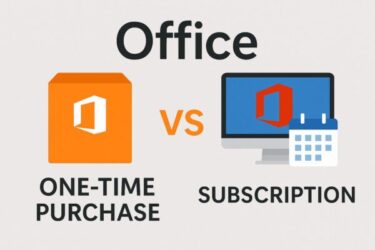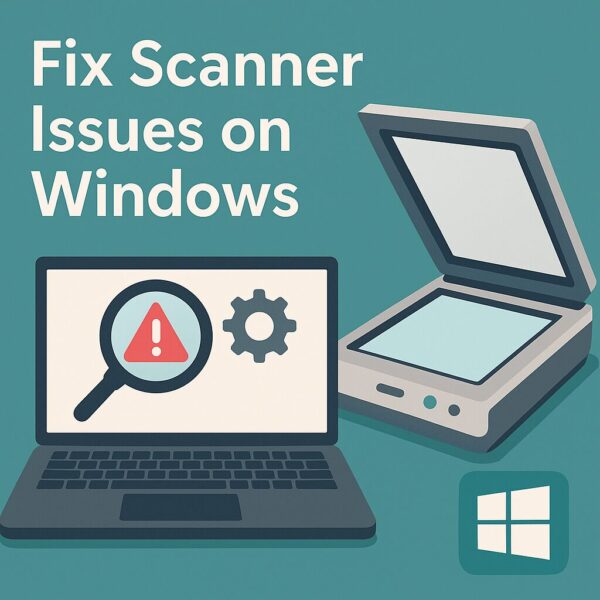
- 1 Introduction
- 2 Common Causes
- 3 Step-by-Step Fixes for “Not Detected” or “Not Recognized” Scanners
- 4 When Resolution (DPI) Settings Don’t Apply – Checklist
- 5 Practical Tips by App
- 6 Extra Tips for Better Quality
- 7 Quick Checklist (Summary)
Introduction
“I tried to scan, but my computer doesn’t recognize the scanner…”
“I set the resolution high, but the scanned image still looks blurry…”
When you run into these problems—especially if you have a work deadline or an urgent document to submit—it can be stressful.
In reality, these issues are often caused by small things like cable problems, connection settings, or mismatched software settings.
Even if you’re not tech-savvy, you can usually solve them by following a clear step-by-step process.
In this guide, we’ll walk you through:
- What to do if your scanner is not detected or not recognized in Windows 10/11
- How to fix the issue where the resolution (DPI) setting does not apply
All steps are written for beginners and can be followed without screenshots—just by reading and doing them in order.
Bookmark this guide so you can fix your scanner quickly if this ever happens again.
Common Causes
| Symptom | Likely Cause | Key Points |
|---|---|---|
| PC can’t find the scanner | USB connection failure / USB hub use / faulty cable / unstable WSD detection | Plug directly into the PC, try another USB port or cable. For network scanners, set a fixed IP and use the manufacturer’s installer/software. |
| Scan cannot start in the app | WIA service stopped / driver mismatch (WIA vs TWAIN) | Start the WIA service and reinstall the manufacturer’s full-feature driver package. |
| Resolution doesn’t change | App profile overrides / ADF DPI limitation | Edit and save a custom profile. Use the flatbed for higher DPI if ADF is limited. |
| Colors look wrong or image is blurry | Dirty glass / compression settings / auto enhancement | Clean the glass, adjust file format and compression, and try with auto enhancement turned off for comparison. |
Scanner connection and resolution issues can be caused by physical connection mistakes or software setting mismatches.
The most common cases include “unstable USB connections via hubs or long cables” and “conflicts between the app’s settings and the driver.”
Start with the simplest physical checks, then move to software fixes—this makes it easier to identify the cause quickly.
Step-by-Step Fixes for “Not Detected” or “Not Recognized” Scanners
1) Reset the Physical Connection
- Turn the scanner OFF, unplug the power cable, wait 10 seconds, then plug it back in and turn it ON.
- If using USB, connect the cable directly to the PC (avoid USB hubs or front ports).
- Try a different USB cable (make sure it’s a data cable, not a charge-only cable).
- If it’s a network scanner, make sure the scanner and PC are on the same network (same Wi-Fi SSID).
Ideally, set a fixed IP address on the scanner so the address doesn’t change after restarting.
2) Re-add the Scanner in Windows
- Click the Start button, then Settings.
- Select Bluetooth & devices.
- Click Printers & scanners.
- Click Add device and wait for your scanner to appear. Select it to add.
💡 If the same scanner is already listed but shows as “Offline” or doesn’t work, click on it, choose Remove device, then add it again.
3) Test the Scanner with Windows Built-in Apps
A. Using
Windows Scan
app
- Click the Start button (Windows logo).
- Type scan on your keyboard.
- Click Windows Scan from the search results to open it.
- In the right panel, open Scan settings and choose:
- Scanner: Select your device
- Source:
- Flatbed – Place document on the glass
- Feeder (ADF) – Auto-feed multiple pages
- Color mode: Color / Grayscale / Black & White
- Resolution (DPI): Higher numbers = better quality (300–600 DPI is common.
- Click Scan to test.
B. Using
Windows Fax and Scan
- Click the Start button, type fax.
- Open Windows Fax and Scan.
- Click New Scan.
- In “Select Device,” choose your scanner and click OK.
- Set paper size, color mode, and resolution.
- Click Scan.
If both apps fail, it’s likely a driver or connection issue. Testing in both apps helps determine if the problem is app-specific or system-wide.
4) Start and Automate the WIA Service
- Press Windows + R, type services.msc, and press Enter.
- Find Windows Image Acquisition (WIA).
- If it’s not “Running,” right-click → Start.
- Set Startup type to “Automatic.”
- Make sure its dependencies (e.g., RPC) are also running.
5) Check the Driver in Device Manager
- Press Windows + X → choose Device Manager.
- Look for your scanner under Imaging devices, Cameras, or Unknown devices.
- If your scanner is listed, right-click and choose Update driver or Uninstall device.
- If it shows “Unknown device” or has a yellow warning icon (!), the driver is missing or corrupted.
- In that case: Right-click → Uninstall device (check Delete the driver software for this device) → restart your PC → install the latest driver from the manufacturer’s website.
6) Check Windows Update for Driver Updates
- Start → Settings.
- Click Windows Update.
- Click Advanced options.
- Scroll down and click Optional updates.
- Expand Driver updates, check all relevant updates, and click Install.
- Restart your PC, then test the scanner again.
If there are no updates listed, download the latest driver directly from your scanner manufacturer’s site.
7) Tips for Network Scanners
Some scanners connect more reliably if you manually register them using an IP address instead of letting Windows auto-detect.
- Download the installer/setup tool from the manufacturer’s site.
- During installation, choose Network (IP address) as the connection method.
- On the scanner’s control panel, check its current IP (e.g., 192.168.0.25).
- Enter this IP in the installer.
If the IP changes after restart, set a fixed IP on the scanner to keep it stable. Refer to your scanner manual for instructions.
When Resolution (DPI) Settings Don’t Apply – Checklist
| Problem | Likely Cause | Fix |
|---|---|---|
| DPI resets to 300 | App profile is fixed / default profile overrides your setting | Edit the profile, set your desired DPI, save the profile, and start future scans from that saved profile. |
| DPI low only with ADF | ADF hardware limitation (max DPI is lower than flatbed) | Use the flatbed for high DPI scans or switch to the manufacturer’s app to confirm limits. |
| Different DPI in another app | WIA vs TWAIN differences / app-specific limits | Use the same driver type across apps or choose “Use system dialog” (e.g., in Adobe) to unify settings. |
| PDF looks low-quality | High compression / low quality setting during save | Increase PDF quality, reduce compression; compare by exporting PNG/JPEG at the same DPI. |
| Colors off / dark areas | Dirty glass / aggressive auto-enhancement | Clean the glass, disable auto enhancement for a baseline, then re-enable features as needed. |
Most “DPI not applying” issues come from app settings or scanner hardware limits.
For example, many ADFs (automatic document feeders) cannot scan at 600 DPI due to speed and hardware constraints.
Also, switching scan apps or using different driver types can change saved settings and DPI limits.
If DPI changes don’t take effect, try the same settings in another app or switch to the manufacturer’s app for better control.
Practical Tips by App
A. Windows Scan (Microsoft Store)
- Open Scan settings in the right panel.
- Select scanner, file type (PNG/JPEG/PDF), color mode, and DPI.
- Note: Flatbed and ADF may have different max DPI.
- If settings reset, scan once with the desired settings and check if they’re remembered next time.
B. Windows Fax and Scan
- Click New Scan → select a profile (Photo/Document).
- Set DPI, brightness, and contrast.
- Click Add profile to save your settings (e.g., “300dpi Color JPEG”).
- Start scans using this saved profile to avoid resets.
C. Manufacturer’s App (Recommended)
- Offers advanced controls like sharpness, reflection removal, etc.
- Shows ADF limits and special document handling features, reducing DPI mismatches.
Extra Tips for Better Quality
- Clean the glass with a microfiber cloth + isopropyl alcohol (then dry).
- File format:
- Photos → PNG (lossless) or high-quality JPEG
- Documents → PDF (300 DPI usually fine for text)
- For OCR: Use 300+ DPI (600 for small text)
- Reduce file size: Switch to grayscale/B&W, lower DPI, or increase PDF compression.
- Windows 11 24H2 issues: Update drivers and apps—some models need compatibility updates.
If All Else Fails – Safe Reinstallation
- Uninstall: Settings → Apps → search for the manufacturer → uninstall.
- Remove driver: In Device Manager, uninstall device (check “Delete driver software”) → restart.
- Download the latest full driver package from the manufacturer’s site → install → restart.
- Re-add in Printers & scanners and test with Windows Scan.
This completely removes corrupted drivers and settings so you can start fresh.
If you still have issues afterward, it could be hardware failure or a compatibility problem.
Contact manufacturer support with your model name, OS version, and steps you’ve tried for faster help.
Quick Checklist (Summary)
- Restart scanner (unplug, wait, replug).
- Connect USB directly / try another cable.
- Re-add in Printers & scanners.
- Test with Windows Scan and Windows Fax and Scan.
- Ensure WIA service is running.
- Reinstall full driver package.
- Check scan profile & source (flatbed/ADF) for DPI issues.
Following these steps will solve most connection and resolution problems.
If none work, prepare details and contact support—it will save time and frustration.
✔️You might also find these helpful:
▶︎How to Use Windows System Restore Points — A Complete Beginner’s Guide (2025 Updated)
▶︎How to Change Your Desktop Wallpaper in Windows 11 – A Complete Beginner’s Guide
▶︎Beginner’s Guide: How to Enable, Disable, and Fix a Laptop Touchpad (Windows 11/10)
💡 Looking for more tips? Check out our full list of Windows Help Guides.