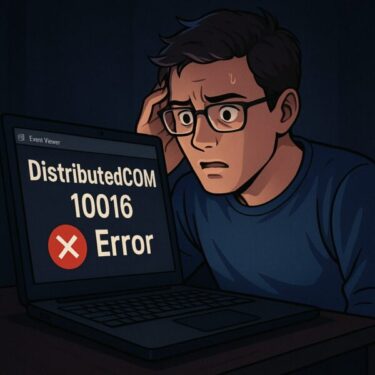Seeing error code 0x80074101 on your Windows PC? You’re not alone. This error often pops up when certain apps or scripts fail to run properly, usually due to issues with COM (Component Object Model) initialization. While Microsoft forums and other websites offer some general fixes, many users still struggle to resolve it.
In this guide, we’ll explain what this error really means, when and why it happens, and most importantly, how you can fix it—including a few lesser-known workarounds.
What Is Error 0x80074101?
Error 0x80074101 corresponds to CO_E_NOTINITIALIZED, which means the COM library was not properly initialized on the calling thread. COM is a foundational Windows technology that allows different components or services to communicate with each other.
This error typically occurs when an application tries to use a COM object without first calling CoInitialize or CoInitializeEx. It may sound technical, but the result is simple: something fails to run.
Common Scenarios Where This Error Occurs
- Services or startup programs fail on boot
- Legacy applications won’t launch on Windows 11
- PowerShell or VBS scripts crash using COM-based objects
- Apps stop working after a Windows Update
General Troubleshooting Steps
- Restart your PC – clears temporary COM session issues.
- Run SFC and DISM:
sfc /scannow
DISM /Online /Cleanup-Image /RestoreHealth
- Reinstall or repair the affected app
- Make sure your system is fully updated
These basic steps often resolve a variety of Windows problems, and users have reported success with them in resolving 0x80074101. However, because this is a deeper COM-level issue, you may need to go further if the problem persists.
Advanced Fixes and Workarounds
1. Force COM Initialization via PowerShell (at startup)
Create a startup task to run this PowerShell command with admin rights:
powershell -Command "& { [void][System.Runtime.InteropServices.Marshal]::ReleaseComObject((New-Object -ComObject Scripting.FileSystemObject)) }"This initializes and safely disposes of a basic COM object, which may help reset internal states.
2. Delay Startup of Certain Services
If a service tries to start before COM is fully initialized, it may fail. Set those services to “Delayed Start” using services.msc.
3. Run the Application in Compatibility Mode
Right-click the app → Properties → Compatibility tab → Try “Windows 7 mode” and “Run as administrator”.
4. Check DCOM Permissions
Open dcomcnfg → Component Services → Computers → My Computer → Right-click → Properties → “COM Security” tab.
Edit both “Access Permissions” and “Launch and Activation Permissions”. Make sure SYSTEM, Administrators, and your username have “Allow” access. Incorrect or missing permissions can block COM access.
Preventing Future Errors
- Uninstall old or unused applications that may register broken COM components
- Keep your system clean and well maintained
- Avoid disabling services unless you’re sure what they do
COM errors like 0x80074101 are difficult to troubleshoot because they happen behind the scenes. That’s why prevention is key. Reducing background startup apps, and cleaning the registry with trusted tools can help reduce risk.
Summary
Windows error 0x80074101 is not a typical user-level bug—it’s a signal that something deep in the system initialization process went wrong, often involving legacy components or permission problems. While general fixes may work in some cases, deeper solutions like DCOM configuration, compatibility modes, or even creating PowerShell-based workarounds are often necessary.
If nothing works, consider using System Restore, Repair Install, or as a last resort, a clean install of Windows.
✔️You might also find these helpful:
▶︎Blurry CJK Fonts in Chromium Browsers on Windows
▶︎How to Fix Display Issues After Windows Update (2025 Guide)
▶︎Is Your PC Sluggish? Here’s How to Clean and Speed Up Your Windows Computer
💡 Looking for more tips? Check out our full list of Windows Help Guides.