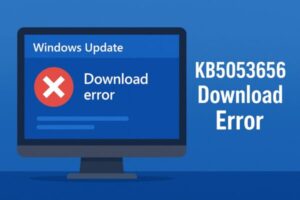
Introduction
Windows Update is a vital service that keeps your system secure and up to date. However, sometimes a particular update refuses to install and repeatedly fails with an error. Recently, many users have reported issues when trying to install “KB5053656”, where the download fails or the installation loops endlessly.
In this article, we will explain what KB5053656 is, why the error occurs, and how to fix it step by step. Even if you are new to troubleshooting, you will be able to follow the instructions easily.
What is KB5053656?
KB5053656 is a cumulative update for Windows 11 version 24H2, released around March 2025. It contains important security patches and stability improvements. However, a number of users have experienced problems when downloading or installing it.
Commonly reported issues include:
- The download gets stuck midway and never finishes
- Error code 0x80248002 appears during installation
- After restarting, the system reverts to “Downloading” without applying the update
- In rare cases, a blue screen (SECURE_KERNEL_ERROR 0x18B) occurs
Possible Causes
When KB5053656 fails to install, the problem may be caused by one or more of the following:
| Cause | Details |
|---|---|
| Corrupted Windows Update cache | Damaged temporary files prevent proper installation |
| Corrupted system files | Essential Windows components are broken or missing |
| Antivirus interference | Some third-party security tools block the update process |
| Network connectivity issues | Temporary disconnections disrupt the download |
| Microsoft known issues | Certain bugs are rolled back later through KIR (Known Issue Rollback) |
Sometimes these issues overlap, making the update process more complex. That’s why it’s important to troubleshoot step by step.
Step-by-Step Fixes
1. Run the Windows Update Troubleshooter
- Open Settings → Update & Security → Troubleshoot.
- Select Additional troubleshooters → Windows Update.
- Apply any fixes suggested and try again.
2. Repair System Files
Open Command Prompt with administrator rights:
Steps:
- Open the Start Menu
- Type
cmd - Right-click Command Prompt and select Run as administrator
- Type the following command:
sfc /scannow
If needed, also run the DISM tool:
DISM /Online /Cleanup-Image /RestoreHealth
This repairs corrupted system files and Windows image components.
3. Clear the Update Cache
- Press Windows + R, type
services.msc, and press Enter - Stop the Windows Update service
- Navigate to
C:\Windows\SoftwareDistributionand delete all contents - Restart the service and retry the update
4. Check Your Network
- Try a wired LAN connection instead of Wi-Fi
- Restart your router
- Disable VPN or proxy temporarily
A stable network is crucial for large update downloads.
5. Temporarily Disable Antivirus
Some antivirus software interferes with Windows Update. If you trust your network environment, disable your antivirus temporarily and retry the update. Remember to turn it back on afterward.
6. Install KB5053656 Manually
You can download the update directly from the Microsoft Update Catalog:
- Visit Microsoft Update Catalog
- Search for “KB5053656”
- Download the version matching your system (x64 / ARM64)
- Run the installer manually
7. Wait for KIR (Known Issue Rollback)
Microsoft sometimes fixes widespread update issues via KIR (Known Issue Rollback). In this case, the issue may resolve automatically within 24 hours. On managed PCs, IT administrators may need to configure Group Policy to apply the rollback.
Frequently Asked Questions (FAQ)
Q. Can I skip this update?
A. It is not recommended. Since KB5053656 includes security patches, you should not ignore it. If you cannot install it now, try again after a few days.
Q. What if I get a blue screen after installation?
A. Boot into Safe Mode and uninstall the latest update. Then wait until Microsoft releases a fixed version.
Q. Do I have to reinstall Windows to fix this?
A. Usually no. Most cases can be fixed using SFC, DISM, or clearing the update cache. A full reinstall is rarely needed.
Prevention Tips
- Regularly perform Disk Cleanup to remove unnecessary files
- Always create a Restore Point before major updates
- Disconnect external devices (USB, printers, etc.) before updating
- Ensure a stable power source and network during installation
Following these tips reduces the risk of future update failures.
Conclusion
The KB5053656 update error on Windows 11 has been widely reported and can be frustrating. Common causes include corrupted cache, system file errors, antivirus interference, or temporary Microsoft-side issues. Thankfully, most cases can be fixed with SFC/DISM scans, cache clearing, or manual installation.
In some situations, Microsoft will automatically resolve the issue via KIR. Until then, remain patient and apply the troubleshooting methods described in this guide.
By following these steps carefully, you can successfully install KB5053656 and keep your Windows 11 system secure and up to date.
Looking for more troubleshooting tips? Check out these guides:
・Install Windows 11 24H2 on Unsupported PCs (Bypass Compatibility Check)
・Essential Windows Tips for Working Safely and Comfortably Outside
・When Your Internet Connection Is Unstable: Causes and Fixes for Multi-Device Users
・Why Does Windows Show “Not Enough Storage” When There’s Plenty of Space?


