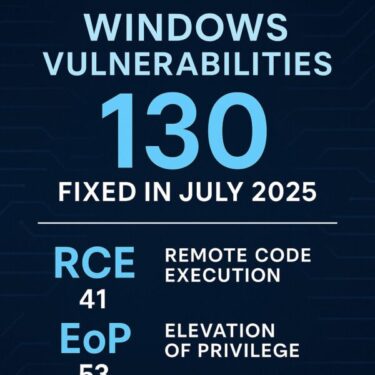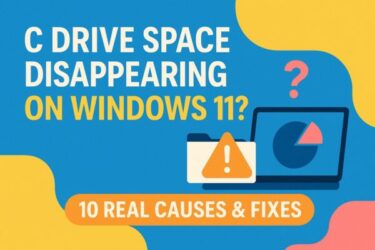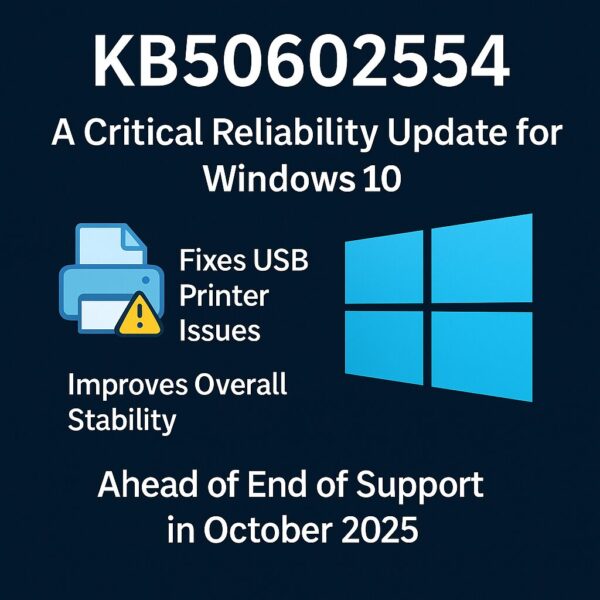
KB50602554: A Crucial Reliability Update for Windows 10 Before End of Support
On July 9, 2025, Microsoft released a new optional update for Windows 10 under the code KB50602554. While this update may not contain flashy features or major security patches, it serves a vital purpose: to enhance the system’s overall stability and fix known issues—most notably, problems with USB-connected multifunction printers.
With only a few months left until official support for Windows 10 ends in October 2025, this update plays an important role in helping users maintain a reliable and smooth experience during the final stretch.
What Is KB50602554?
KB50602554 is an optional cumulative update released as part of July 2025’s Patch Tuesday. It specifically targets Windows 10 version 22H2, the final supported version of Windows 10.
Unlike security updates, this patch focuses on reliability improvements and fixes for non-security-related bugs. Its primary goal is to ensure stability and compatibility across supported systems.
Main Fix: USB Multifunction Printer Not Recognized
One of the core issues addressed by KB50602554 is a bug affecting certain USB-connected printers and scanners. Some users reported that their devices would appear as “Unknown USB Device” or fail to respond when attempting to print or scan.
This issue was especially problematic in business environments where printing is essential. The update corrects USB device handling and restores proper functionality for affected models.
Why Reliability Updates Matter at This Stage
Now that feature updates have officially ended for Windows 10, Microsoft has shifted its focus to fixing lingering bugs and ensuring the OS remains stable for the remainder of its lifecycle.
In this context, reliability patches like KB50602554 serve as a “final tune-up.” They help minimize disruptions and reduce the risk of device failure for users who plan to continue using Windows 10 until the very end of support.
Who Should Install This Update?
Because this is an optional update, it won’t be installed automatically. However, you should consider installing it if any of the following apply:
- You use a USB-connected printer or scanner
- You’ve experienced printing or scanning errors recently
- You plan to use Windows 10 through October 2025
If your system is running smoothly and you haven’t encountered USB issues, you may choose to wait for the August security update instead. Either way, it’s safe to apply the patch—it’s been stable as of July 12, 2025.
How to Install KB50602554
- Open the Start menu and click on Settings
- Navigate to Update & Security → Windows Update
- Click Check for updates
- If KB50602554 appears, click Download and install
Once installed, reboot your system to complete the process.
Supported Versions and Notes
This update is intended for Windows 10 version 22H2. If you’re still running 21H2 or earlier, you’ll need to upgrade to 22H2 first.
To confirm your version, type winver in the Start menu and check the version number. If you see “22H2,” you’re good to go.
Known Issues and Cautions
As of July 12, no critical problems related to KB50602554 have been reported. However, a few users have noted that their print spooler temporarily paused after the update. It’s a good idea to test your printing setup after installation, especially on office machines.
Pre-Installation Checklist
Before applying this update, we recommend doing the following:
- Run the Windows Update Troubleshooter to check for problems
- Update your printer or scanner driver to the latest version
- Create a restore point (just in case)
- Test printing and scanning after the reboot
Frequently Asked Questions (FAQ)
Q1. Will this update install automatically?
No. It’s an optional update, so you need to trigger installation manually via Windows Update.
Q2. What if something breaks after I install it?
You can uninstall the update by going to Settings → Update & Security → Recovery → Uninstall Updates, then selecting KB50602554. If you’ve created a restore point, you can also roll back using System Restore.
What Comes Next for Windows 10?
Windows 10 support officially ends on October 14, 2025. Between now and then, here’s the expected schedule:
- August 2025: Security update
- September 2025: Final optional patch
- October 2025: Final cumulative security update
After that, Microsoft will offer paid or conditionally free Extended Security Updates (ESU) for up to three additional years.
Conclusion: A Quiet but Important Update
KB50602554 may not grab headlines, but it plays a quiet and essential role in wrapping up Windows 10’s long lifecycle. If you rely on USB multifunction devices—or simply want to avoid headaches in these final months—this update is worth applying.
Think of it as a final polish to help your Windows 10 system cross the finish line smoothly.
✔️You might also find these helpful:
▶︎[Warning] Graphics Driver Broken After Windows Update? Here’s How to Fix It (Step-by-Step Guide)
💡 Looking for more tips? Check out our full list of Windows Help Guides.