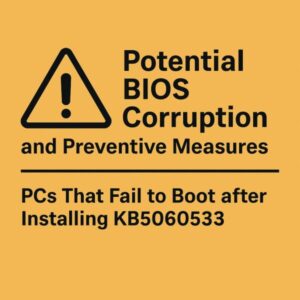
KB5060533 is a security update for Windows 11 that was distributed in June 2025.
This update includes an important enhancement to Secure Boot functionality by updating the DBX (forbidden signature list), which is designed to block untrusted bootloaders and potential malware from running during system startup.
- 1 Explanation: What is DBX?
- 2 Why KB5060533 May Cause Your PC to Fail to Boot
- 3 Which Brands and Models Are Affected?
- 4 Should You Install KB5060533 Now or Wait?
- 5 What to Do If You Encounter Problems
- 6 Why Did This Problem Occur? Understanding the Root Cause
- 7 What We Can Learn from This Incident
- 8 Summary: What to Do Before Applying KB5060533
Explanation: What is DBX?
The DBX (Forbidden Signature Database) is a Microsoft-managed list that prevents malicious or unauthorized bootloaders from being executed.
With this update, the DBX list has been significantly expanded — growing from approximately 8KB to nearly 24KB, almost tripling in size.
This may seem minor, but for some systems, especially older ones, it creates serious complications.
Why KB5060533 May Cause Your PC to Fail to Boot
The most critical issue with this update lies in the sudden increase in the size of the DBX list.
This change can cause problems on older PCs or systems with limited BIOS (UEFI) storage capacity. In such cases, the Secure Boot update process may fail during installation — and as a result, the system might not be able to boot at all.
Supplement
The root cause of this failure is that the BIOS cannot properly write the new DBX data.
During the next boot attempt, users may encounter alarming errors such as:
- Secure Boot Error
- BIOS Checksum Error
In some reported cases, the BIOS itself becomes corrupted, and the PC becomes unbootable.
This can lead to serious consequences, including the need for motherboard repair or even full replacement.
Which Brands and Models Are Affected?
As of now, the following manufacturers have confirmed or reported related issues:
- Certain notebook PCs manufactured by Fujitsu
- PCs using GIGABYTE motherboards
- Older models from Mouse Computer
- Other budget laptops with low-capacity UEFI firmware
On the other hand, business-grade PCs or newer models with ample BIOS/UEFI storage capacity have not experienced such issues.
In contrast, older laptops and budget systems often have constrained BIOS memory and may not be capable of handling the newly enlarged DBX list — which makes them especially vulnerable.
Should You Install KB5060533 Now or Wait?
If your PC matches the characteristics described above, we strongly recommend that you exercise caution before installing KB5060533.
Additionally, if you manage multiple PCs in a business or educational environment, pushing this update out across the board may cause unexpected problems.
Be sure to consult the support documentation from your PC manufacturer and check whether an updated BIOS is available to handle this change.
What to Do If You Encounter Problems
Some of the troubleshooting methods discussed below involve changes to your PC’s internal settings, including BIOS operations.
If you’re unfamiliar or uncomfortable with these steps, we strongly recommend seeking assistance from the manufacturer’s support team or a professional technician.
Incorrect actions may make the situation worse and cause your PC to become completely unbootable.
Main Recovery Options
1. Reset the Motherboard BIOS (Clear CMOS)
Option A: Using the CMOS Jumper or Button (for Desktop PCs)
1. Shut down your PC completely and unplug the power cable.
2. Open the case and locate the CMOS jumper on the motherboard (usually labeled CLRTC or CMOS).
3. Move the jumper to the adjacent pins and wait for a few seconds.
4. Return it to its original position and close the case.
5. Power on the system and check if it boots properly.
Option B: Removing the Button Battery (CR2032)
1. Power off the PC and unplug it from the wall.
2. Locate the small silver coin-shaped battery on the motherboard.
3. Gently remove it and leave it out for about 5 minutes.
4. Reinsert the battery and power on the PC.
Resetting CMOS will restore BIOS to its default (factory) settings.
This means you may need to reconfigure settings such as system clock and boot order afterward.
Supplement:
If you are using a laptop, you can usually find similar options in the BIOS menu, such as “Load Setup Defaults” or “Reset to Default.”
2. Updating BIOS Using EFI Shell (Advanced Users Only)
Another method involves updating the BIOS using EFI Shell, which is a command-line environment designed for advanced users.
However, this approach requires:
• A specifically prepared file structure
• Command-line operations
• A good understanding of your system’s firmware
⚠️ If done incorrectly, this method can render your PC unbootable.
Therefore, this article does not provide detailed steps for this method.
If you’re interested in trying this route, we highly recommend checking the official support page of your motherboard or PC manufacturer for proper guidance.
3. Rewriting the BIOS Using a Manufacturer Recovery Tool
If your BIOS has become corrupted, some manufacturers provide official tools to reflash (recover) your BIOS from a USB drive.
Step ①: Download the Recovery Tool
1. Visit the official support page for your PC brand (e.g., Fujitsu, GIGABYTE, Mouse Computer, etc.).These models are examples based on current reports. Other systems with limited UEFI storage may also be affected.
2. Navigate to the BIOS Recovery or BIOS Update section.
3. Download the appropriate recovery tool or BIOS file.
4. Copy the downloaded file directly to a USB flash drive formatted as FAT32.
💡 No special installation is needed — just copy the file to the root of the USB.
Step ②: Plug In the USB Drive and Power On
1. Turn off the PC and insert the USB drive.
2. Power on the machine. On many devices, the system will automatically detect the recovery file and enter BIOS Recovery Mode.
• If not, try holding specific keys (e.g., Ctrl + Esc) or use long-press on the power button based on your device model.
Step ③: BIOS Will Automatically Reflash
1. Once the BIOS file is detected, the reflashing process will begin automatically.
2. You may see messages like “Writing BIOS” or “Do not power off” — at this point, it’s critical that you do not interrupt the process.
3. When complete, the system may either automatically restart or show a success message.
Additional Notes:
• The exact recovery steps can vary depending on the brand and model, so be sure to check the manufacturer’s instructions carefully.
• Some systems may require you to rename the BIOS file (e.g., to BIOS.CAP) or follow specific folder structures.
• The USB drive must be formatted to FAT32, or the system may not recognize it.
⚠️ Warning
If you are not confident in performing these steps — especially BIOS updates or EFI Shell commands — there is a significant risk of making the problem worse.
Some users may end up needing motherboard replacement or manufacturer repair services.
In such cases, the safest path forward is to:
Consult a certified technician or contact your PC manufacturer’s support team.
Why Did This Problem Occur? Understanding the Root Cause
This situation can be seen as a “side effect of good intentions.”
While KB5060533 aims to strengthen Windows security, it also exposes the underlying issue — some hardware is simply not ready to support newer security measures without firmware upgrades.
Microsoft and PC manufacturers are being urged to:
• Conduct more thorough compatibility testing
• Provide clearer communication to users in advance
• Offer BIOS updates and guidance for affected systems
Supplement
Secure Boot and DBX updates are expected to continue as part of future Windows Updates.
To avoid issues like this in the future, it’s crucial to regularly check for BIOS updates and apply them when available.
Unexpected Risk: Even Custom PCs and Business Models May Be Affected
At first glance, it may seem that high-performance custom PCs or enterprise-grade models are immune to such issues.
However, that is not always the case.
Why? Because Secure Boot behavior depends on several factors:
• The current BIOS configuration
• Whether recent firmware updates have been applied
• The way Secure Boot is set up (enabled/disabled)
Even a well-built PC may experience failure at an unexpected moment if one of these elements isn’t properly updated or compatible with the new DBX changes.
Custom PC Users Must Be Especially Careful
Many users who build their own PCs may not regularly update their BIOS, especially if the system seems to work fine.
In such cases, applying a patch like KB5060533 — which includes a DBX update — can suddenly cause a boot failure without any prior warning.
Corporate Systems Are Not Always Safe Either
Some enterprise models ship with Secure Boot enabled by default, and organizations often lock down firmware updates due to internal policy.
If KB5060533 is pushed to such devices without updating the BIOS, it can lead to Secure Boot errors or system crashes after reboot.
In summary:
Just because a PC is expensive or used in business does not guarantee it’s immune.
A deep understanding of Secure Boot and DBX mechanics is essential to prevent such issues.
What We Can Learn from This Incident
This KB5060533 update offers a valuable reminder:
Even if a Windows Update is released with good intentions — such as improving security —
it doesn’t necessarily mean it’s safe for every system configuration.
Updates involving firmware-level changes (like Secure Boot and DBX) affect not only the OS but also the hardware’s core functionality.
That means even technically capable users need to take extra care.
Supplement
In the future, Microsoft may include other elements besides DBX in such updates.
Each update has the potential to impact BIOS or UEFI systems, and therefore:
You should never assume “all updates are safe to install immediately.”
Evaluate whether the update fits your environment first — especially if you’re using legacy or custom systems.
Summary: What to Do Before Applying KB5060533
Here’s a concise table to summarize the key points:
| Item | Details |
|---|---|
| Update Name | KB5060533 (Released in June 2025) |
| Purpose of Update | Enhance Secure Boot security by updating DBX (forbidden signature list) |
| Main Issue | BIOS may fail to handle larger DBX file, causing boot failure or BIOS corruption |
| At-Risk PCs | Older or low-capacity BIOS systems from Fujitsu, GIGABYTE, Mouse, etc. |
| Workarounds | Update BIOS, temporarily disable Secure Boot, or postpone KB installation |
| Future Precaution | Firmware updates may become essential, even for routine security patches |
Note: Disabling Secure Boot should only be considered after confirming that your BIOS supports the new DBX size. On some systems, switching Secure Boot off and on again may worsen the issue if the firmware cannot handle the updated database.
Security patches like KB5060533 are designed to protect users — but if they lead to boot failures, they become counterproductive.
To avoid such unfortunate outcomes, always take the time to:
- Check your system’s BIOS/UEFI readiness
- Stay updated on manufacturer guidance
- Make update decisions based on your unique environment
Recommended Articles
- Latest 2025: KB5063060 Installation Issues – Causes & Fixes
- KB Error 0x800f0922 – Why Updates Fail and What You Can Do
- Complete Windows Error Code List & Solutions – 2025 Edition
💡 Looking for more tips? Check out our full list of Windows Help Guides.


