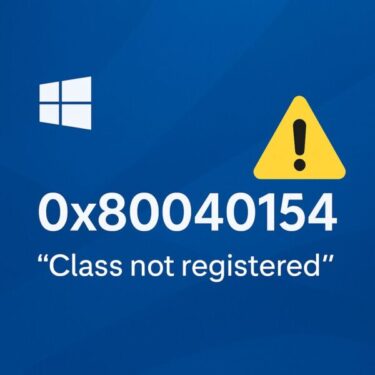Trying to install Windows 11 KB5060999, but the update keeps failing?
You’re not alone — many users are reporting installation errors, endless “Checking for updates,” or failures such as 0x800f0922, 0x800f0988, or repeated rollback screens.
The June 2025 cumulative update (KB5060999) introduces stability and security fixes, but it’s also known to fail on certain PCs due to issues with Windows Update components, corrupt system files, or the App Readiness service not starting correctly.
The good news:
Almost all of these failures can be fixed at home — without resetting your PC or losing your data.
This guide gives you the exact 7 methods that have helped users successfully install KB5060999, from quick checks to advanced fixes. Even beginners can follow along easily with step-by-step instructions.
- 1 7 Proven Fixes for KB5060999 Update Failures
- 1.1 ① Use Windows Update Troubleshooter
- 1.2 ② Ensure App Readiness Service Is Running
- 1.3 ③ Repair System Files with SFC / DISM
- 1.4 ④ Move the $WinREAgent
- 1.5 ⑤ Manual Installation via Microsoft Update Catalog
- 1.6 When Update Scanning Stalls: Use KB5062324
- 1.7 Final Step: In-Place Upgrade or Disconnect Hardware
- 2 Summary Table
- 3 Final Thoughts
7 Proven Fixes for KB5060999 Update Failures
These seven step-by-step methods are designed to tackle common root causes behind KB5060999 update errors. From built-in tools to hidden system tweaks, each solution offers a practical and effective way to get your Windows 11 system updated successfully.
① Use Windows Update Troubleshooter
Go to Settings → System → Troubleshoot → Windows Update, then run it and reboot before attempting the update again.
Why this helps: The troubleshooter can detect and automatically fix common update-related misconfigurations and file corruption that block installation.
② Ensure App Readiness Service Is Running
Open services.msc, set the App Readiness service to Automatic, and confirm it’s started.
Why that helps: App Readiness initializes and prepares apps during updates. If it’s disabled or stopped, updates may hang or fail midway, as the installer waits indefinitely for components to be ready .
③ Repair System Files with SFC / DISM
Open an elevated Command Prompt and run:
DISM /Online /Cleanup-Image /RestoreHealth
Why this fixes things: These tools check for and repair corrupted or missing system components that often prevent updates from applying correctly. Refreshing the integrity of Windows components smooths the process.
④ Move the $WinREAgent
Folder (Hidden Tip)
Backup or move the folder C:\$WinREAgent to another drive (e.g. D:\Backup).
Why it can work: This folder holds temporary files used by Windows Recovery Environment and upgrade processes. Old or damaged content here may interfere with updates. Moving (not deleting) it resets the environment and can unblock the installer.
⑤ Manual Installation via Microsoft Update Catalog
Download the KB5060999 standalone .msu installer from Microsoft Update Catalog and run it manually.
Why manual helps: If Windows Update fails repeatedly, direct installation bypasses caching issues or update agent conflicts, giving you more control.
When Update Scanning Stalls: Use KB5062324
If the “Check for updates” process hangs indefinitely, try this:
- Go to Settings → Windows Update
- Turn on “Get the latest updates as soon as they’re available”
- Restart your PC
- Press “Check for updates” — you should receive KB5062324, a configuration patch
Why it fixes scanning: KB5062324 addresses a bug in the Windows Update Agent that causes the update-check mechanism to hang. It restores scanning functionality by fixing memory allocation deadlock issues and improving error handling, according to Microsoft’s official release notes.
Final Step: In-Place Upgrade or Disconnect Hardware
- Use a Windows 11 ISO to perform an in-place upgrade—keeping your files/apps intact.
- Temporarily disconnect non-essential hardware (USB devices, printers, custom drivers) before retrying the update.
Why this works: The in-place upgrade resets Windows components without losing your data. Removing external devices avoids conflicts from outdated drivers or hardware during the update.
Summary Table
| Step | Method |
|---|---|
| 1. | Run Windows Update troubleshooter |
| 2. | Enable and start App Readiness service |
| 3. | Execute sfc /scannow and DISM /RestoreHealth |
| 4. | Move the $WinREAgent folder (backup) |
| 5. | Manually install via Update Catalog |
| 6. | Enable fast update toggle and apply KB5062324 |
| 7. | Perform in-place upgrade or disconnect hardware |
Final Thoughts
Following the steps above in order often resolves most update failure symptoms. Notably, applying KB5062324 (step 6) is a widely overlooked but effective fix for scanning stalls. And while in-place upgrade (step 7) is more advanced, it frequently works when everything else fails.
These methods tackle different layers of the Windows update stack—from services and caches to system components and recovery settings—providing a robust strategy for resolving KB5060999 update errors.
Let me know if you’d like the formatting adjusted for HTML or Markdown, or if you’d like localized screenshots or command examples added!
✔️You might also find these helpful:
▶︎What Do WUSA, TrustedInstaller, and Update Orchestrator Errors Mean? Simple Guide for Windows Users
▶︎10 Essential Things to Do First When You Get a New Windows PC (Beginner-Friendly Guide)
▶︎Is Public Wi-Fi Safe in 2025? Why You Need a VPN and How to Choose One (Beginner Guide)