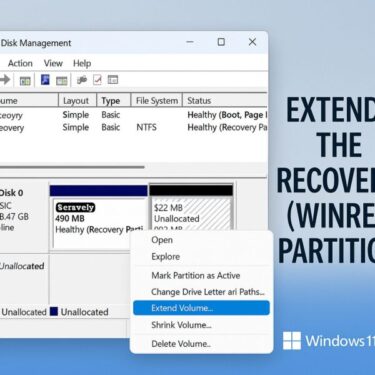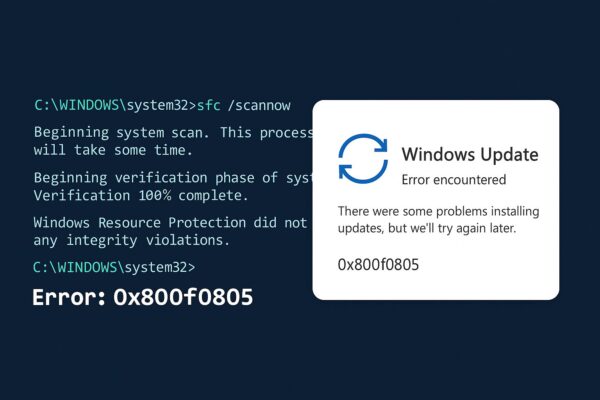
After the August 2025 Windows update, there have been reports of KB5063709 (Windows 10 Cumulative Update) failing to install with the 0x800f0805 error.
Interestingly, in many of these cases, KB890830 (MSRT) installs without any issues. This article provides a comprehensive guide for those currently facing this problem, covering everything from the likely causes to a safe, step-by-step troubleshooting process.
- 1 First, the Conclusion: What the Error Means
- 2 What’s Covered & What You Need to Know
- 3 Understanding the 0x800f0805 Error
- 4 Safe Troubleshooting Steps
- 5 MSRT (KB890830) Installs, but LCU Fails
- 6 Is It Really Temporary?
- 7 Common Stumbling Blocks → Quick Fixes
- 8 Summary
First, the Conclusion: What the Error Means
It Could Be Temporary
In the hours or a day immediately following a new update release, failures can sometimes occur due to metadata or cache inconsistencies. These issues often resolve themselves.
However, the 0x800f0805 code typically indicates a “package mismatch/corruption” error. In these cases, it’s often faster to solve the problem by manually applying the correct update or resetting the Windows Update components rather than waiting for it to resolve on its own.
What’s Covered & What You Need to Know
Target Update: KB5063709 (Cumulative Update released on 2025/08/12)
Target Builds: 19044.6216 (LTSC 2021 / IoT LTSC 2021), 19045.6216 (22H2)
Known Issues: None at this time (August 13 JST)
If your PC’s version or edition is not targeted by this update, the error will never be resolved. Before you begin any troubleshooting, it’s crucial to confirm your version, edition, and architecture (x64/ARM64/x86), as these are often overlooked.
Understanding the 0x800f0805 Error
This is a common Windows Update error that occurs when an update’s package is invalid, mismatched, or corrupted.
For example, it can happen due to a mismatch in the OS version, edition, or architecture (x64/ARM64/x86), a corrupted downloaded package, or when the prerequisites for an SSU (Servicing Stack Update) and LCU (Latest Cumulative Update) are not met.
Safe Troubleshooting Steps
1) Try Again Normally (Once)
Sometimes, failures immediately after an update release are caused by network congestion or temporary inconsistencies in the update files. It’s best to ensure your basic environment is set up correctly before trying again.
Check Your OS Version
Use the winver command to confirm if you are on 22H2 (19045) or LTSC 2021 (19044).
To use winver: Press Windows Key + R to open the “Run” dialog, type winver, and press Enter. This will show you your current version information.
⚠️ The update won’t apply if you have an unsupported version.
[Basic Checklist Before Retrying]
Free space: Ensure you have enough disk space (10-20GB recommended).
Time/Date: Make sure “Set time automatically” is enabled.
Network: Disable any VPN or proxy.
Security: Temporarily pause any third-party antivirus software.
Retry: Run Windows Update again.
By performing these checks, you can determine whether the update failure is due to a simple setting or a deeper issue. Security software and network configurations, in particular, can sometimes interfere with the update process without you realizing it.
2) Reset the Windows Update Queue
When old or corrupted update files are present, a new update may fail to install. Resetting the update queue removes these unnecessary or broken files, forcing Windows to download a fresh, clean copy.
Open the Services app and stop the Windows Update and BITS services.
To open Services: Press Windows Key + R, type services.msc, and press Enter.
Rename the C:\Windows\SoftwareDistribution and C:\Windows\System32\catroot2 folders.
(e.g., add .bak to the end of the folder names).
Reboot your PC and then run Windows Update again.
3) Manual Installation (Recommended):
Get the “Correct Version” from the Microsoft Update Catalog
Search for KB5063709 on the Microsoft Update Catalog and download the package that matches your system environment (22H2 / LTSC 2021, x64 / ARM64 / x86).
Run the downloaded [.msu] file to install it.
Note: There are multiple entries for 22H2 x64 / x86 / ARM64. Strictly adhere to your OS version and architecture.
4) Check for Prerequisites
While modern Windows 10 cumulative updates integrate the SSU and LCU, certain scenarios like WSUS deployment or offline installation on older systems might still be affected by SSU prerequisites. For typical home users updating online, this is usually not a concern. However, if the “update fails repeatedly,” you should consider the possibility of a missing prerequisite.
5) Rerun DISM / SFC
DISM and SFC are built-in Windows tools designed to repair corrupted system files and update components. If the update error is caused by file inconsistencies, running these commands may restore your system to a healthy state.
Step 1: Open Command Prompt as an Administrator
Click the Windows Start button.
Type cmd in the search box.
Right-click on “Command Prompt” in the search results.
Select “Run as administrator.”
Click “Yes” when prompted to allow the app to make changes.
Step 2: Enter and Run the Commands
Once the black Command Prompt window opens, type the following commands one by one, pressing Enter after each.
DISM /Online /Cleanup-Image /RestoreHealth
sfc /scannow
💡These commands can take 10-30 minutes to complete. Do not close the window until they finish.
Even if no errors are reported, running these commands often helps solve issues when combined with a manual installation.
6) If All Else Fails: “Repair Install (In-place Upgrade)”
Download the Media Creation Tool from the Windows 10 download page.
Select “Upgrade this PC now” and choose to keep your personal files and apps to perform an in-place upgrade.
After the reboot, run Windows Update again.
Note: This method is a proven “last resort” that can fix inconsistencies in the Component Store all at once.
For detailed instructions, see this page: “In-place upgrade guide
MSRT (KB890830) Installs, but LCU Fails
How to Diagnose the Problem (Symptom-based)
MSRT (Malicious Software Removal Tool) is a single, self-contained update. The LCU (Cumulative Update), on the other hand, is like a “setup job” that modifies many core OS files and features.
If MSRT installs successfully but the LCU fails, it’s likely not because the update itself is broken. Instead, it suggests a mismatch in the conditions required for the LCU (e.g., version or configuration files) or that an intermediate file has been corrupted.
0x800f0805 Keeps Happening
The 0x800f0805 error essentially means “this update package cannot be used.” There are two main reasons for this:
OS type or version mismatch:
Example: You’re trying to install a Windows 10 22H2 update on an LTSC 2021 or different edition.
Example: You’re trying to install an x64 update on an ARM64 PC.
Corrupted update package or system files:
This can happen if the download was corrupted or if a previous update was left in an incomplete state.
If the same error occurs repeatedly, first recheck your OS version and architecture to ensure you’re using the correct update file. If that doesn’t fix it, you will need to manually install the update or repair your system with an in-place upgrade.
Is It Really Temporary?
Whether the issue is truly temporary depends on the situation immediately following the release. There can be a spike in traffic to Windows Update servers, causing them to become unstable. Waiting half a day to a full day before retrying can often allow the update to apply smoothly.
Security and Operational Notes
Be cautious of unofficial tools or “repair software” of unknown origin. Always refer to a primary source (e.g., Microsoft’s official documentation).
For corporate environments with different operational models (WSUS/offline distribution), confirm the SSU/LCU prerequisites and approval workflow. Cumulative updates are released monthly, so a failed update is often superseded and rolled into the next month’s update. This means it’s not always necessary to jump straight to a clean install.
To ensure long-term, safe usage, regular maintenance and checking official information are essential. For development or business PCs, where OS and tool updates can change operational requirements, it’s vital to stay on top of the latest updates.
Common Stumbling Blocks → Quick Fixes
| Symptom | Example Cause | Troubleshooting Hint |
|---|---|---|
| This update fails repeatedly | Inconsistent WU cache / Corrupted download | Reset WU (regenerate SoftwareDistribution/Catroot2) and retry. |
0x800f0805 even with manual install | OS/architecture mismatch, corrupted package | Recheck 22H2/LTSC, and x64/ARM64/x86. Download again from a different source if needed. |
| Updates get stuck every month | Inconsistent Component Store | Run DISM/SFC. If no improvement, consider an in-place upgrade. |
These are common issues that many users encounter. Knowing the causes and solutions beforehand can help you avoid unnecessary downtime. For system builds, checking each step as you go is the surest way to ensure stable operation.
Reference Links (Primary Sources)
KB5063709 Official Page (Windows 10, 19044/19045.6216): support.microsoft.com
Microsoft Update Catalog (KB5063709 list): catalog.update.microsoft.com
MSRT (KB890830) Overview (includes latest monthly release info): support.microsoft.com
Windows 10 Installation Media Creation (Media Creation Tool): microsoft.com
Summary
The 0x800f0805 error with KB5063709 can be temporary or caused by an OS mismatch or corrupted files. Start by confirming your OS version and architecture, then retry the update.
If the problem persists, resetting the Windows Update components or manually installing the update from the Microsoft Update Catalog are effective solutions.
If you continue to face repeated failures, you may want to consider a repair install (in-place upgrade) to rebuild your system environment. Also, remember that issues are common on the day of release, so giving it some time before retrying can also be an effective strategy.
Please try the steps outlined above. We will continue to monitor the situation and update this page with any new information.
✔️You might also find these helpful:
▶︎Safe to Delete Windows Update Files?
▶︎USB Not Recognized on Windows? Try These Fixes [2025 Update]
▶︎Why Is the Start Menu or Taskbar Not Responding in Windows 11/10?
💡 Looking for more tips? Check out our full list of Windows Help Guides.