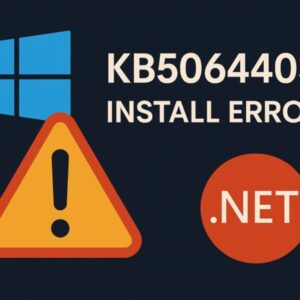
TL;DR: KB5064403 is a cumulative update for .NET Framework 3.5 / 4.8.1 on Windows 11 22H2/23H2. If it keeps failing to install, work through this order: Windows Update troubleshooter → reset update components → DISM / SFC → repair .NET features → install the standalone MSU. If it still fails, try Clean Boot / Safe Mode, verify disk health and free space, and read CBS / WindowsUpdate logs to pinpoint the root cause.
- 1 What is KB5064403?
- 2 Common symptoms
- 3 Quick “try this first” checklist
- 4 Step-by-step fixes (safe and effective)
- 4.1 1) Run Windows Update Troubleshooter
- 4.2 2) Reset Windows Update components
- 4.3 3) Repair system image (DISM) and system files (SFC)
- 4.4 4) Rebuild .NET features (3.5 / 4.8.1)
- 4.5 5) Install the stand-alone MSU (local file)
- 4.6 6) Try Clean Boot or Safe Mode
- 4.7 7) Disk health & free space
- 4.8 8) Read the logs to pinpoint stubborn issues
- 5 Advanced techniques (when the basics aren’t enough)
- 6 Operational best practices (home & business)
- 7 FAQ
- 8 Summary & recommendations
What is KB5064403?
KB5064403 is a servicing update for .NET Framework 3.5 and 4.8.1 on Windows 11 (22H2 / 23H2). It’s not a big OS feature upgrade; rather, it delivers reliability and quality fixes within the .NET layer. Because many apps depend on .NET, failures here can look like “Windows Update is broken” even though the real culprit is the framework or component store.
Key points
- Targets: Windows 11 22H2 / 23H2
- Scope: .NET Framework 3.5 / 4.8.1 fixes
- Channels: Windows Update, Microsoft Update Catalog (stand-alone MSU available)
- Typical impact: none to small—unless install fails, in which case .NET-dependent apps may be affected
Common symptoms
- The download completes but installation gets stuck or fails near the end.
- Same KB reappears after reboot (“failed to install—try again”).
- You see codes such as 0x80070005, 0x800f081f, 0x80073712, 0x800f0922, etc.
- On managed devices (WSUS/Intune), machines report Install Failed or sit in Pending Install indefinitely.
Why this happens (in short)
Most failures boil down to integrity mismatches: corrupted Windows Update cache, a component store issue (WinSxS), .NET feature state inconsistencies, or third-party security software locking files during servicing. Network factors (proxy/WSUS/CDN hiccups) or insufficient disk space also play a role.
Quick “try this first” checklist
- Reboot once and try again.
- Ensure 15–20 GB free on the system drive.
- Run Windows Update troubleshooter.
- Run DISM /RestoreHealth then SFC /scannow.
- Download and apply the MSU from Microsoft Update Catalog locally (not from a network share).
- If still failing, retry in Clean Boot or Safe Mode.
Step-by-step fixes (safe and effective)
Follow these in order. Test after each step.
1) Run Windows Update Troubleshooter
Settings → System → Troubleshoot → Other troubleshooters → Windows Update → Run.
Reboot when it finishes and try the update again.
2) Reset Windows Update components
Open Command Prompt (Admin) and run, line by line:
net stop wuauserv
net stop cryptSvc
net stop bits
net stop msiserver
ren C:\Windows\SoftwareDistribution SoftwareDistribution.old
ren C:\Windows\System32\catroot2 catroot2.old
net start wuauserv
net start cryptSvc
net start bits
net start msiserver
This clears stale metadata and rebuilds the update pipeline.
3) Repair system image (DISM) and system files (SFC)
In Command Prompt (Admin):
DISM.exe /Online /Cleanup-Image /RestoreHealth
sfc /scannow
If DISM can’t find healthy sources (error 0x800f081f), mount a Windows 11 ISO and use it as a repair source:
DISM.exe /Online /Cleanup-Image /RestoreHealth /Source:D:\Sources\install.wim /LimitAccess
(Replace D: with your ISO drive. If the ISO has install.esd, adjust the path accordingly.)
4) Rebuild .NET features (3.5 / 4.8.1)
Open Windows Features (“Turn Windows features on or off”):
- Uncheck .NET Framework 3.5, OK → reboot → open again → check it back on and apply.
- For 4.8.1 (inbox on Windows 11), a system image repair via DISM/SFC typically fixes servicing inconsistencies.
Power users: You can also re-enable .NET 3.5 via DISM (optionally with a source):
DISM /Online /Enable-Feature /FeatureName:NetFx3 /All
Add /Source:X:\Sources\SxS /LimitAccess if your environment lacks on-demand sources.
5) Install the stand-alone MSU (local file)
Grab KB5064403 from Microsoft Update Catalog, save the correct .msu file to Downloads, and double-click to install.
Tips:
- Do not run it directly from a network share—copy it locally first.
- If you previously installed a Preview of the same KB, remove it first (Settings → Windows Update → Update history → Uninstall updates), reboot, and then apply the latest MSU.
6) Try Clean Boot or Safe Mode
Third-party services and security tools sometimes lock .NET assemblies.
- Clean Boot:
msconfig→ Services → Hide Microsoft services → Disable all → Startup (Task Manager) → Disable non-essentials → Reboot and install. - Safe Mode: Shift + Restart → Troubleshoot → Advanced options → Startup Settings → Restart → choose Safe Mode → run the MSU.
7) Disk health & free space
- Ensure ample free space.
- Run a quick file system check:
chkdsk C: /scan
If it reports errors, schedule:
chkdsk C: /f
(You’ll be prompted to run at next reboot.)
8) Read the logs to pinpoint stubborn issues
- C:\Windows\WindowsUpdate.log
- C:\Windows\Logs\CBS\CBS.log
- Event Viewer → Windows Logs → Setup, System, Application
Look for the first error in time order (not the last). Common meanings: - 0x80070005 = Access denied (permissions/security/AV)
- 0x800f081f = Source not found (use ISO as repair source)
- 0x80073712 = Component store corruption (repeat DISM, consider /StartComponentCleanup)
Advanced techniques (when the basics aren’t enough)
A) StartComponentCleanup (servicing stack hygiene)
Run in PowerShell (Admin):
Dism /Online /Cleanup-Image /StartComponentCleanup
This trims superseded components and may clear stubborn payload issues.
B) Remove pending actions
If servicing is stuck “in the middle,” you might see pending.xml under C:\Windows\WinSxS\.
- Reboot, then rename
pending.xmltopending.xml.old(Admin rights). - Re-run DISM /RestoreHealth and try the update again.
(Use with care; only if you’re certain the queue is wedged.)
C) Re-register Windows Installer (rare but helpful)
msiexec /unregister
msiexec /regserver
Then retry installation.
D) Group Policy / WSUS specifics
- Ensure the device can reach Windows Update endpoints if you rely on fallback sources for .NET features.
- On WSUS, verify the .NET Framework product/classifications are synced and approved.
- Avoid deploying the MSU from UNC paths; prefer Local System accessible cache (e.g., Intune Win32 app that drops the MSU to
%ProgramData%then runs it).
Operational best practices (home & business)
- Back up first (restore point or image).
- Apply updates outside business hours, allow extra reboot time.
- If you manage fleets, ring deployments (pilot → broad) reduce blast radius.
- Document the exact error code + step where it failed—it speeds up escalations drastically.
- If KB5064403 still fails after all above, consider pausing it temporarily and re-trying after other cumulative updates land (servicing stack changes can incidentally fix it).
FAQ
Q1. Is it safe to skip KB5064403?
If your apps rely on .NET and you’re seeing related crashes, you should fix and apply it. For home users without issues, you can temporarily pause it and retry later. For business, follow your organization’s compliance policy.
Q2. I installed a Preview of the same KB earlier—could that cause conflicts?
Yes. If a Preview build of the same KB is present, uninstall it, reboot, and then install the latest release build (MSU).
Q3. Which fix helps most often?
In our experience: component reset + DISM/SFC, followed by local MSU install in Clean Boot. These resolve the majority of cases.
Q4. My error is 0x800f081f. What should I do?
Mount a Windows 11 ISO and use it as a repair source with DISM (/Source:… /LimitAccess), then retry the KB install.
Q5. Do I need to turn off antivirus?
Only temporarily, and only to test if it’s the blocker. If disabling AV helps, add exclusions or perform the install in Safe Mode. Re-enable protection immediately afterward.
Summary & recommendations
- KB5064403 updates .NET Framework 3.5/4.8.1 and sometimes fails due to cache or component store inconsistencies.
- Work the shortest path: Troubleshooter → WU reset → DISM/SFC → .NET feature rebuild → local MSU install.
- If it still fails, use Clean Boot / Safe Mode, confirm disk health and free space, and inspect logs for specific codes.
- On managed devices, validate WSUS/Intune approvals, source access, and ring deployment.
- When necessary, pause and retry after other cumulative updates or after servicing stack changes.
Related Articles
・Windows 10’s Final Cumulative Update: How to Install KB5066791 Safely
・How to Fix Windows 11 Update Error KB5066835 (Build 26100.6899 / 26200.6899)


