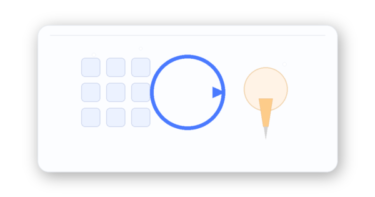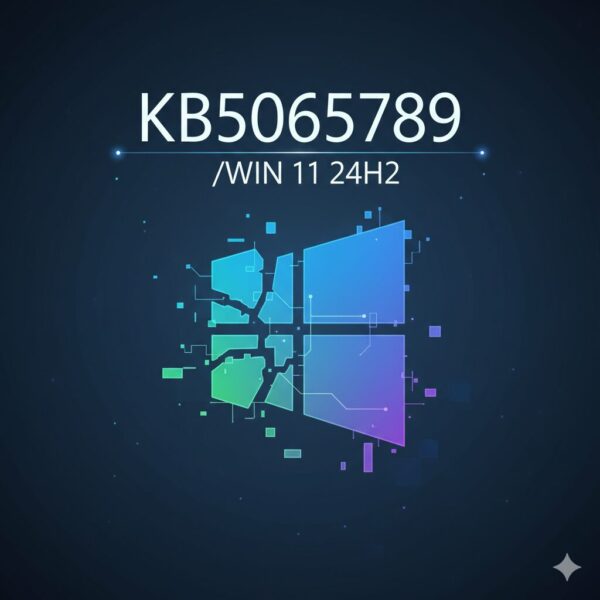
KB5065789 is a preview (optional) update for Windows 11 version 24H2. You don’t have to install it right away. In this guide, we’ll explain in plain English: what it changes, whether it’s safe to try, and how to install or roll back—step by step for beginners.
Who is this for? Windows 11 24H2 devices. After installing, your OS build should show 26100.6725. The update rolls out gradually, so it’s normal if you don’t see it yet.
What you’ll learn
- What KB5065789 is and whether you should install it now
- Simple prep and install steps (with easy checks)
- What to do if the update doesn’t show up or fails
- Key new features & fixes in plain English
- How to uninstall if you change your mind
[KB5065789]What’s new or improved
- AI Actions in File Explorer: Right-click images to quickly blur the background, erase objects, or remove the background. You can also search with the image. On OneDrive/SharePoint, certain documents can be summarized (requires Microsoft 365 + Copilot). Note: not available in the EEA region.
- Windows Share: Pin your favorite apps in the share window for faster sharing.
- Move the on-screen hardware popups (volume/brightness, etc.) to a different corner: Settings → System → Notifications → On-screen popup position.
- Narrator upgrades: New Braille Viewer and more natural reading—better with long documents, tables, and lists.
- Typing shortcuts: Windows + - for an en dash (–), Windows + Shift + - for an em dash (—).
- Settings redesign: “Advanced settings” (formerly “For developers”) is cleaner. Enabling “File Explorer + version control” shows branch name, change counts, and last commit at a repo’s root.
- Fixes: Better behavior with text scaling, mirrored icons in RTL languages, faster cloud file opens/right-clicks, and improvements for protected video playback (EVR + HDCP).
Before you begin (3 quick checks)
- Restart your PC once to start fresh.
- Make a little free space (a few GB is ideal).
- Back up important photos/documents to a USB drive or external SSD—just in case.
- If you use taskbar/start menu tweak tools (e.g., StartAllBack/ExplorerPatcher), temporarily disable them during the update.
Tip: If you’re nervous, create a Recovery Drive (USB) first. It’s optional but comforting for beginners.
How to install
- Open Settings (Windows key → gear icon, or Windows + I).
- Go to Windows Update → click Check for updates.
- If you see “2025-09 Cumulative Update Preview for Windows 11 Version 24H2 (KB5065789)”, choose Download and follow the prompts to restart.
- After restart, press Windows + R, type
winver, and confirm the build shows 26100.6725.
Don’t see it?
That’s normal—this preview rolls out gradually. Try again in a few days. If you’re in a hurry, use the “Manual install” option below.
If it doesn’t show up or fails (try in this order)
① Basic fixes
- Restart → check again (sometimes it appears after a reboot).
- Run the built-in Windows Update troubleshooter (Settings → System → Troubleshoot → Other troubleshooters).
- Repair system files (admin command prompt or Terminal):
DISM /Online /Cleanup-Image /RestoreHealth sfc /scannowRun both in that order → restart → try Windows Update again.
② Manual install (Update Catalog)
- Search the Microsoft Update Catalog for “KB5065789”.
- Download the package that matches your PC: Windows 11 24H2 and your CPU (x64 or arm64).
- Double-click the .msu file and follow the prompts.
- Note: Packages for other versions (e.g., 25H2) may also appear—make sure you pick Version 24H2 / 26100-series.
③ Still stuck?
- Some users report errors like 0x800f0991—often resolved by restarting and retrying a few times.
- Temporarily disable customization tools and try again.
- Free up a bit more disk space and re-attempt.
(Optional) Notes for IT admins
- Taskbar pin deployment now applies without restarting explorer.exe (typically visible within hours, depending on refresh intervals).
- Administrator Protection (preview) and a plug-in passkey manager are available—configurable via Intune/GPO or Settings → Accounts → Passkeys → Advanced.
If you’re not sure what this means, feel free to skip this section. It’s mainly for people who manage work PCs.
How to uninstall (go back)
- Go to Settings → Windows Update → Update history → Uninstall updates, select KB5065789, and restart.
- If you installed from the Update Catalog, you can still remove it from Update history the same way.
FAQ
Q. I don’t see the update at all. Should I wait?
A. Yes—previews roll out gradually. Check again in a few days, or use the Manual install steps above.
Q. Does KB5065789 also apply to 23H2/22H2?
A. No. KB5065789 is for 24H2. Other Windows versions receive different updates in the same month.
Q. What benefits will I notice right away?
A. Quick image edits via right-click (blur/erase/remove background), pinned favorites in the Share window, moving the volume/brightness popup, and better Narrator reading. If you had issues with protected video playback, this preview may help.
Bottom line (for beginners)
- KB5065789 is optional. It’s okay to wait.
- If you do install it, follow the simple order: restart → free space → quick backup.
- If it fails or doesn’t show, try the basic fixes first, then the manual install.
- After updating, confirm with Windows + R →
winver: look for 26100.6725.
Related Articles
・The Ultimate Windows Error Code Guide (2025) — Step-by-Step Solutions for Every Issue
・How to Fix Windows Error Code 0x80004005 (Unspecified Error)
・How to Check SSD Lifespan and Keep It Running Longer (2025 Update)
・How to Set Up Free ESU for Windows 10 (Even If You’re Not Tech-Savvy)