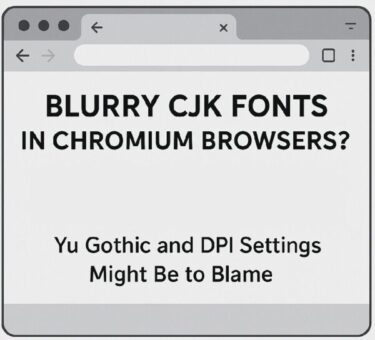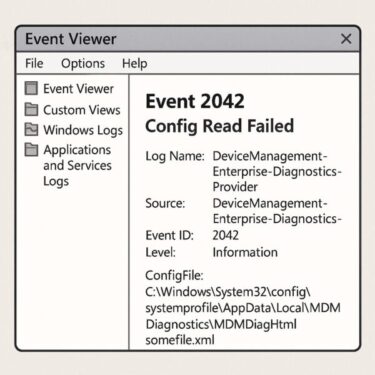Worried that your Windows PC might have a virus?
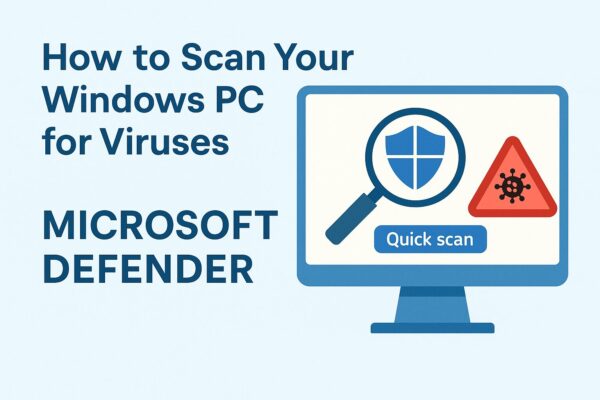
Good news — Windows already includes a powerful, free antivirus tool called Microsoft Defender, and you can use it right now without installing anything.
This beginner-friendly guide explains what Defender is, how to check if it’s active, and how to run a virus scan step-by-step.
What Is Microsoft Defender?
Microsoft Defender (formerly Windows Defender) is the built-in antivirus for Windows 10 and Windows 11. It provides real-time protection and regularly scans your system in the background.
Key Features
- Real-time protection
- Automatic background scans
- Built-in firewall integration
- Cloud-based threat detection
- No installation required
Defender is enabled by default, so most PCs are already protected.
How to Check If Microsoft Defender Is Active
Follow these steps to confirm Defender is running:
- Open Settings from the Start menu.
- Go to Privacy & Security → Windows Security.
- Click Open Windows Security.
- Under “Virus & threat protection,” check if it says No action needed.
If it does, Defender is active and working.
How to Scan Your PC for Viruses
If your PC feels slow, freezes, or behaves strangely, running a scan is a smart first step.
1. Run a Quick Scan (Recommended)
- Open Windows Security.
- Select Virus & threat protection.
- Click Quick Scan.
- Wait a few minutes while the scan completes.
- If threats appear, follow Defender’s recommendations.
💡 Tip: You can use your PC normally during a Quick Scan.
2. Other Scan Types
Microsoft Defender includes additional scan options:
| Scan Type | What It Does | When to Use It |
|---|---|---|
| Full Scan | Scans the entire system | When PC is acting suspicious |
| Custom Scan | Scan specific folders/drives | Useful for USB drives or downloads |
| Microsoft Defender Offline Scan | Scans before Windows starts | For malware that hides from normal scans |
If you suspect a deep infection, run a Full Scan or Offline Scan.
⚠️ What To Do If Defender Finds a Threat
When Defender detects something suspicious, you’ll see a “Threats found” message.
- Click See details
- Choose an action:
- Quarantine (recommended)
- Remove (permanently delete)
- Allow (only if absolutely safe)
- Click Start actions
- Restart your computer if prompted.
Do You Need an Additional Antivirus?
For most users, Microsoft Defender is enough.
Consider installing a premium antivirus only if:
- You store sensitive business data
- You want phishing protection and advanced ransomware shields
- You frequently install third-party software
⚠️ Never run two antivirus programs at once — they conflict and may reduce protection.
Extra Tips to Stay Safe
- Run a Quick Scan weekly
- Always install Windows Updates
- Avoid unknown email attachments
- Download apps only from trusted sources
- Keep SmartScreen and firewall turned on
With just a few habits, you can dramatically reduce security risks.
Conclusion
You don’t need to be a tech expert to protect your PC.
Microsoft Defender gives you powerful, built-in protection — and with regular scans, your Windows device can stay clean and secure.
If you’re unsure about a suspicious file or ongoing issue, don’t hesitate to ask for help or contact Microsoft Support.
Stay safe — Defender has your back.
✔️You might also find these helpful:
▶︎Windows Won’t Boot After 2025 Update? Fix Black Screen & Startup Loops (KB5060829/KB50602554)
▶︎Is Your PC Sluggish? Here’s How to Clean and Speed Up Your Windows Computer
▶︎How to Completely Disable OneDrive in Windows 11 and 10
💡 Looking for more tips? Check out our full list of Windows Help Guides.