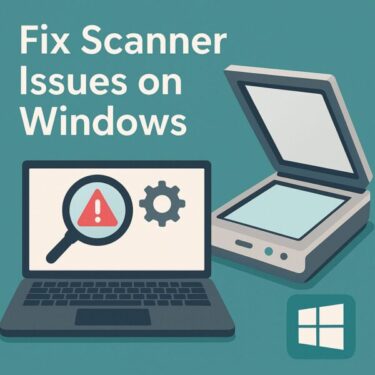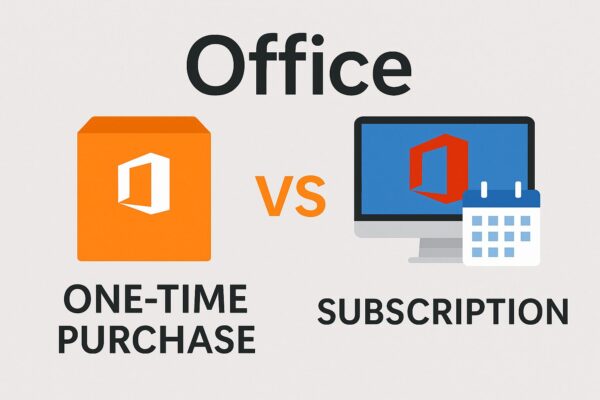
Microsoft Office is one of the most widely used productivity suites, offering Word, Excel, PowerPoint, Outlook, and more.
Today, there are two main ways to get it:
- One-time Purchase (Office Home & Student 2024 / Office Home & Business 2024)
- Subscription (Microsoft 365 Personal / Family)
If you’re unsure which one suits your needs, this guide explains the differences, pros and cons, and lesser-known tips to help you choose wisely.
1. One-time Purchase (Office 2024)
Key Features:
- Pay once, own it forever (for that version).
- No monthly or yearly fees.
- Works offline without requiring constant internet access.
Pros:
- Lower total cost over the long term if you keep the same computer for years.
- Offline-friendly for environments with limited internet.
- No subscription lock-in – your license never expires.
Cons:
- No new features after purchase – only security updates until the end of support (Office 2024 support ends October 2029).
- Compatibility risks in the future with new file formats or cloud services.
- PC-based license limitations – usually tied to a single device.
2. Subscription (Microsoft 365)
Key Features:
- Always up to date with the latest features.
- Includes AI-powered tools (Microsoft Copilot, advanced design suggestions, etc.).
- Comes with 1TB of OneDrive cloud storage.
Pros:
- Access to all the latest updates and AI tools as soon as they’re released.
- Multiple device installs – PC, Mac, smartphone, and tablet.
- Cloud storage and collaboration – real-time editing and sharing.
Cons:
- Ongoing cost – stop paying and you lose editing capability.
- Can be more expensive long-term than a one-time purchase.
- Internet needed periodically for license verification.
3. Which Should You Choose?
| Usage Style | Recommended Option |
|---|---|
| Use the same PC for years / Don’t need new features | One-time Purchase |
| Want the latest features / Use multiple devices | Subscription |
| Often work offline | One-time Purchase |
| Need cloud collaboration and sharing | Subscription |
By assessing your work style, internet environment, and need for new features, you can choose the plan that will serve you best for years to come.
4. Pro Tips & Lesser-Known Facts
- One-time Purchase has a hidden expiry – support and updates end after about 5 years.
- You can lower subscription costs with annual billing or sharing Microsoft 365 Family (up to 6 users).
- Hybrid approach works – One-time Purchase on your main PC, free mobile Office apps for light editing on the go.
- AI features are subscription-only – expect the gap to widen over time.
- Free alternatives exist (Google Docs, LibreOffice), but may have compatibility issues.
5. Recommended Deals
| Feature | One-time Purchase (Office 2024) | Subscription (Microsoft 365) |
|---|---|---|
| Payment Model | Pay once, no additional fees. Cheaper over the long term for single-PC use. | Ongoing monthly or yearly fee. Can be cost-effective short-term, but more expensive long-term. |
| New Features | No new features after purchase. Only security updates until end of support. | Always updated with the latest features, including AI and new templates. |
| Device Use | Licensed for the purchased PC/Mac only. Extra devices require separate licenses. | One account covers PC/Mac, smartphones, and tablets. |
| Cloud Features | Limited cloud integration. | Includes 1TB OneDrive storage, real-time collaboration. |
| Offline Use | Fully usable offline. | Requires periodic online license checks. Limited offline use. |
| After Contract Ends | Usable until end of support. | Becomes read-only after cancellation. |
| Best For | Long-term single-PC users, offline environments, minimal need for updates. | Multi-device users, frequent collaboration, need for latest features. |
💡 Get the Best Price on Microsoft Office
Check the latest deals and offers for both versions below:
📦 Office 2024 (One-time Purchase)
Best for long-term use on a single PC or offline environments.
View on Amazon.com💻 Microsoft 365 Subscription
Best for multiple devices, cloud storage, and AI features.
View on Amazon.comSome links are affiliate links, which means we may earn a small commission if you buy through them—at no extra cost to you. Thanks for helping us keep this guide free!
🔍 Next, Check Out These Articles
Once you’ve chosen your plan, explore these tips to make Office even more powerful.
▶︎Office Not Opening or Crashing After Windows Update? Here’s How to Fix It
▶︎Microsoft Suspicious Sign-In Alert: What to Do Next (Step-by-Step Guide)
▶︎How to Export Microsoft Teams Posts to Excel (Beginner’s Guide)