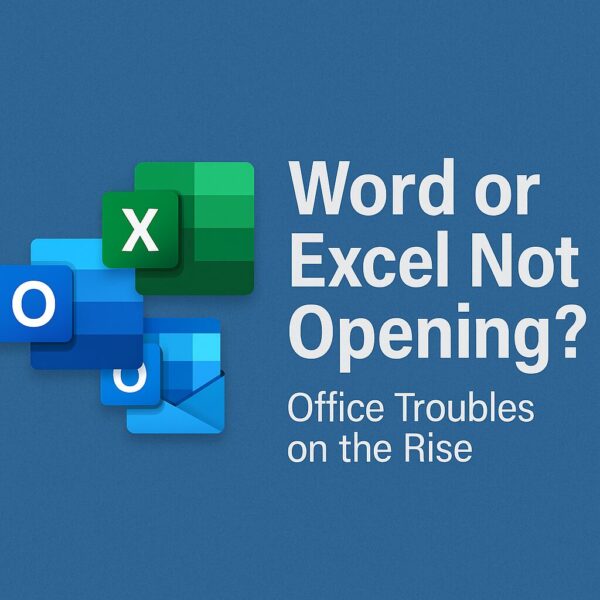
- 1 Introduction
- 2 Cause: Security Update KB5002700 Broke Office 2016 (But It’s Now Fixed)
- 3 Step 1 – Check If You Have KB5002700 Installed
- 4 Fix 1 – Install the Official Hotfix KB5002623 (Required)
- 5 Fix 2 – If Outlook Crashes on Calendar: Turn Off the Weather Bar
- 6 Fix 3 – Use Safe Mode to Detect Add-in Problems
- 7 Fix 4 – Advanced: Registry Tweak for Protected View Issues
- 8 Fix 5 – Repair Office 2016 (Quick Repair & Online Repair)
- 9 Bonus Tip – Temporarily Pause Office Updates (MSI Only)
- 10 Bonus Tip – Clear Office Cache and Temporary Files
- 11 Conclusion: There Is a Fix—Don’t Panic
- 12
Introduction
Are Word, Excel, or Outlook suddenly not responding or crashing?
In April 2025, many users around the world started reporting that Office 2016 apps (Word, Excel, Outlook) stopped working properly after installing a security update. The apps would freeze, crash on launch, or become completely unresponsive.
Microsoft has since confirmed the issue and released an official fix. This article explains:
- What caused Word, Excel, and Outlook to stop responding
- How to check if your PC is affected
- Which update you must install to fix the problem
- Additional troubleshooting tips if Office still misbehaves
Even if you’re not very technical, don’t worry. We’ll walk through everything step by step in plain English.
Cause: Security Update KB5002700 Broke Office 2016 (But It’s Now Fixed)
What happened?
On April 8, 2025, Microsoft released the security update KB5002700 for Office 2016. After installing it, many users noticed that:
- Word 2016 and Excel 2016 crashed or froze when opening or creating documents
- Outlook 2016 crashed immediately, especially when switching to the Calendar view
- In some cases, Office apps stopped responding completely
Microsoft has officially acknowledged that KB5002700 can cause Word, Excel, and Outlook 2016 to stop responding, particularly on MSI-based installations of Office 2016 (volume license, Standard, Professional Plus, etc.).
The good news: this issue is now marked as STATUS: FIXED by Microsoft.
Step 1 – Check If You Have KB5002700 Installed
First, confirm whether your PC actually has the problematic update.
- Open the Start menu and type “View update history”, then press Enter.
- Click View update history (or in Windows 10: Settings → Update & Security → Windows Update → View update history).
- Look under the Microsoft Office updates or Security Updates section.
- If you see KB5002700 listed for Office 2016, your system was affected by this bug.
Remember, this issue applies to Office 2016, especially MSI (volume license) editions. Click-to-Run versions (like Microsoft 365 Apps) are updated differently and may not be impacted in the same way.
Important: Office 2016 Support End Date
Microsoft has announced that support for Office 2016 and Office 2019 ends on October 14, 2025. After that, you will no longer receive security fixes. If you’re still using Office 2016, you should start planning a migration to Microsoft 365 or another supported version.
Fix 1 – Install the Official Hotfix KB5002623 (Required)
Microsoft released an additional update, KB5002623, on April 10, 2025. This update is specifically designed to fix the crashes and hangs caused by KB5002700.
According to Microsoft, to fully restore Office 2016 to a working state, you must have both:
- KB5002700 (security update)
- KB5002623 (fix/update)
If you removed KB5002700 as a temporary workaround, you should reinstall KB5002700 first, then apply KB5002623 so that Office is both secure and stable.
How to download and install KB5002623
- Open your browser and go to the official Microsoft Update Catalog.
- Find the entry for Office 2016 (KB5002623) that matches your system (32-bit or 64-bit Office).
- Click Download and save the file, then run the installer.
- When the installation completes, restart your PC.
After installing KB5002623, most users report that Word, Excel, and Outlook 2016 open and run normally again.
Fix 2 – If Outlook Crashes on Calendar: Turn Off the Weather Bar
One of the earliest and most visible symptoms of this bug was Outlook 2016 crashing when opening the Calendar view. Many admins and users discovered that the built-in Weather feature in the Calendar was involved.
How to disable the Weather bar in Outlook
- Open Outlook 2016. If it keeps crashing, launch it in Safe Mode first (see the next section).
- Go to File → Options.
- Select Calendar from the left pane.
- Scroll to the bottom to find the Weather section.
- Uncheck Show weather on the calendar.
- Click OK, then restart Outlook.
For many users, simply turning off the weather integration stopped the crashes when opening the Calendar.
Tip: Start Outlook in Safe Mode
If Outlook crashes too quickly to change the settings:
Win + R → outlook /safe → Enter
This launches Outlook without most add-ins and some customizations, giving you a chance to adjust options such as the Weather bar.
Fix 3 – Use Safe Mode to Detect Add-in Problems
Not all crashes are caused purely by KB5002700. In some cases, the update made existing COM add-in issues (such as PDF tools) show up more often. Disabling problem add-ins can help.
How to launch Office apps in Safe Mode
| App | Safe Mode Command |
|---|---|
| Word 2016 | Win + R → winword /safe |
| Excel 2016 | Win + R → excel /safe |
| Outlook 2016 | Win + R → outlook /safe |
| PowerPoint 2016 | Win + R → powerpnt /safe |
If the app works correctly in Safe Mode, a third-party add-in is likely involved.
- Go to File → Options → Add-ins
- At the bottom, choose COM Add-ins and click Go…
- Temporarily disable add-ins such as Adobe PDF Maker, antivirus plug-ins, or anything non-Microsoft
- Restart the app in normal mode and test again
Fix 4 – Advanced: Registry Tweak for Protected View Issues
Some users reported they still couldn’t open documents in Protected View (attachments or files from the internet) even after installing KB5002623. In a number of cases, this was linked to a specific registry value under Office’s experimental feature settings.
⚠️ Warning: Editing the registry is for advanced users. Always create a backup or restore point before making changes.
How to clear the ExperimentEcs entry (Office 2016)
- Press Win + R, type
regedit, and press Enter. - Navigate to the following path (for Office 2016):
- In the right pane, right-click ConfigContextData (if present) and select Delete.
- Close the Registry Editor and restart your PC.
This workaround has helped some users when Protected View would no longer open files correctly, but it is not an official Microsoft fix for KB5002700. Use it only if other methods have failed and you’re comfortable working with the registry.
Fix 5 – Repair Office 2016 (Quick Repair & Online Repair)
If Word, Excel, or Outlook still refuse to launch or behave strangely even after installing KB5002623, try repairing Office itself.
How to run Office Repair
- Open Settings → Apps → Installed apps (Windows 11) or Apps & features (Windows 10).
- Find Microsoft Office 2016 in the list.
- Select it and click Modify.
- Choose Quick Repair first and run it.
- If the issue persists, repeat the steps and choose Online Repair (requires internet and takes longer).
These tools reinstall or repair core Office components that might have been corrupted during updates.
Bonus Tip – Temporarily Pause Office Updates (MSI Only)
While you are actively troubleshooting, you may want to temporarily pause Office updates to avoid new changes being applied mid-diagnosis. This is more relevant for organizations still using Office 2016 MSI-based installations.
How to pause updates from within Office
- Open Word or Excel.
- Click File → Account (or “Office Account”).
- Next to Office Updates, click Update Options.
- Select Disable Updates.
Use this only as a short-term measure. For security reasons, Office should receive the latest updates once your system is stable again.
Bonus Tip – Clear Office Cache and Temporary Files
Damaged cache or temporary files can also cause odd behavior, such as files not opening, slow performance, or random crashes.
How to clear the Office cache folder
- Open File Explorer.
- In the address bar, enter:
- Locate the OfficeFileCache folder.
- Rename it (for example, to
OfficeFileCache_old) or delete it. - Restart your computer.
Your documents are not stored here, so they won’t be deleted. Office will recreate this cache folder automatically.
Conclusion: There Is a Fix—Don’t Panic
If your Word, Excel, or Outlook 2016 suddenly stopped working around April 2025 or shortly after, the most likely cause is the KB5002700 security update and its known bug.
The official, recommended solution is to install the KB5002623 update in addition to KB5002700. In most cases, this fully restores Office 2016 functionality while keeping your system protected.
For remaining problems, Safe Mode, disabling the Outlook weather bar, repairing Office, or clearing caches provide additional ways forward.
Finally, remember that Office 2016 is approaching its end of support. Even if you get everything working again, now is a good time to consider upgrading to a supported version such as Microsoft 365 to continue receiving security updates and reliability fixes in the future.
✔️You might also find these helpful:
▶︎[Warning] Graphics Driver Broken After Windows Update? Here’s How to Fix It
▶︎Excel Status Bar Text Is Cut Off? Here’s How to Fix It (2025 Guide)
▶︎Wireless Earphones Not Detected on Windows PC? Try These Simple Fixes


