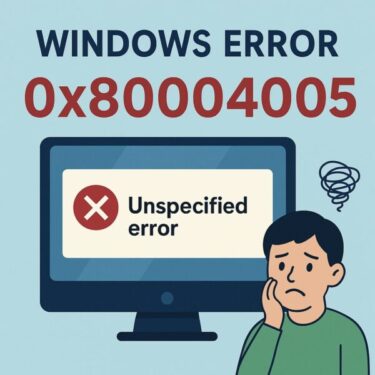![[Solved] 5 Practical Ways to Open Large CSV Files Faster in Excel (Without Crashes) 1 Illustration for an article about opening large CSV files faster in Excel. A laptop screen shows a loading message with a CSV file icon, a thinking emoji, and bold English text that reads “5 Ways to Open Large CSV Files Faster in Excel” on a blue background.](https://kimiyoya.com/wp-content/uploads/2025/06/9645C06E-7812-45EA-A4C1-A815B895E3AC.jpg)
“I tried opening a CSV file in Excel… and it completely froze.”
“The moment I clicked the file, everything stopped responding.”
If you’ve ever experienced this, you’re not alone.
Excel is a powerful tool, but it has hard limits and some default behaviors that make very large CSVs feel painfully slow—or crash outright. The good news: with a few smarter ways to load and preview data, you can open massive CSV files far more safely and reliably.
This updated guide walks you through five practical methods that work in real office workflows today, plus bonus tips to avoid common Excel “gotchas.”
- 1 1. Use Excel’s “From Text/CSV” Import (Don’t Double-Click)
- 2 2. Open in a Text Editor First, Then Copy Only What You Need
- 3 3. Load the File via Power Query (“Get & Transform”)
- 4 4. Know Excel’s Hard Limits (and Plan Around Them)
- 5 5. Use Alternatives When Excel Isn’t the Right Tool
- 6 Bonus Tips & Insights
- 7 Opening ≠ Editing
- 8 Summary Table: Best Ways to Open Large CSVs in Excel
1. Use Excel’s “From Text/CSV” Import (Don’t Double-Click)
Why this matters: When you double-click a CSV, Excel tries to open and parse everything at once. For huge files, that can hang the app or trigger “Not Responding.” Using the import workflow lets you preview first, then load only what you need with stable type detection and fewer surprises.
How to do it
Open Excel → Data tab → From Text/CSV → pick the file → review the preview → choose Load or Transform Data (to clean it first).
New in recent builds: you can turn off specific automatic conversions (like “text to dates”) so things like leading zeroes or IDs don’t get mangled. Go to File > Options > Data > Automatic Data Conversion and disable the conversions you don’t want.
2. Open in a Text Editor First, Then Copy Only What You Need
When this helps: If you only need a chunk of rows or want to sanity-check the header and delimiters, a dedicated text/CSV viewer is faster and safer than throwing the whole file at Excel.
Recommended editors
- Windows Notepad – lightweight for quick peeks, but limited on very large files.
- Notepad++ or EmEditor – handles extremely large text/CSV files smoothly; EmEditor is built for multi-GB/huge-row workloads and can open only a portion of the file if needed.
- CSVFileView (NirSoft) – tiny, portable viewer for fast scanning, sorting, and simple exports without Excel.
Tip: If you plan to paste into Excel, pre-format the destination column as Text to prevent auto-date or leading-zero issues—or use the import converter’s options.
3. Load the File via Power Query (“Get & Transform”)
Why it’s powerful: Power Query (called “Get & Transform” in the ribbon) lets you preview huge files, filter columns/rows, split or transform data, and then load the cleaned result—drastically reducing crashes from “all-at-once” opening. Available in Excel 2016 or later (and Microsoft 365).
Quick route
Data → Get Data → From File → From Text/CSV → review → optionally Transform Data (remove columns, filter, split) → Close & Load.
4. Know Excel’s Hard Limits (and Plan Around Them)
Excel worksheets still top out at 1,048,576 rows and 16,384 columns (XFD). Data beyond that won’t fit on a single sheet, and trying to force it can freeze or truncate. Split the CSV or load subsets with Power Query.
| Item | Maximum Value |
|---|---|
| Rows (per sheet) | 1,048,576 |
| Columns (per sheet) | 16,384 (XFD) |
Related choice: If you frequently handle large datasets, install 64-bit Office. 64-bit Excel gets vastly more virtual address space than 32-bit and is less likely to run out of memory with big imports or add-ins.
5. Use Alternatives When Excel Isn’t the Right Tool
Sometimes the fastest path is to avoid Excel until you’ve reduced the data.
- Google Sheets – good for quick collaboration within its current limits: up to 10 million cells per spreadsheet (for Excel/CSV imports too). Large, formula-heavy sheets can still feel slow.
- EmEditor + Split – open huge CSVs, slice what you need, then take smaller chunks to Excel. EmEditor is optimized for large CSV editing.
- Microsoft Access / a database – better for table-like querying and aggregations before exporting summaries to Excel.
- Python / R – best for very large or automated tasks; load in chunks, filter, then export a smaller CSV for Excel.
Bonus Tips & Insights
Why do CSVs feel “heavy” in Excel?
- They can contain hundreds of thousands (or millions) of rows with no compression.
- Excel tries to guess data types (e.g., dates), which costs memory and time—and can silently change values.
- Delimiter/encoding inconsistencies (commas vs. semicolons, CRLF vs. LF, UTF-8 vs. ANSI) can throw off parsing.
Real-world example: Commas or line breaks inside quoted fields can make a row appear “split.” Import previews and Power Query transformations help you catch and fix this before loading.
Lightweight tools to preview CSVs (no Excel)
- CSVFileView – portable viewer with quick sort/filter and export to CSV/XML/HTML.
- EmEditor – massive-file editor with a “Large File Controller” to open just a part of the file.
Opening ≠ Editing
Sometimes you only need to view or copy a few rows. For that, a text/CSV viewer is faster and safer. If you do edit in Excel, import via From Text/CSV or Power Query and consider disabling automatic conversions to protect IDs, SKUs, and dates.
Summary Table: Best Ways to Open Large CSVs in Excel
| Method | Description | Effectiveness |
|---|---|---|
| Use “From Text/CSV” | Preview first; load cleanly; avoid risky auto-conversions with new Automatic Data Conversion options. | ★★★★★ |
| Open in Text Editor | Use EmEditor/Notepad++ to inspect or copy a subset before Excel. | ★★★★☆ |
| Power Query | Filter, split, and transform large CSVs without freezing; then load. | ★★★★★ |
| Respect Excel Limits | Split files if you exceed 1,048,576 rows or 16,384 columns. | ★★★☆☆ |
| Use Alternatives | Google Sheets (≤10M cells), databases, or Python/R to reduce first. | ★★★★☆ |
Final Thoughts
Working with giant CSVs under time pressure is stressful—but you don’t have to brute-force it. Start with an import preview, turn off risky auto-conversions, and let Power Query trim the noise before loading. If the data simply won’t fit (row/column limits or memory), split the file or use a purpose-built tool first. Excel is powerful, but it’s not your only option—and choosing the right path will save you hours.
✔️Looking for More? Here Are Some Related Articles:
▶︎Google Drive for Desktop Not Working on Windows – Real Fixes That Work
▶︎【Ultimate Fix Guide】Windows 11 Keeps Freezing – Causes and Solutions for Unresponsive PCs
▶︎Windows Laptops Failing to Boot After June 2025 Update: A Deep Dive into System Failures