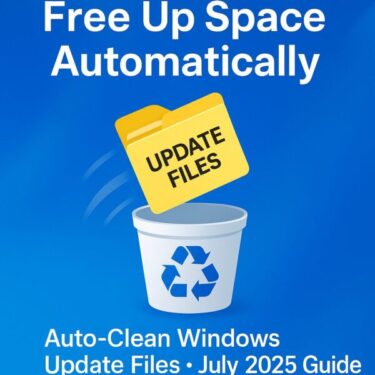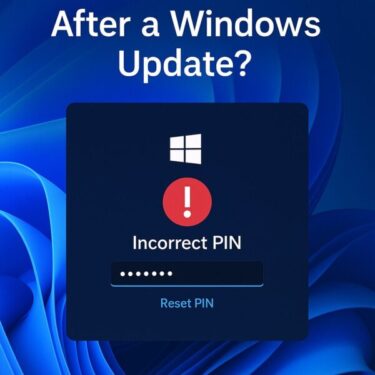Realtek Audio Not Showing in Windows 11? No Sound Detected [2025 Fix Guide]
※ This article contains affiliate links. For details, see our privacy policy.
Why Does Realtek Disappear in 2025?
Have you noticed your sound suddenly stop working, with Realtek completely missing from Device Manager, BIOS, and even the Microsoft Store? You’re not alone.
Since mid-2025, more Windows 11 users have reported that Realtek devices vanish due to a mix of factors: BIOS resets, stricter driver security, and motherboard spec changes. This guide explains the most common causes and updated fixes.
Key Symptoms
- “Realtek Audio” missing in Device Manager
- Only “High Definition Audio” appears as output
- Realtek Audio Console won’t open or gives RPC error
- No sound from the motherboard headphone jack
Main Causes (2025)
| Cause | Details |
|---|---|
| Onboard Audio Disabled in BIOS | BIOS updates/reset can turn off audio by default |
| Driver Removed or Blocked | Windows Update or HVCI/Driver Blocklist prevent Realtek from loading |
| Motherboard Uses Non-Realtek Chip | Some boards now ship with Intel, NVIDIA, or Cirrus audio instead |
| Hardware Fault | Loose connectors or damaged audio chip |
Step-by-Step Fixes
Step 1: Enable Onboard Audio in BIOS
- Restart → Press F2/Delete to enter BIOS/UEFI
- Look under Advanced / Integrated Peripherals
- Find HD Audio Controller / Onboard Audio → set to Enabled
- Save and reboot
Tip: BIOS/firmware updates often reset this to Disabled.
Step 2: Show Hidden Devices in Device Manager
- Right-click Start → Device Manager
- View → Show hidden devices
- If Realtek appears faint/greyed → uninstall it
- Reboot to let Windows reinstall automatically
Step 3: Install OEM Drivers (Not Just Windows Update)
- Laptops/Pre-built PCs: Use Dell, ASUS, Lenovo, HP support sites
- Custom PCs: Use your motherboard’s support page
- Direct: Realtek official driver page
⚠️ Note: Realtek Audio Console is often missing from Microsoft Store. Use the AudioConsoleSetup.exe bundled in OEM driver packages instead.
Step 4: Check Security Features (24H2+)
- Memory Integrity (HVCI): May block older/unsigned Realtek drivers → temporarily disable, install, then re-enable.
- Smart App Control: Can block installers → turn off during driver setup, re-enable after.
- Driver Blocklist: Outdated Realtek APOs/filters may be blocked; use OEM’s latest signed version.
- Secure Boot: If all else fails, disable only during installation, then turn it back on.
Step 5: Confirm Realtek Support on Your Motherboard
- Some 2025 boards no longer use Realtek
- Specs may list Intel Smart Sound, NVIDIA HD Audio, or Cirrus Logic
- If Realtek is not listed, you cannot use its driver/console
Other Basics to Try
- Set correct output device in Sound settings
- Unmute/adjust volume from taskbar
- Run Windows built-in Troubleshooter (Settings → System → Sound → Troubleshoot)
- Check Realtek Console advanced settings if available
- Install pending audio updates via Windows Update
Check Windows Audio Services
- Search “services” → open Services app
- Ensure Windows Audio and Audio Endpoint Builder are Running
- If stopped, right-click → Start
FAQ
Q1. Do I need Realtek for sound?
Not strictly — Windows generic “High Definition Audio” works, but with lower quality and fewer features.
Q2. Why did Realtek vanish after BIOS update?
BIOS resets can disable onboard audio by default — re-enable it manually.
Q3. HDMI/USB sound works, but not the headphone jack?
That usually means onboard Realtek is disabled or drivers are missing.
Still No Sound? Advanced Options
- Use DDU to remove conflicting drivers before reinstalling
- Boot a Linux live USB to test if it’s hardware or Windows issue
- Consider a USB DAC or external sound card for stability
✅ USA: Check USB DACs
✅ Germany: Check USB DACs
Final Thoughts
In 2025, “Realtek not detected” is no longer just a driver bug — it can involve BIOS resets, stricter Windows security, or even hardware design changes. By checking BIOS, confirming services, using signed OEM drivers, and understanding newer security blocks, most users restore sound successfully.
And if all else fails, an external USB DAC remains a reliable workaround for stable, high-quality audio.
✔️You might also find these helpful:
▶︎Office Not Opening or Crashing After Windows Update? Here’s How to Fix It (2025 Guide)
▶︎July 2025 Patch Tuesday – What to Expect Based on the Latest Preview Updates
💡 Looking for more tips? Check out our full list of Windows Help Guides.