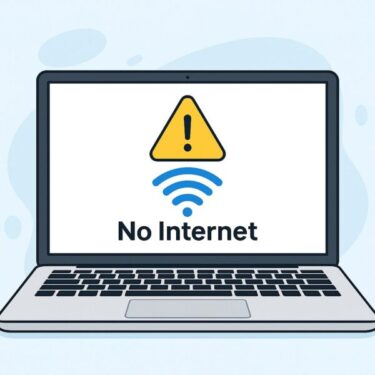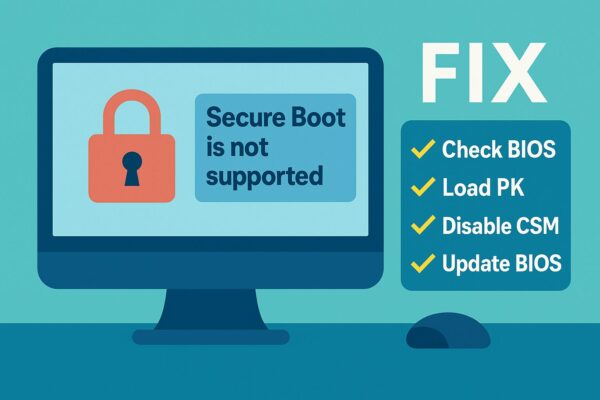
Seeing a message like “Secure Boot is not supported” and not sure what to do?
This warning can appear in tools such as PC Health Check, System Information (msinfo32), or when launching certain modern games or trying to upgrade to Windows 11. It can be confusing, but in many cases you can fix it with a few careful steps.
In this 2025 updated guide, we’ll explain in simple English:
- What Secure Boot is and why it matters
- How to check whether your PC actually supports it
- Step-by-step fixes when you see “Secure Boot is not supported”
- When it’s not fixable because of old hardware
- 1 What Is Secure Boot, and Why Is It Important Now?
- 2 Before You Panic: Do You Really Need Secure Boot?
- 3 Step 1: Check Whether Your PC Supports Secure Boot
- 4 Step 2: Enable Secure Boot in UEFI (If It’s Supported)
- 5 Step 3: Load Secure Boot Keys (Platform Key / PK)
- 6 Step 4: When Windows Is Installed in Legacy Mode (MBR)
- 7 Step 5: When Your PC Truly Does Not Support Secure Boot
- 8 Don’t Forget TPM 2.0
- 9 Summary: Common Causes & Fixes
- 10 Hidden Issues That Are Easy to Miss
- 11 Final Thoughts
What Is Secure Boot, and Why Is It Important Now?
Secure Boot is a security feature in modern firmware (UEFI). It checks the digital signatures of your bootloader and operating system before they start. If something is tampered with (for example, by boot-level malware), Secure Boot can stop the PC from booting that untrusted code.
In 2025, Secure Boot matters more than ever because:
- Windows 11 officially requires a UEFI firmware that is Secure Boot capable.
- Some popular PC games and anti-cheat systems now require Secure Boot and TPM 2.0 to be enabled to play.
- Many security features (like measured boot and some enterprise protections) rely on Secure Boot plus TPM.
If Secure Boot is disabled, misconfigured, or not supported, you might see:
- “Secure Boot is not supported” in
msinfo32(System Information) - Warnings in PC Health Check or Game launchers
- Messages about missing keys or unsupported boot mode
Before You Panic: Do You Really Need Secure Boot?
First, ask yourself why you are trying to enable Secure Boot:
- Are you upgrading to Windows 11?
- Is a game or app telling you it requires Secure Boot and TPM 2.0?
- Are you just turning it on for extra security?
If you’re still on Windows 10 and not upgrading or playing games that require it, your PC can function without Secure Boot. However, keep in mind that Windows 10 has reached end of support, and staying on unsupported hardware or OS versions increases your security risk in the long run.
Step 1: Check Whether Your PC Supports Secure Boot
1-1. Check from Windows (No Reboot Needed)
- Press Windows + R, type
msinfo32, and press Enter. - In the System Summary section, look for:
- BIOS Mode
- Secure Boot State
Here’s how to read the result:
| BIOS Mode | Secure Boot State | What It Usually Means |
|---|---|---|
| UEFI | On | Secure Boot is working correctly. No action needed. |
| UEFI | Off | Your PC supports Secure Boot but it’s disabled. You can usually enable it in firmware. |
| UEFI | Not Supported / Unsupported | Firmware is in UEFI mode, but keys or settings may be missing, or the motherboard doesn’t fully support Secure Boot. |
| Legacy | Not Supported / N/A | Your system is booting in Legacy BIOS mode. Secure Boot cannot work until you move to UEFI + GPT. |
If BIOS Mode = Legacy, skip ahead to Step 4: When Windows Is Installed in Legacy Mode (MBR).
Step 2: Enable Secure Boot in UEFI (If It’s Supported)
If your PC is already in UEFI mode and “Secure Boot State” shows Off or “Not Supported”, start here.
Important: Before changing firmware settings, it’s a good idea to:
- Back up your important files.
- Take photos of existing BIOS/UEFI settings with your phone.
2-1. Enter BIOS/UEFI Settings
- Restart your PC.
- While it is starting, repeatedly press the key to open firmware settings. Common keys are:
- F2 (many laptops)
- Del (desktop motherboards)
- Esc, F10, or a vendor-specific key
- Look for a menu called Boot, Security, or Advanced.
2-2. Turn Off Legacy/CSM (Compatibility Support Module)
Secure Boot requires pure UEFI mode. If “Legacy” or “CSM” is enabled, Secure Boot may be grayed out or show as unsupported.
- In BIOS/UEFI, find an option like:
- CSM Support
- Legacy Support
- Boot Mode (Legacy / UEFI / UEFI Only)
- Set CSM or Legacy Support to Disabled, or set Boot Mode to UEFI Only.
- Save changes (usually F10 or “Save & Exit”), then boot back into BIOS/UEFI again if needed.
Caution: If Windows was installed in Legacy/MBR mode, disabling CSM may cause the system to stop booting. If that happens, re-enable CSM or Legacy Support and see Step 4 below.
2-3. Enable Secure Boot
- In BIOS/UEFI, find the Secure Boot option (often under Boot or Security).
- Change it from Disabled to Enabled.
- Some motherboards have an OS Type or OS Mode option. In that case, choose:
- Windows UEFI Mode or
- UEFI OS
- Save and exit the BIOS/UEFI, then boot into Windows.
Back in Windows, run msinfo32 again and confirm that:
- BIOS Mode is UEFI
- Secure Boot State is On
Step 3: Load Secure Boot Keys (Platform Key / PK)
If Secure Boot appears enabled but you still see errors such as “Platform Key is not loaded” or “Secure Boot is not supported” in tools, the keys used by Secure Boot may be missing or cleared.
- Enter BIOS/UEFI again.
- Look for a section named:
- Secure Boot > Key Management
- PK Management or Key Management
- Choose:
- Install Default Secure Boot Keys, or
- Restore Factory Keys, or
- Load UEFI Defaults (sometimes under a different menu)
- Confirm the action. The firmware will reload the manufacturer’s default Platform Key (PK) and related keys.
- Save and exit, then check
msinfo32again in Windows.
After restoring the keys, Secure Boot State should change from “Unsupported / Not Supported” to On (or at least Off, which you can then enable).
Step 4: When Windows Is Installed in Legacy Mode (MBR)
If msinfo32 shows BIOS Mode = Legacy, your current Windows installation is using:
- Old-style Legacy BIOS boot, and
- Likely an MBR (Master Boot Record) partitioned system disk.
Secure Boot only works with:
- UEFI firmware and
- A system disk using GPT (GUID Partition Table).
To fix “Secure Boot is not supported” in this situation, you have two main options:
Option A (Beginner-Friendly): Clean Install in UEFI Mode
- Back up your important files to an external drive or cloud storage.
- Create the latest Windows 11 installation media on a USB drive using Microsoft’s Media Creation Tool.
- Enter BIOS/UEFI and:
- Set Boot Mode to UEFI Only.
- Disable CSM / Legacy Support.
- Boot from the USB installer and perform a clean install of Windows:
- Delete the old partitions on the system disk (after backup!).
- Let Windows Setup create new GPT partitions automatically.
- After installation, enable Secure Boot in BIOS/UEFI (if it isn’t already).
This method is simple and reliable, but erases the system drive—so backups are mandatory.
Option B (Advanced): Convert MBR to GPT with MBR2GPT
If you’d like to keep your existing Windows installation and your hardware supports UEFI, you can use Microsoft’s MBR2GPT tool to convert the disk without wiping it. This is more advanced and should be done carefully.
Warning: While MBR2GPT is designed not to delete data, always create a full system backup or disk image before making partition changes.
Basic steps (high-level overview):
- Check that your system disk is eligible (enough space, correct layout).
- Boot into Windows Recovery Environment (WinRE) or run an elevated Command Prompt (with advanced switches).
- Run commands such as:
mbr2gpt /validate /disk:0 /allowFullOS mbr2gpt /convert /disk:0 /allowFullOS(/disk:0is an example; your disk number may differ.) - After conversion, reboot into BIOS/UEFI and:
- Switch from Legacy/CSM to UEFI Only.
- Enable Secure Boot and, if needed, restore default Secure Boot keys.
- Boot into Windows and confirm:
- BIOS Mode = UEFI
- Secure Boot State = On (or Off but supported and can be enabled)
If anything goes wrong, you may need to temporarily switch back to Legacy/CSM in the firmware to boot, or restore from backup.
Step 5: When Your PC Truly Does Not Support Secure Boot
Some older PCs, especially those sold before around 2013–2014, simply do not have hardware support for Secure Boot or even for full UEFI.
Signs your PC may not support Secure Boot at all:
- The manufacturer’s website/spec sheet mentions Legacy BIOS only, no UEFI / Secure Boot.
- Secure Boot options are completely missing from BIOS/UEFI menus.
msinfo32shows:- BIOS Mode: Legacy
- Secure Boot State: Not Supported
In this case, you unfortunately cannot enable Secure Boot on that machine. Your choices are:
- Continue using Windows with Secure Boot disabled (less safe, and may block some games/features).
- Stay on Windows 10 with Extended Security Updates (if available) or accept that it is out of support.
- Install an alternative OS that doesn’t require Secure Boot (for example, many Linux distributions can run without it).
- Consider upgrading to a newer PC that offers full UEFI, Secure Boot, and TPM 2.0 support.
Don’t Forget TPM 2.0
When you’re troubleshooting Secure Boot for Windows 11 or modern games, you’ll also see requirements for TPM 2.0 (Trusted Platform Module). Many motherboards have TPM support but keep it disabled by default.
Quick check for TPM:
- Press Windows + R, type
tpm.msc, and press Enter. - Look at the Status and Specification Version fields.
- If TPM is not found or is turned off, you’ll need to enable it in BIOS/UEFI (often under Security or Advanced, sometimes called fTPM or PTT).
To fully satisfy Windows 11 or some anti-cheat systems, you typically need both:
- Secure Boot: Enabled
- TPM: Version 2.0, Enabled
Summary: Common Causes & Fixes
| Symptom / Cause | What It Means | How to Fix |
|---|---|---|
| Secure Boot State = Off (BIOS Mode = UEFI) | Secure Boot is supported but currently disabled. | Enter BIOS/UEFI > Enable Secure Boot > Save and reboot. |
| Secure Boot option is grayed out; CSM enabled | Legacy/CSM mode is blocking Secure Boot. | Disable CSM / Legacy Support, set Boot Mode to UEFI Only, then enable Secure Boot. |
| Errors about missing Platform Key / keys cleared | Secure Boot keys (PK, KEK, DB) are missing or reset. | In BIOS/UEFI, use “Install Default Secure Boot Keys” or “Restore Factory Keys”. |
| BIOS Mode = Legacy, disk is MBR | System is installed in Legacy mode; Secure Boot cannot work. | Either clean install Windows in UEFI/GPT mode, or use MBR2GPT (advanced) then switch the firmware to UEFI and enable Secure Boot. |
| No Secure Boot options anywhere in firmware | Motherboard/PC may be too old for Secure Boot. | Secure Boot cannot be enabled. Continue with current setup or consider upgrading hardware/OS. |
| Windows 11 / game still complains | Secure Boot or TPM may still be off, or OS is using Legacy boot. | Recheck msinfo32 and tpm.msc, confirm UEFI + Secure Boot + TPM 2.0 are all enabled. |
Hidden Issues That Are Easy to Miss
- Boot order: Make sure Windows Boot Manager or your UEFI system drive is at the top of the boot order.
- Old bootable USB drives: Legacy-style USB installers can confuse the firmware. When troubleshooting, unplug unnecessary USB drives.
- Old expansion cards: Some very old add-on cards or external devices may not work well with pure UEFI mode.
- Firmware updates: Some manufacturers improve Secure Boot behavior with newer BIOS/UEFI versions. Check your PC or motherboard support site and update carefully if needed.
Final Thoughts
“Secure Boot is not supported” does not always mean your PC is broken. In many cases, it is just a sign that:
- The firmware is still using Legacy/CSM mode, or
- Secure Boot is disabled or missing its keys, or
- You’re on older hardware that simply can’t support it.
If you follow the steps in this guide—checking msinfo32, adjusting BIOS/UEFI settings, possibly converting MBR to GPT—you can often turn a “not supported” message into a working Secure Boot environment that’s ready for Windows 11 and modern games.
If you feel uncomfortable changing firmware settings or disk layouts, it’s perfectly okay to ask a trusted technician for help or use a remote support service. A small amount of professional assistance is cheaper than losing data or breaking a working system.
✔️You might also find these helpful:
▶︎Is Your PC Sluggish? Here’s How to Clean and Speed Up Your Windows Computer
▶︎How to Fix Display Issues After Windows Update
▶︎Printer Not Working After Windows Update? Here’s How to Fix It
💡 Looking for more tips? Check out our full list of Windows Help Guides.