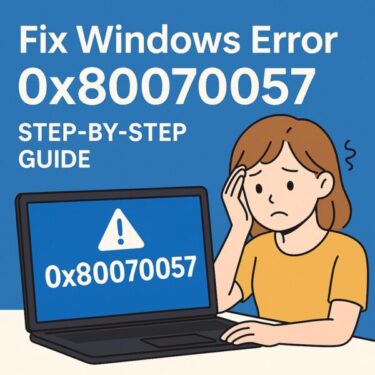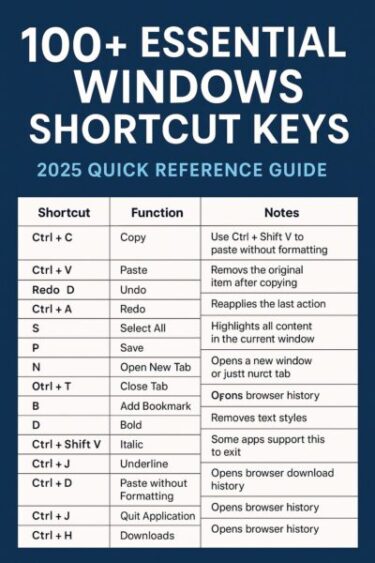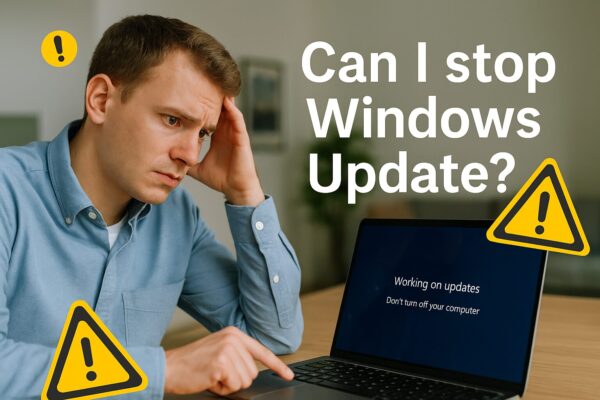
- 1 Can You Stop a Windows Update Midway? What You Really Need to Know (2025)
- 2 What Does “Midway Through an Update” Actually Mean?
- 3 Never Shut Down During Reboot or Configuration
- 4 When It Is Safer to Stop: Download & Early Install
- 5 How to Prevent Unexpected Windows Updates
- 6 What to Do If You Already Interrupted an Update
- 7 Conclusion
Can You Stop a Windows Update Midway? What You Really Need to Know (2025)
Maybe you were about to join an online meeting, shut down your laptop to catch a train, or start an important task—and suddenly Windows Update kicked in.
You might panic and think:
“Is it safe to turn off my PC now?”
“Will I break Windows if I interrupt this update?”
This guide explains, in simple terms, what happens if you stop a Windows Update halfway, which stages are relatively safe to interrupt, and which ones you should never touch—on both Windows 10 and Windows 11 (including 24H2).
What Does “Midway Through an Update” Actually Mean?
Windows Update doesn’t happen in a single step. It’s a series of phases. Whether it’s safe to stop depends on which phase you’re in.
| Phase | What You See | Is It Safe to Stop? |
|---|---|---|
| ① Downloading | Windows is downloading update files in the background | ✅ Relatively safe |
| ② Installing (while you use the PC) | “Installing – 20%” inside Windows Update, PC still usable | ⚠️ Can cancel, but avoid forced shutdown |
| ③ Installing after reboot | “Working on updates, don’t turn off your PC” on a blue/black screen | ❌ Dangerous to interrupt |
| ④ Configuring updates / finishing | “This might take several minutes” / “100% complete” / spinning dots | ❌ Do not interrupt |
In short:
- Before reboot (download / early install) → some actions are still safe
- After reboot (Working on updates / configuring) → never cut the power unless you have no other choice
Never Shut Down During Reboot or Configuration
If your screen shows messages like:
- “Working on updates, don’t turn off your computer”
- “Please keep your computer on”
- “Configuring Windows updates”
Windows is actively writing changes to core system files. If you:
- Hold the power button to force shutdown
- Let the battery die
- Unplug power on a desktop with no UPS
…you risk:
- System file corruption
- Boot failures or endless “Preparing Automatic Repair” loops
- Being forced into a Reset this PC or full reinstall
Modern Windows versions (10/11) are better at rolling back failed updates than in the past—but they’re not magic. Avoid interrupting any post-reboot update phase unless the device is completely frozen for a very long time and you have no alternative.
When It Is Safer to Stop: Download & Early Install
When Windows is only downloading updates, or still in the early “installing in the background” stage while you’re using the desktop, interrupting is far less risky.
Instead of cutting power, use proper methods to pause or delay the update.
How to Pause Updates from Settings (Windows 10/11)
- Open Settings → Windows Update.
- Click Pause for 1 week (Windows 11) or Pause updates for 7 days (Windows 10).
- If needed, click again to extend the pause (up to several weeks).
This won’t break Windows. It simply tells the system to stop downloading and installing updates until the pause period ends.
Advanced: Temporarily Stop Update Services
For advanced users, you can temporarily stop the update services via Command Prompt (Admin):
net stop wuauserv net stop bitsThis stops the Windows Update service (wuauserv) and Background Intelligent Transfer Service (BITS) until the next restart. It’s useful when downloads are stuck or consuming too much bandwidth—but again, this is best done before the reboot stage, not during “Working on updates.”
How to Prevent Unexpected Windows Updates
The safest strategy is to reduce the chances of a surprise update in the first place—especially if you rely on your PC for work or online meetings.
- Set Active Hours:
- Go to Settings → Windows Update → Advanced options.
- Adjust Active hours so Windows avoids restarting during your typical working time.
- Manually check for updates: Instead of waiting for Windows to choose the timing, run updates when you have time—like before lunch or at the end of the day.
- Pause before important events: If you have a big online meeting or trip tomorrow, consider pausing updates for a few days in advance.
- Keep your device plugged in: On laptops, plug into power when installing big updates so the battery doesn’t die mid-process.
- Use a metered connection (optional): On some connections you can turn on Metered connection to slow down automatic downloads (not recommended for all users, but helpful on limited data plans).
Common “Temptation” Scenarios
You might feel tempted to force a shutdown when:
- “Update and shut down” appears when you just want to power off quickly
- Windows starts installing updates right before a Zoom/Teams meeting
- You’re trying to close the lid to rush out the door
Try to quickly check Windows Update status before critical times. If an update is waiting, either install it earlier or pause it so it doesn’t surprise you later.
What to Do If You Already Interrupted an Update
Don’t panic. Even if you accidentally turned off your PC during an update, Windows often has built-in recovery mechanisms.
- Try a normal restart first
Press the power button once (don’t hold it) and see if Windows can complete or roll back the update by itself. - Let Automatic Repair run
If you see “Preparing Automatic Repair” or “Attempting repairs,” allow it to finish. Interrupting again can make things worse. - Boot into Advanced Startup / Safe Mode
From the recovery screen or via repeated failed boots, go to:
Troubleshoot → Advanced options → Startup Settings → Restart → press 4 (Safe Mode).
If Windows loads in Safe Mode, you can:- Uninstall recent updates
- Run System Restore
- Backup important files
- Uninstall the latest update (if necessary)
In Advanced options → Uninstall updates, you can remove the latest quality update or sometimes the latest feature update if it clearly triggered the problem. - Use installation media to repair
If Windows won’t boot at all, using a USB installer for Windows 10/11 lets you run Startup Repair or even perform an in-place repair install without erasing personal files.
If all of this feels overwhelming or you’re worried about losing data, it’s a good idea to consult a trusted technician or Microsoft Support.
Never Rely on Force Shutdown as a “Shortcut”
Holding down the power button might feel like a quick solution, but during updates it can act like pulling the plug while rewriting critical files.
- Avoid holding the power button while you see update messages.
- Don’t let the battery die mid-update—keep laptops plugged in.
- On desktops, a simple and inexpensive UPS (battery backup) can prevent power cuts during long updates.
Summary: Safe vs. Unsafe Times to Interrupt
| Status | Is It Safe to Stop? | Recommended Action |
|---|---|---|
| Downloading updates | ✅ Mostly safe | Pause from Settings or stop services; avoid forced shutdown |
| Installing updates in the background (before reboot) | ⚠️ Usually safe to restart later, but let it finish if possible | Use normal shutdown/restart; do not cut power |
| “Working on updates” after reboot | ❌ Unsafe | Wait; interrupt only if frozen for a very long time and with recovery in mind |
| “Do not turn off your computer” / 100% complete | ❌ Absolutely avoid interrupting | Give it time, even if it seems stuck |
| Force shutdown / battery drain | ❌ High risk | Use only as last resort, then prepare for recovery steps |
Conclusion
The key rule for 2025 and beyond is simple:
✔ If Windows is still inside the desktop → You have options to pause or delay.
✖ If Windows is on a blue/black “Working on updates” screen → Hands off.
By setting Active hours, pausing updates before important events, and letting updates finish once they’ve started after a reboot, you can avoid most of the scary situations where you feel forced to interrupt.
And if something does go wrong, remember: Windows has multiple recovery tools (Automatic Repair, Safe Mode, System Restore, Uninstall updates). Don’t panic, act step by step—and when in doubt, ask a professional before trying random fixes.
✔️You might also find these helpful:
▶︎ Wireless Earphones Not Detected on Windows PC? Try These Simple Fixes
▶︎ [2025 Guide] Install Windows 11 24H2 on Unsupported PCs (Bypass Compatibility Check)
💡 Looking for more tips? Check out our full list of Windows Help Guides.