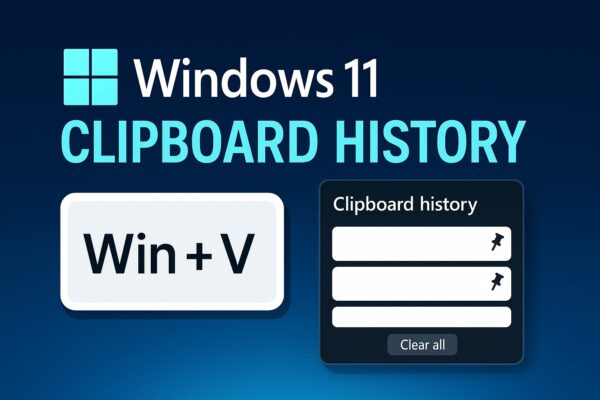
If you just moved from Windows 10 to Windows 11 and Win + V does nothing, you’re not alone. Clipboard History is still there—it’s simply off by default on many PCs, and the Settings wording moved a little. This guide explains everything step by step, in plain English, without screenshots so anyone can follow along calmly and confidently.
- 1 TL;DR (Quick Answer)
- 2 Why Clipboard History Is Worth It
- 3 Part 1: Turn It On (If Win + V Doesn’t Pop Up)
- 4 Part 2: Master the Basics in 2 Minutes
- 5 Part 3: Time-Saving Power Tips (No Extra Apps Needed)
- 6 Part 4: Troubleshooting — When Win + V Still Won’t Open
- 7 Part 5: Sync Across Devices — Should You Turn It On?
- 8 Part 6: Safety & Privacy, Explained Simply
- 9 Part 7: Real-World Use Cases (Copy These Habits)
- 10 Part 8: Frequently Asked Questions
- 11 Part 9: One-Minute Daily Routine (Keeps You Fast)
- 12 Part 10: Troubleshooting Checklist (Printable)
- 13 Copy-Ready Snippet Box (Pin These Three First)
- 14 Mini Cheat Sheet (Share with a Friend)
TL;DR (Quick Answer)
- Open Clipboard History: Press Windows key + V.
- First time only: Click Enable in the small pop-up, or turn it on via Settings → System → Clipboard → Clipboard history.
- Pin favorites: Hover an item in the history panel and click the pin icon to keep it forever.
- Clear items: Use X for single items or Clear all at the bottom of the panel.
- Sync across devices (optional): Settings → System → Clipboard → Sync across devices.
If that didn’t work, jump to Troubleshooting below — we’ll walk through the common fixes (policy restrictions, key conflicts, user profile issues, etc.).
Why Clipboard History Is Worth It
Clipboard History lets you see and re-use the last items you copied (text, links, small images). Instead of copying the same email signature or address over and over, you can press Win + V and pick it from a list. And if you pin your top three items, your daily work gets noticeably faster.
Part 1: Turn It On (If Win + V Doesn’t Pop Up)
There are two ways to enable it; pick whichever you prefer:
Method A: The 3-second way
- Press Windows key + V.
- If you see a message with a button like Enable, click it. Done.
Method B: Via Settings (also quick)
- Press Windows key + I to open Settings.
- Go to System → Clipboard.
- Turn Clipboard history On.
- (Optional) Decide whether to turn Sync across devices On or Off (more on privacy later).
Now press Win + V any time you want to view the list of items you’ve copied.
Part 2: Master the Basics in 2 Minutes
- Open/Close the panel:
- Open with Win + V.
- Close with Esc or by clicking outside the panel.
- Paste from history:
- Click the item in the panel, or use ↑/↓ to select and Enter to paste.
- Pin an item (keep it forever):
- Hover an item and click the pin icon (📌). Pinned entries never auto-expire.
- Remove clutter:
- Click X on any item to delete just that one.
- Click Clear all at the bottom to wipe the non-pinned items.
- Order & limits:
- Newest items appear at the top. When the list is full, oldest non-pinned items drop off. Pinned items stay.
Pro tip: Start by pinning only 3 things you use daily (greeting line, email signature, a frequently shared link). Fewer pins = faster decisions.
Part 3: Time-Saving Power Tips (No Extra Apps Needed)
1) The “Fresh Screenshot → Instant Paste” Combo
- Press Win + Shift + S to snip a region of your screen.
- Immediately press Win + V. Your latest screenshot is now the top item—click to paste.
Perfect for explaining settings to a colleague or marking up a document.
2) Keep Sensitive Data Out of the Way
Use history for non-sensitive items. If you accidentally copied something private, open Win + V and X it right away, or Clear all.
3) Pair with Emoji/Symbols
Need a checkmark or emoji in a message? Press Win + . (period) to open the emoji/symbol panel—handy for headings, lists, or friendly chat tone.
Part 4: Troubleshooting — When Win + V Still Won’t Open
Work through these in order. Stop as soon as your panel opens normally.
A. Confirm it’s On in Settings
- Win + I → System → Clipboard.
- Make sure Clipboard history is On.
- Try Win + V again.
B. Check Your V Key & Shortcut Conflicts
- Quickly test your V key in Notepad (type “vvvv”).
- If you use a hotkey remapper (keyboard macro tool), temporarily pause or exit it and try Win + V again.
C. Restart Your User Session
- Sign out and sign back in (faster than a reboot), then try Win + V.
- If needed, do a full Restart.
D. Company/School Device? Ask About Policies
- On managed PCs, IT might have disabled Clipboard History via Group Policy or MDM.
- Ask your admin whether Clipboard history is allowed and whether Sync across devices is restricted.
E. Update Windows & Reboot
- Apply pending Windows Updates, then Restart.
- Sometimes the shell components need a clean start to behave.
F. Try a Fresh Local Account (Diagnosis)
- Create a temporary local user and try Win + V there.
- If it works in the new account, your main profile has a per-user glitch (often fixed by updates or by removing conflicting utilities).
If none of the above helps on a personal PC, consider whether a security suite is blocking clipboard features. Temporarily disable the clipboard/shield component (not your entire protection) to test.
Part 5: Sync Across Devices — Should You Turn It On?
You’ll find the option in Settings → System → Clipboard → Sync across devices.
Turn it On if:
- You sign in with the same Microsoft account on multiple PCs.
- You want your pinned items and recent clips to follow you between home and office machines.
Keep it Off if:
- You share a PC with others at home.
- Your workplace has strict data policies.
- You don’t want anything leaving the local machine.
Note: Microsoft excludes some sensitive types by design, but policy and privacy come first. When in doubt on a managed device, keep it Off.
Part 6: Safety & Privacy, Explained Simply
- Local by default: With Sync Off, your items stay on your PC.
- Manual control: You can delete single items or Clear all any time.
- Pinned items persist: They won’t be auto-deleted, so unpin anything you no longer want around.
- Best practice: Avoid copying confidential data unless necessary; clear it immediately if you do.
Part 7: Real-World Use Cases (Copy These Habits)
- Email in seconds: Pin your greeting + name, full signature, and most shared URL.
- Support replies: Keep 2–3 ready-made answers pinned for common questions.
- Short snippets: Pin your company’s address, bank details format, or a compliance footer.
- Research days: Copy multiple quotes/links, then paste from Win + V in the order you need.
- Visual reporting: Snip charts with Win + Shift + S, paste straight from Win + V into Teams/Docs.
Part 8: Frequently Asked Questions
Q1. How many items can it store?
Windows keeps a recent list with a limit (varies by build and item types). Oldest non-pinned entries drop off first. Pinned items stay until you unpin them.
Q2. Can I force plain text?
When you paste from Win + V, the app decides formatting. Many apps support Ctrl + Shift + V for plain text. If not, paste and then clear formatting within the app.
Q3. Does it work with images?
Yes—small images and snips appear in history and can be pasted into apps that accept images (Word, Outlook, many chat tools).
Q4. Why does my panel look slightly different from screenshots online?
Windows 11 updates tweak the panel design occasionally. The core actions—Open (Win + V), Pin, Clear—remain the same.
Q5. Can I export my pinned items?
There’s no built-in export button. For now, keep a backup text file of critical snippets you’ve pinned.
Part 9: One-Minute Daily Routine (Keeps You Fast)
- Morning: Pin 1–2 phrases you know you’ll use today.
- During the day: Use Win + V instead of re-typing.
- Evening: Clear all (optional) and keep only the pins you truly need.
This tiny routine prevents clutter and keeps your brain out of “search mode”.
Part 10: Troubleshooting Checklist (Printable)
- Win + V opens the panel
- Settings → System → Clipboard → Clipboard history is On
- Hotkey remappers are paused (no conflicts)
- Signed out/in (or rebooted) after changes
- On managed device: policy allows Clipboard History
- Windows is updated
- New local account test (to rule out profile issues)
Copy-Ready Snippet Box (Pin These Three First)
- “Thank you for your message. I’ll get back to you shortly.”
- Your full email signature (name, role, company, phone, website)
- The URL you share most (docs hub, help center, booking page)
Keep it to three. You’ll paste them all week long, without hunting.
Mini Cheat Sheet (Share with a Friend)
- Open: Win + V
- Enable: Settings → System → Clipboard → Clipboard history → On
- Pin: Hover item → 📌
- Delete one: X
- Clear all: Bottom of panel
Related Articles
・Master Your Digital Space: Essential File Management for PC Beginners
・How to Fix: BitLocker Recovery Key Requested After Windows Update – Full Guide for Beginners
・Windows PC Booting Too Slow? 7 Ways to Fix It for Beginners
・How to Enable Dark Mode in Windows 11 (Step-by-Step for Beginners)


