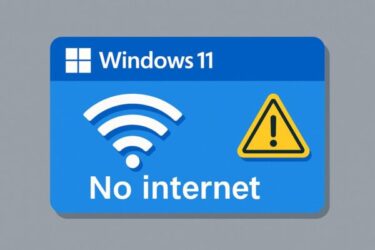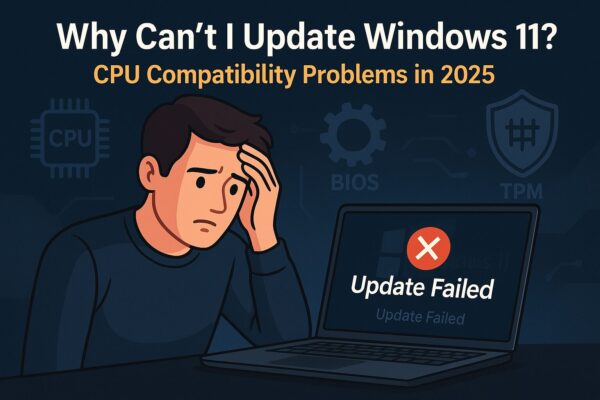
Recently, I saw a strange message on my Windows 11 Pro system:
“Your version of Windows has reached end of service.”
Wait, what!? I’m running Windows 11 Pro — and it was fully updated. How could it already be “end of service”?
Some users also see messages like:
- “Your version of Windows has reached end of service.”
- “This PC doesn’t meet the minimum system requirements to install this version of Windows 11.”
What’s Going On? Why Can’t I Update Windows 11?
More and more people are running into this situation: Windows 11 is already installed, but the system refuses to update to the latest version (such as 24H2).
In my case, the root cause turned out to be something unexpected: CPU compatibility.
In this article, I’ll explain what caused the issue, how to check your own system, and what you can do to fix it — including the latest information as of June 2025.
My Symptoms
- Windows Update reports: “This device doesn’t meet the current system requirements.”
- Feature updates fail midway, or never start properly.
- According to Microsoft’s documentation, “Even supported devices may experience this under certain conditions.”
At first, this sounds like a typical “update glitch,” so naturally I tried the usual repair steps — but none of them worked.
Fix 1: Run System File Repairs
Corrupted Windows system files can cause updates to fail, so this is always a good first step.
Steps:
- Open Command Prompt as Administrator.
- Run these commands one by one:
sfc /scannow
DISM /Online /Cleanup-Image /RestoreHealth
These commands repair system files and the Windows image. However, in my case, this did not resolve the update problem.
Fix 2: Clear the Windows Update Cache
Sometimes, broken or incomplete update files in the cache can cause repeated failures.
Steps:
- Press
Windows + R, typeservices.msc, and press Enter. - Find Windows Update, right-click it, and select Stop.
- Open
C:\Windows\SoftwareDistributionand delete all files and folders inside. - Go back to Services and start the Windows Update service again.
This is a classic fix for update issues — but again, it still didn’t solve the problem on my system.
Fix 3: Try a Manual Upgrade
If automatic updates keep failing, you can try upgrading manually using Microsoft’s tools.
- Go to the official Windows 11 download page.
- Download the Windows 11 Installation Assistant.
- Run it and follow the on-screen instructions to upgrade to the latest version.
This method bypasses some update glitches — but in my case, the manual upgrade still failed.
So What Was the Real Cause?
Even though I’m using a Core i-series CPU, Microsoft has gradually tightened the hardware requirements for Windows 11 feature updates — especially for 24H2 and later.
- Some older CPUs no longer meet the required instruction sets or security capabilities.
- Outdated firmware or BIOS versions can also cause Windows to block new feature updates.
In short, my hardware had quietly fallen out of the “fully supported” category. No wonder the usual software fixes didn’t help — the blocker was at the hardware level.
How to Check CPU Compatibility
Before spending hours on troubleshooting, it’s worth confirming whether your CPU is actually supported for the latest Windows 11 builds.
- Press
Windows + R, typemsinfo32, and press Enter. - In the System Information window, check the value shown under Processor.
- Compare your CPU model against Microsoft’s official Windows 11 CPU compatibility list.
Third-party tools like WhyNotWin11 can also give you a quick overview of whether your hardware meets the current requirements.
If It’s Really a CPU Compatibility Issue: Your Options
If you confirm that your CPU is not on the supported list for the latest Windows 11 version, there are only a few realistic paths forward.
- Update BIOS/UEFI
Visit your PC or motherboard manufacturer’s website and check for the latest BIOS/UEFI firmware. In some cases, newer firmware improves compatibility.
Always follow the official instructions carefully — a failed BIOS update can make your PC unbootable. - Replace the CPU (or consider a platform upgrade)
If your CPU is clearly unsupported, upgrading to a newer, supported CPU may be required. For desktops, this might be feasible; for laptops, it’s often impractical. Consult a professional if you’re unsure. - Clean Install of Windows 11
In some borderline cases, a clean install from a bootable USB can succeed where in-place upgrades fail. However, this does not bypass hardware requirements — it only helps if the issue was caused by deep system corruption.
⚠️ Always back up your important data before attempting BIOS updates, CPU changes, or clean installs.
Unsupported CPU Examples (Not Recommended for 24H2)
The following are examples of CPU generations that are typically not recommended or supported for Windows 11 24H2 feature updates:
- Intel: 7th Gen Core (for example, Core i7-7700K)
- AMD: Ryzen 1000 series (for example, Ryzen 5 1600)
Supported CPU Generations (Typical)
In general, these CPU families are within the supported range for Windows 11, including recent 24H2 builds:
- Intel: 8th Gen Core and newer (for example, Core i5-8600K)
- AMD: Ryzen 2000 series and newer (for example, Ryzen 7 2700X)
*Always confirm with Microsoft’s official list for the most accurate and up-to-date information.
June 2025 Update: New Issues You Should Know About
Beyond CPU compatibility, several known issues have been reported around recent cumulative updates as of June 2025:
- KB5058405 / KB5062170 can cause boot failures with
ACPI.syserror0xc0000098, particularly on virtual machines and some special configurations. - Citrix environments may experience rollback errors unless the Citrix components are updated to version 2503 or later.
- Using Recovery → “Uninstall updates” or manually reinstalling KB5062170 from the Microsoft Update Catalog has helped some users recover.
If you suddenly can’t boot after a recent update, these update numbers are worth checking in your update history.
Latest Troubleshooting Tips (June 2025)
Before giving up, run through this checklist of current best practices:
- Confirm TPM 2.0 is enabled using
tpm.msc. If it’s missing or disabled, check your BIOS/UEFI settings. - Ensure Secure Boot is enabled, and the system drive is using GPT (UEFI) rather than legacy MBR.
- Update all device drivers — especially chipset, storage, and graphics — before retrying the feature update.
- Try an in-place upgrade using the Windows 11 Installation Assistant to reinstall Windows over your current installation while keeping apps and files.
▶︎ In-place upgrade is particularly helpful when updates fail due to unknown system corruption or misconfiguration, but your hardware is otherwise supported.
- For laptops: Make sure the battery is fully charged and the AC adapter is connected before updating BIOS or installing major updates.
Frequently Asked Questions
- Q: Why does Windows 11 say “end of service” even though I already have Windows 11 installed?
A: This can happen when your current build is nearing the end of its support lifecycle and your hardware (CPU, TPM, Secure Boot, BIOS) does not fully meet the requirements for the next feature update, such as 24H2. - Q: Can I still install updates on an unsupported CPU?
A: Technically, yes — some users use unofficial tools like Rufus to bypass checks. However, this is not recommended for most people, as it can reduce stability, block future updates, and void official support.
Useful Links
| Link | Description |
|---|---|
| Windows 11 Download Page | Manual update tools (Installation Assistant, ISO, media creation) |
| PC Health Check Tool | Check whether your PC is eligible for Windows 11 and recent feature updates |
| Microsoft Support | Official troubleshooting articles and direct support options |
Summary
If your PC refuses to update to the latest Windows 11 release and shows “end of service” messages, the issue may not be a simple glitch — your CPU or firmware might no longer be fully supported.
Before spending hours trying random fixes, check your CPU against Microsoft’s compatibility list, review your TPM/Secure Boot settings, and then work through the repair steps in this guide.
Above all, remember: always back up your important files before attempting BIOS updates, in-place upgrades, or clean installs. With the right preparation, even tricky update problems can usually be brought under control.
✔️You might also find these helpful: