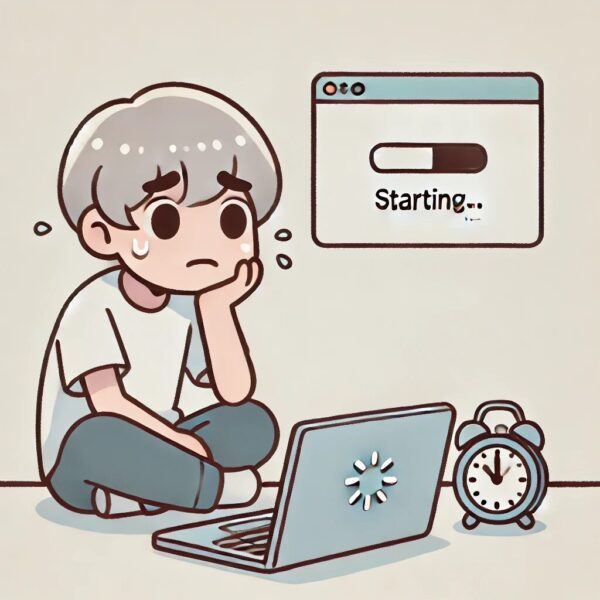
“Installing application…”
…and no matter how long you wait, nothing seems to change?
This can happen when you install desktop apps (EXE/MSI), Microsoft Store apps, or even during driver and utility installs from PC vendors. In this updated 2025 guide for Windows 10 and Windows 11, we’ll walk through practical, safe steps to figure out whether the PC is really frozen and how to fix it without making things worse.
- 1 Step 1: Before You Panic – Give It a Little Time
- 2 Step 2: Check What’s Really Happening in Task Manager
- 3 Step 3: After Ending the Task – Basic Checks
- 4 Step 4: Check for Conflicts (Antivirus, Windows Update, and Startup Apps)
- 5 Step 5: When Windows Becomes Totally Unresponsive
- 6 Step 6: Boot Into Safe Mode (If You Can’t Boot Normally)
- 7 Step 7: Use System Restore to Roll Back to a Working State
- 8 Step 8: Advanced Checks (Disk, System Files, and Store Apps)
- 9 Summary: What to Do When “Installing application…” Never Finishes
Step 1: Before You Panic – Give It a Little Time
Even in 2025, some installers still:
- Copy a lot of files in the background
- Register many components (services, drivers, frameworks, etc.)
- Download extra data from the internet
So it’s not unusual for the message “Installing application…” to stay on screen for several minutes, especially when:
- The app is large (office suites, development tools, games, security software, etc.)
- Your PC uses an older CPU or HDD (instead of SSD)
- Your disk or CPU is already busy with Windows Update or antivirus scans
- The installer is downloading files over a slow or unstable network
What to do first
- If the mouse pointer still moves and the clock updates, the system is likely still working.
- In that case, wait at least 5–10 minutes before you assume it’s frozen.
- If you’re installing from Microsoft Store, check if other apps can still open → if yes, the install is just slow.
If nothing changes even after waiting, continue to the next step.
Step 2: Check What’s Really Happening in Task Manager
If Windows is still responding (you can move the mouse or press keys), use Task Manager to see whether the installer is active or stuck.
How to Open Task Manager (Windows 10/11)
- Press Ctrl + Shift + Esc → Task Manager will open directly
or - Press Ctrl + Alt + Delete → choose Task Manager
If you see the simple view, click “More details” at the bottom.
What to Check
- Processes tab
- Look for the installer name (for example,
setup.exe, the app name, ormsiexec.exe). - See whether it shows “Not responding” in gray.
- Look for the installer name (for example,
- Performance tab
- Check CPU, Memory, Disk, and GPU usage.
- If Disk or CPU is near 100%, the installer may still be working in the background.
If the installer is clearly not responding and resource usage is low, it has likely hung.
Safely Ending a Stuck Installer
If you’re sure the installer is frozen:
- In Processes tab, right-click the installer process.
- Click “End task”.
- Close Task Manager.
Step 3: After Ending the Task – Basic Checks
Once you’ve ended the installer, follow these steps before you try again:
- Restart Windows once
- Click Start → Power → Restart
- This clears temporary files, unlocks files that were in use, and resets pending operations.
- Check the installer file itself
- If you downloaded the installer from the web, the file may be corrupted.
- Make sure it’s downloaded from the official website or Microsoft Store.
- If the installer is old (e.g., from 2020 or earlier), it may not fully support the latest Windows 11 builds.
- Re-download the installer
- Delete the old installer file.
- Download a fresh copy from the official site.
- If available, choose the version specifically marked for Windows 10/11 or 64-bit.
- Run as Administrator
- Right-click the installer → Run as administrator
- Some apps freeze at “Installing…” because they don’t have enough permissions to write system files or registry keys.
- Disconnect unnecessary USB devices
- External drives, USB hubs, and older devices can occasionally interfere with drivers or setup logic.
- Temporarily unplug anything that isn’t needed (extra printers, game controllers, etc.) and retry.
If the installer still freezes, continue with deeper checks.
Step 4: Check for Conflicts (Antivirus, Windows Update, and Startup Apps)
4-1. Temporarily pause third-party antivirus
Modern antivirus suites sometimes block or sandbox installers, especially if they’re not widely used.
- If you’re using a security app other than Microsoft Defender:
- Temporarily pause real-time protection (follow the vendor’s instructions).
- Try installing the app again.
- Re-enable protection immediately afterward.
⚠️ Important: Never disable security software permanently. Only pause it briefly while you run a trusted installer from an official source.
4-2. Make sure Windows Update has finished
If Windows is installing system updates in the background, it can lock files and slow down other installations.
- Go to Settings → Windows Update.
- Check whether “Restart required” or ongoing updates are shown.
- If a restart is required, restart the PC first, then run the installer again.
4-3. Try a Clean Boot (Windows 10/11)
If startup programs and services from other software are interfering, use a Clean Boot:
- Press Windows key + R → type
msconfig→ Enter. - On the Services tab:
- Check “Hide all Microsoft services”.
- Click “Disable all”.
- Go to the Startup tab → click “Open Task Manager”.
- Disable all startup programs you don’t need for now.
- Restart the PC and run the installer again.
If it works under a Clean Boot, some third-party program was causing the conflict.
Step 5: When Windows Becomes Totally Unresponsive
If your PC doesn’t respond at all (mouse and keyboard are frozen, even Ctrl + Alt + Delete does nothing), you may have no choice but to force a restart.
5-1. If the Start Menu still responds
If you can still use the Start menu:
- Click Start → Power → Restart.
- Wait for Windows to fully shut down and start again.
- After reboot, check whether the app was installed successfully. If not, retry the steps above.
5-2. If nothing responds (last resort)
If the entire system is frozen:
- Press and hold the power button for about 5–10 seconds until the PC turns off.
- Wait 10–20 seconds.
- Press the power button again to turn the PC back on.
⚠️ Warning:
Forcing a shutdown during installation can sometimes cause file corruption or incomplete app installs.
Use this only when there is no other option.
After reboot:
- If Windows boots normally, uninstall any half-installed app from Settings → Apps or Control Panel → Programs and Features, then reinstall.
- If Windows now shows errors or won’t boot properly, go to Safe Mode.
Step 6: Boot Into Safe Mode (If You Can’t Boot Normally)
If you repeatedly see errors or never get past a black/blue screen after the frozen installation, Safe Mode can help you remove the problematic software.
6-1. Enter Safe Mode via Shift + Restart (if Windows still boots)
- On the sign-in screen or inside Windows, click the power icon.
- Hold Shift and click Restart.
- When the Choose an option screen appears → select Troubleshoot.
- Go to Advanced options → Startup Settings → Restart.
- When options appear, press 4 (or F4) to boot into Safe Mode
or 5 / F5 for Safe Mode with Networking.
6-2. Force Windows Recovery Environment (if it won’t boot)
If Windows fails to start repeatedly:
- Turn on the PC.
- As soon as you see the Windows logo spinning, press and hold the power button to turn it off.
- Repeat this three times.
- On the next boot, Automatic Repair or Windows Recovery Environment should appear.
- Choose Advanced options → Troubleshoot → Advanced options → Startup Settings → Restart, then press 4 to enter Safe Mode.
6-3. What to do in Safe Mode
Once in Safe Mode, you can:
- Uninstall the app that caused the issue
- Settings → Apps → Installed apps (Windows 11)
- or Settings → Apps → Apps & features (Windows 10)
- Remove old drivers or utilities related to the app
- Run System Restore (see next step)
Step 7: Use System Restore to Roll Back to a Working State
If the installation has damaged system files or startup behavior and the problem continues, System Restore can often fix it by reverting system files and registry settings.
✅ System Restore does not usually delete personal files, but it may remove recently installed apps or drivers.
How to Start System Restore (Windows 10/11)
From within Windows or Safe Mode:
- Press Windows key and type “Create a restore point” → open it.
- On the System Protection tab, click System Restore….
- Click Next and select a restore point dated before the problematic installation.
- Click Next → Finish and follow the prompts.
- Your PC will restart and apply the restore.
If you start it from Windows Recovery Environment, choose:
Troubleshoot → Advanced options → System Restore
Then select your account, enter your password if required, and choose a restore point.
💡 If you don’t see any restore points, System Restore may have been turned off, or no point was created. In that case, skip to the “If the issue still isn’t fixed” section below.
Step 8: Advanced Checks (Disk, System Files, and Store Apps)
If the problem happens with many installers, not just one, your system might have deeper issues.
8-1. Check that there’s enough free disk space
Installers can freeze when the system drive (usually C: ) is nearly full.
- Open File Explorer → This PC.
- Check free space on Windows (C:).
- Ideally keep at least 20–30 GB free for updates and app installs.
- Remove unused apps, temporary files, and large downloads if needed.
8-2. Repair system files (SFC and DISM)
- Right-click Start → choose Windows Terminal (Admin) or Command Prompt (Admin).
- Run the following commands one by one:
sfc /scannowAfter SFC completes, run:
DISM /Online /Cleanup-Image /RestoreHealthThese tools repair many common Windows component and system file problems that can affect installers.
8-3. If the stuck message appears when installing from Microsoft Store
If Microsoft Store apps get stuck on “Installing…”:
- Open Settings → Apps → Installed apps / Apps & features.
- Find Microsoft Store and Gaming Services if installed.
- Click Advanced options (if shown).
- Try Repair, and if that doesn’t help, Reset.
- You can also open a command prompt (Admin) and run:
wsreset.exeThen reopen Microsoft Store and try the install again.
Summary: What to Do When “Installing application…” Never Finishes
| Situation | Recommended Action |
|---|---|
| The PC is slow but still responds | Wait at least 5–10 minutes and check Task Manager |
| Installer shows “Not responding” | End task in Task Manager, restart Windows, download a fresh installer, and run as Administrator |
| Security software or other apps may be interfering | Temporarily pause third-party antivirus, close other apps, or try a Clean Boot |
| Windows becomes totally frozen | Use normal Restart if possible; if not, force shutdown with the power button (last resort) |
| Windows no longer boots correctly | Boot into Safe Mode, uninstall the problematic app/driver, and repair the system |
| System remains unstable after all steps | Use System Restore to roll back to a previous restore point |
Staying calm and going through these steps one by one will help you avoid unnecessary data loss or repeated failed installs.
Related article:
▶︎[2025 Guide] Top Windows 11 Blue Screen Errors and How to Fix Them
▶︎Google Account at Risk? Real Security Threats and Easy Fixes for Windows Users
▶︎Can You Skip the “OK” After Face Recognition in Windows Hello? Full Guide
💡 Looking for more tips? Check out our full list of Windows Help Guides.

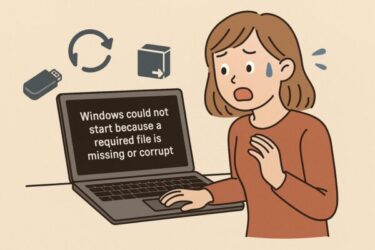
![[2025 Guide] Windows PC Booting Too Slow? 7 Ways to Fix It for Beginners](https://kimiyoya.com/wp-content/uploads/2025/07/6BCCE06E-B3B4-4482-8C63-2C44F45A54E8-375x250.jpg)