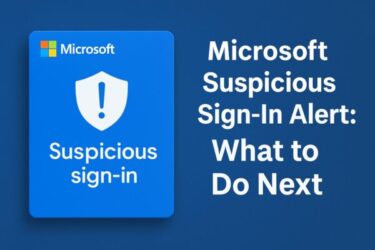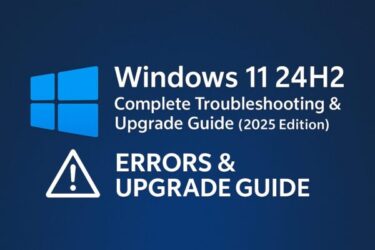Have you ever been in the middle of your work, only to see your Windows PC suddenly restart without warning? It’s annoying, stressful, and sometimes costly if you lose unsaved data.
Whether you’re editing a document, in an online meeting, or playing a game, an unexpected restart can completely interrupt your flow. The good news: in most cases, these restarts are not random—and you can reduce or even stop them with the right settings.
This guide explains, in beginner-friendly English, the most common reasons why Windows 10 and Windows 11 (including 24H2) restart automatically, and how to adjust your settings so it doesn’t happen at the worst possible time again.
Why Does Windows Restart Automatically?
When your PC restarts by itself, Windows is usually trying to:
- Apply Windows Updates (security and feature updates)
- Recover from a system crash or blue screen (BSOD)
- Finish scheduled maintenance or driver updates
- React to power problems (sudden power cuts or battery issues)
By default, Windows is configured to automatically restart after a system failure and sometimes after installing updates. Many users also don’t realize that when the PC is in Sleep, Windows may still install updates in the background and then silently reboot. When you come back, all your apps are closed and your session is gone.
Let’s look at how to regain control.
How to Stop Windows from Restarting Automatically
Below are practical fixes you can apply step by step. You don’t need to do all of them—start with the ones that match your situation.
1. Turn Off “Automatic Restart” After System Failure
When Windows encounters a serious error (blue screen), the default behavior is to restart automatically. This makes it hard to see the error code or understand what went wrong.
To disable automatic restart after a system failure:
- Type Advanced system settings in the Start search box and open it.
- Under the Startup and Recovery section, click Settings….
- In the System failure section, uncheck Automatically restart.
- Click OK, then OK again to close the windows.
From now on, if Windows crashes, it will show the blue screen and stay there so you can note the error code or QR code instead of rebooting immediately.
2. Control Restarts Caused by Windows Update
Windows updates are one of the most common reasons for unexpected restarts—especially after installing cumulative updates or feature updates like Windows 11 24H2.
First, set your Active hours so Windows avoids restarting while you’re working.
- Open Settings → Windows Update.
- Click Change active hours (or Active hours).
- Set the hours you usually use your PC (for example, 9:00 to 19:00).
Next, make sure you get a restart notification instead of a surprise reboot. On Windows 11, go to:
- Settings → Windows Update → Advanced options
- Turn on Notify me when a restart is required
- If you see an option like Restart this device as soon as possible when a restart is required, make sure it is turned off
By doing this, Windows will show a prompt instead of restarting in the middle of your task.
3. Disable Auto-Restart After a Blue Screen (BSOD)
We already turned off “Automatically restart” in Startup and Recovery (Step 1). That setting directly affects how Windows behaves after a blue screen error or serious system failure.
With auto-restart disabled, you’ll be able to:
- See the stop code shown on the BSOD
- Take a photo of the screen to search for solutions later
- Avoid endless reboot loops where Windows crashes and restarts too quickly to read anything
4. Review Power Settings and Automatic Maintenance
Windows has a feature called Automatic Maintenance that can wake your PC and run tasks like updates and scans. In some configurations, this can contribute to unexpected restarts.
- Open Control Panel (search for it from Start).
- Click Security and Maintenance.
- Expand the Maintenance section.
- Click Change maintenance settings.
- Uncheck Allow scheduled maintenance to wake up my computer at the scheduled time if you don’t want it waking and acting on its own.
This doesn’t stop all updates, but it can reduce the chance of your PC waking up and restarting itself while you’re away.
Additional Fixes You Might Be Missing
If your PC still reboots unexpectedly after adjusting the basic settings, try these slightly more advanced checks.
① Check Scheduled Restart Tasks (Advanced)
Windows uses scheduled tasks such as UpdateOrchestrator\Reboot to manage restarts after updates. Editing these is considered an advanced tweak and should be done carefully.
If you decide to look:
- Search for Task Scheduler from the Start menu.
- Navigate to Task Scheduler Library → Microsoft → Windows → UpdateOrchestrator.
- Review tasks with names like Reboot or Schedule Scan.
⚠️ Warning: Disabling or editing these tasks may have side effects and Windows may recreate them during future updates. For most home users, it’s safer to rely on Active hours and update settings rather than aggressively disabling system tasks.
② Use Event Viewer to See Why the PC Restarted
If your PC keeps rebooting and you don’t know the cause, Event Viewer can show you what happened right before the restart.
- Search for Event Viewer and open it.
- In the left pane, go to Windows Logs → System.
- Look for events around the time of the restart, especially:
- Kernel-Power (ID 41) – often indicates an improper shutdown or power loss
- EventLog or BugCheck – can indicate system errors or BSODs
These details help you decide whether the restart was caused by power, hardware, software, or updates.
③ Update BIOS/Firmware and Drivers
Unstable or outdated firmware and drivers can cause crashes that lead to automatic restarts.
- Visit your PC or motherboard manufacturer’s support page.
- Check for updates to:
- BIOS / UEFI firmware
- Chipset drivers
- Graphics drivers
- Install updates carefully, following the manufacturer’s instructions.
Only update BIOS/UEFI if you’re comfortable doing so and the changelog mentions stability, power, or restart fixes.
④ Scan for Malware That Might Be Forcing Restarts
In rare cases, malware or unwanted software can cause instability or force reboots.
- Open Windows Security → Virus & threat protection.
- Run a Full scan.
- For extra reassurance, use a trusted tool like Malwarebytes Free to run a second opinion scan.
Clean up anything suspicious and restart your PC normally.
Protect Your Work: Turn On Auto-Save
Even if you reduce auto-restarts, no system is perfect. Power outages, crashes, or unexpected bugs can still happen. To protect your work:
- In Microsoft 365 / Office apps, enable AutoSave and store files in OneDrive.
- Use cloud storage like OneDrive, Google Drive, Dropbox for important documents.
- Get into the habit of pressing Ctrl + S frequently.
That way, even if your PC restarts, you minimize data loss.
Summary: How to Prevent Automatic Restart in Windows
| Fix | What to Do |
|---|---|
| Turn off auto-restart after failure | Uncheck “Automatically restart” in Advanced System Settings → Startup and Recovery |
| Control Windows Update restarts | Set Active hours, enable restart notifications, and disable “restart as soon as possible” options |
| Stop surprise BSOD reboots | Keep auto-restart disabled so you can see the blue screen error code |
| Check maintenance & power settings | Review Automatic Maintenance and prevent the PC from waking or restarting unnecessarily |
| Review scheduled tasks (advanced) | Use Task Scheduler to inspect UpdateOrchestrator tasks – change only if you know the risks |
| Use Event Viewer | Check System log (Kernel-Power, BugCheck, etc.) to see why the PC restarted |
| Update BIOS and drivers | Install stable firmware and driver updates from your device manufacturer |
| Run malware scans | Use Windows Security and trusted tools like Malwarebytes to check for infections |
| Enable auto-save & backups | Turn on AutoSave, use cloud storage, and save frequently to reduce data loss |
Final Thoughts
Automatic restarts are part of how Windows protects itself—but they don’t have to ruin your day. By turning off auto-restart after failures, controlling Windows Update behavior, and keeping your system healthy, you can dramatically reduce surprise reboots.
If you still experience frequent restarts even after trying these steps, it may point to deeper hardware issues (failing power supply, overheating, bad RAM) or a persistent software problem. In that case, consider consulting your PC manufacturer, a local technician, or Microsoft Support with your Event Viewer logs and BSOD error codes.
▶︎How to Use Public Wi-Fi Safely Without a VPN (2025 Edition)
▶︎What Do WUSA, TrustedInstaller, and Update Orchestrator Errors Mean? Simple Guide for Windows Users