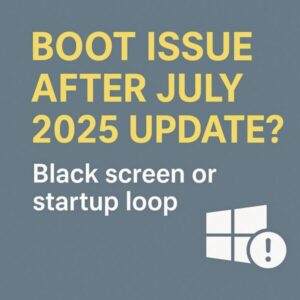
Have you installed the July 2025 Windows updates and suddenly found your PC stuck on a black screen or trapped in a “Preparing Automatic Repair” loop? You’re not alone. Users worldwide—including business and home environments—are reporting boot failures after the latest Windows update. This guide explains what’s happening, why it matters, and exactly how to fix it (step by step).
Reported Symptoms You May Be Seeing
- Black screen with only the mouse cursor visible.
- Freezing on the Windows logo during startup.
- Automatic repair screen loading repeatedly (“Preparing Automatic Repair”).
- Blue Screen of Death (BSoD) after a few minutes, followed by automatic reboot.
In most cases, these issues start happening immediately after restarting post-update, making the PC unusable until addressed.
Affected Updates
| Operating System | Update (KB) | Description |
|---|---|---|
| Windows 10 22H2 | KB50602554 | Reliability improvements, USB multi-function device security patches |
| Windows 11 22H2 / 23H2 | KB5060829 | Copilot updates, WSUS fixes, Wi‑Fi and taskbar stabilization |
| Windows 11 24H2 | KB5060842 | RTM stability fixes, Copilot error remedies |
Why It’s Happening (Possible Causes)
- Driver conflicts—especially graphics or security-related.
- Storage issues or BitLocker triggering during restart.
- Changes in Secure Boot or TPM configuration.
- Corruption in system files or failed updates during install.
- Potential overloading of system resources when Copilot launches early during boot.
Is Microsoft Copilot Involved?
For Windows 11, the July updates (KB5060829 and KB5060842) introduced changes to how Copilot loads shortly after startup. On systems with ≤8 GB RAM or under 10 GB free space on C:, this additional background load may delay other system processes and in some cases contribute to black screens or freezes — even if Copilot appears to be disabled.
How to Fix It (Step-by-Step)
Step 1: Boot into Safe Mode
- Force shutdown 3 times to trigger Automatic Repair.
- Go to Troubleshoot → Advanced Options → Startup Settings.
- Restart and select Safe Mode (option 4 or 5).
If Safe Mode boots, you can uninstall updates or drivers from there.
Step 2: Uninstall the Problematic Update
Access Command Prompt from recovery or Safe Mode and run:
wusa /uninstall /kb:5060829Replace with /kb:50602554 or /kb:5060842 depending on your
system. Your PC may reboot automatically.
Step 3: Repair System Files
Still in Safe Mode or recovery, run:
DISM /Online /Cleanup-Image /RestoreHealth
First repair the component store with DISM, then run System File Checker:
sfc /scannow
Step 4: Run Startup Repair
From the recovery environment, select Startup Repair. This will diagnose and repair common boot issues automatically.
Step 5: Use a System Restore Point (If Available)
If you had system restore enabled, restoring to a point before the July update can return your PC to a working state.
Step 6: In-Place Upgrade or Clean Install (Last Resort)
- In-place upgrade: Reinstall Windows while keeping your files.
- Clean install: Reinstall from scratch for a fresh system. USB media is required.
Real User Reports
Here’s what users around the world have been saying:
- “After the update, I got a black screen with just the cursor… it never progressed.”
- “Freeze on the Windows logo—nothing works, no matter how many restarts.”
- “Stuck in repair loop so many times, I had to reset completely.”
- “It boots, but then crashes with BSoD after a few minutes.”
These reports confirm the issue spans both home and office PCs, affecting a wide user base.
How to Prevent It From Happening Again
- Create a system restore point before installing updates.
- Temporarily hide the problematic KB using Microsoft’s “Show or hide updates” tool.
- Wait a few days after release before installing updates, especially on critical systems.
- Always keep backups of important files—either on external drives or in the cloud.
Sudden boot failures are alarming, but with a calm, prepared approach — and a few recovery tools ready — you can handle them without panic.
Even if your PC isn’t booting now, the right tools and knowledge can help you restore it safely—without losing precious data. We hope this guide gives you the confidence to protect your system and stay secure.
💡 Looking for more tips? Check out our full list of Windows Help Guides.


![[July 2025] WSUS Sync Failure Hits Europe – What Happened and How to Prevent It](https://kimiyoya.com/wp-content/uploads/2025/07/940E1143-75A1-4F5A-8701-E112D17C7C83-375x250.jpg)