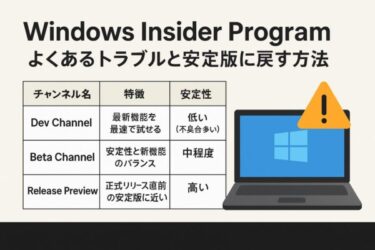Have you ever changed the security permissions on your C drive by mistake and suddenly found that apps won’t open, files are locked, or Windows features stop working?
You’re not alone. This problem has become increasingly common as users attempt to “optimize” their PCs by adjusting File Explorer security settings—often with unintended consequences.
In this comprehensive guide, we’ll explain why modifying C drive permissions is risky, show you how to restore default NTFS permissions (including the critical TrustedInstaller account), and provide both beginner-friendly and advanced recovery options.
- 1 Why You Should Never Modify C Drive Permissions
- 2 Common Symptoms After Permission Mistakes
- 3 Step-by-Step Fix: Restoring C Drive Permissions
- 4 Advanced Recovery with Command Prompt
- 5 Extra Methods: Tools and Hidden Fixes
- 6 Ultimate Fixes If Problems Persist
- 7 Special Cases: OEM Laptops and Desktops
- 8 When to Call for Professional Help
- 9 FAQ: Common Questions About C Drive Permissions
- 10 Final Thoughts: Prevention Is Better Than Repair
Why You Should Never Modify C Drive Permissions
The C drive is the foundation of Windows. It contains system files, installed apps, updates, and configuration data.
Windows uses NTFS permissions to regulate access. These permissions aren’t arbitrary—they’re carefully assigned to built-in accounts that keep the operating system stable:
- TrustedInstaller: Protects system files and manages Windows Updates
- SYSTEM: Runs core Windows processes
- Administrators: Grants full control to admin accounts
- Users: Allows standard accounts to read and run applications
⚠️ If you remove or alter these permissions:
- Windows Updates may fail
- Apps won’t launch due to “Access Denied” errors
- File Explorer could freeze or refuse to open
- Even PowerShell and Command Prompt may become unusable
Common Symptoms After Permission Mistakes
If you accidentally changed C drive permissions, you may notice:
- Apps fail to start with Access Denied messages
- Windows Update errors or constant failures
- File Explorer freezing or crashing
- Command Prompt or PowerShell blocked by permission errors
- Blue screens or endless reboot loops in severe cases
These signs almost always mean essential accounts no longer have the rights they need.
Step-by-Step Fix: Restoring C Drive Permissions
Step 1. Boot into Safe Mode
Before making system-level changes, reboot into Safe Mode:
- Hold Shift while selecting Restart
- Navigate to Troubleshoot → Advanced Options → Startup Settings
- Click Restart, then press 4 for Safe Mode
Safe Mode loads only essential services, reducing conflicts while you repair permissions.
Step 2. Re-add Default Accounts and Permissions
- Open File Explorer
- Right-click the C drive → Properties → Security tab → Edit
- Add the following accounts with the listed permissions:
| Account | Permission |
|---|---|
| SYSTEM | Full Control |
| Administrators | Full Control |
| Users | Read & Execute |
| NT SERVICE\TrustedInstaller | Read & Execute (default) |
🔎 Note: Adding TrustedInstaller manually is tricky. If Windows can’t find it, use the command method below.
Advanced Recovery with Command Prompt
For experienced users, the built-in icacls tool can reset permissions across the drive.
Open Command Prompt as Administrator and run:
takeown /F C:\ /R /D Yicacls C:\ /grant administrators:F /Ticacls C:\ /grant system:F /Ticacls C:\ /grant users:R /Ticacls C:\ /setowner "NT SERVICE\TrustedInstaller" /T✅ What these commands do:
takeown: Reclaims ownership of filesicacls /grant: Reassigns permissionsicacls /setowner: Returns ownership to TrustedInstaller
⚠️ Caution: These commands reset permissions recursively. While effective, they may not restore every custom permission set on folders like System32 or Program Files. Use only when simpler fixes fail.
Extra Methods: Tools and Hidden Fixes
Use System File Checker and DISM
Even if permissions are restored, corrupted system files may remain. Run:
sfc /scannowdism /online /cleanup-image /restorehealth- SFC repairs missing or corrupted files
- DISM fixes the Windows image itself
SubInACL Tool (Rare but Powerful)
Microsoft once offered SubInACL.exe, a tool that can reset security descriptors:
subinacl /subdirectories C:\*.* /resetdefaultdaclThis method can repair deeply broken ACLs without manually listing accounts.
⚠️ It’s deprecated, so only advanced users should try it.
Ultimate Fixes If Problems Persist
If permissions are still broken after trying the above:
- System Restore: Roll back to a working snapshot
- Repair Install: Reinstall Windows over existing files without erasing personal data
- Factory Reset / Clean Install: Last resort—wipe everything and reinstall
👉 Always back up your files before these operations. External SSDs or USB drives are highly recommended.
Special Cases: OEM Laptops and Desktops
If you own a Dell, HP, ASUS, or Lenovo PC, check whether your machine includes a manufacturer recovery partition. These built-in tools can simplify the reset process, often without requiring a full reinstall.
When to Call for Professional Help
If Windows refuses to boot or permission errors keep multiplying, don’t risk making it worse. Contact an IT professional or a repair service. Repeated trial-and-error fixes can corrupt data beyond recovery.
FAQ: Common Questions About C Drive Permissions
Q1. How do I restore TrustedInstaller ownership?
Answer:
You need to run the command in an elevated Command Prompt (Admin mode):
- Press Windows + S, type cmd
- Right-click Command Prompt → Run as administrator
- In the black console window, paste the following command and press Enter:
icacls C:\ /setowner "NT SERVICE\TrustedInstaller" /TThis command tells Windows to set TrustedInstaller as the owner of the entire C drive (including subfolders).
After running it, restart your PC to apply the changes.
Q2. My apps still don’t work after fixes. What now?
Try resetting permissions on the app’s install folder (e.g., C:\Program Files\AppName). If several apps fail, perform a repair install.
Q3. Windows won’t boot at all. Can I recover it?
Yes. Boot into the Windows Recovery Environment (WinRE) using installation media. From there, run System Restore or reinstall Windows.
[Affiliate Disclosure] As an Amazon Associate, this site may earn from qualifying purchases.
Recommended Tools Before Fixing Drive Permissions
💾 External SSD – Always create a full backup before restoring or resetting permissions.
👉 Shop external SSDs on Amazon
📀 USB Stick (Bootable) – Use it to prepare recovery or installation media.
👉 Get USB sticks on Amazon
📘 Windows 11 Guide Book – Learn essential tips for troubleshooting and system recovery.
👉 Check Windows 11 books here
Final Thoughts: Prevention Is Better Than Repair
As a rule of thumb: never modify C drive permissions unless absolutely necessary. Windows sets them for a reason.
If you must experiment (e.g., troubleshooting, custom setups), always create a restore point first.
The good news? Even if you’ve already broken permissions, most cases can still be fixed using the steps above. Prioritize data safety, proceed carefully, and when in doubt—seek expert help.
✅ You might also find these helpful: