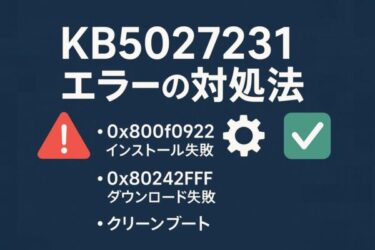The error code 0x80004005 is often labeled as an “Unspecified error” — a vague and frustrating message that offers no immediate clue about what’s going wrong.
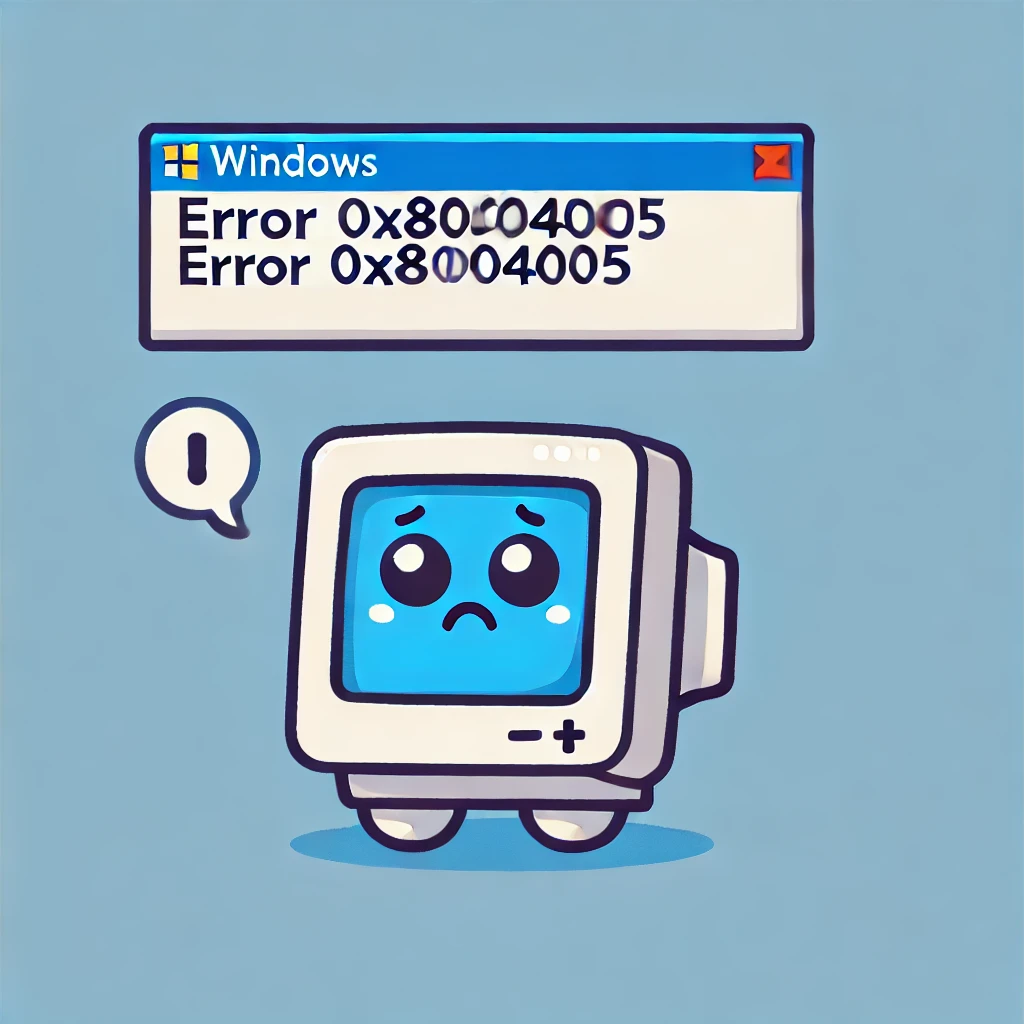
Depending on when and where it occurs, this error can result from:
- Failed file or folder access
- Windows Update issues
- Network sharing errors
- Virtual machine setup problems
Common Scenarios Where 0x80004005 Appears
The causes behind this error vary depending on the situation. Here’s a simple breakdown:
| When It Happens | Likely Cause |
|---|---|
| Unable to access files or folders | Permission issues, corrupted files |
| Cannot extract ZIP files | Corrupted archives, incompatible unzip software |
| Windows Update fails | Broken updates, system file errors |
| Cannot access shared network folders | Authentication errors, SMB misconfiguration |
| Virtual machine error (VirtualBox/VMware) | BIOS or virtualization settings issues |
How to Fix Windows Error 0x80004005
Even though the cause isn’t always clear, the fixes are often effective if applied based on the scenario.
First: Restart Your PC
Sometimes, the error is temporary.
- Click Start → Power → Restart
- Wait for your PC to fully reboot
- Check if the error still occurs
Fix: File or Folder Access Denied
If you’re getting messages like “Access Denied”, it might be a permissions issue.
Steps:
- Right-click the folder → Properties
- Go to the Security tab → click Advanced
- Check the Owner section and click Change
- Select your current user account
- Click Apply and OK
- Restart your PC and try accessing the folder again
If this works:
- Your user account lacked proper permissions
- Check other folders for similar issues
Fix: ZIP File Won’t Extract
Windows Explorer sometimes fails to handle ZIP files correctly.
Solution:
- Install third-party software like 7-Zip or WinRAR
- Right-click the ZIP file → “7-Zip” → “Extract Here”
- See if the files open correctly
💡 If the ZIP is corrupted:
- Try redownloading it
- Ask the sender to compress it again
On Windows 11 24H2, known ZIP-related bugs in Explorer may require using PowerShell:
Fix: Windows Update Error
- Go to Settings → Update & Security → Troubleshoot
- Click Additional Troubleshooters
- Select Windows Update → Run the troubleshooter
- After any fixes, restart your PC and try updating again
💡 Still not working? Clear the update cache:
net stop bits
net stop cryptsvc
ren C:\Windows\SoftwareDistributionSoftwareDistribution.old
ren C:\Windows\System32\catroot2 catroot2.old
net start wuauserv
net start bits
net start cryptsvc
After clearing the cache, restart and retry the update.
As of 2025, errors like 0x80004005 have been reported during specific updates like KB5063060 or KB5058411. You can uninstall them temporarily and reinstall manually via the Microsoft Update Catalog.
Fix: Can’t Access Network Shared Folder (SMB 1.0)
If you’re trying to connect to an older network device or server:
Steps:
- Press Win + R, type optionalfeatures, hit Enter
- Enable “SMB 1.0/CIFS File Sharing Support”
- Click OK and restart your PC
⚠️ Security Warning: SMB 1.0 is outdated and vulnerable. Use only when necessary and disable it after use.
Fix: Virtual Machine Error in VirtualBox/VMware
This often happens when virtualization isn’t enabled in BIOS.
Steps:
- Restart your PC and enter BIOS (usually F2 or Delete key)
- Find the Advanced or CPU settings
- Enable VT-x or AMD-V
- Save changes and reboot
💡 Also make sure your virtualization software is up to date. VirtualBox 7.0.16+ supports Windows 11 24H2 more reliably.
Summary: Which Fix Is Best for You?
| Error Scenario | Recommended Fix |
|---|---|
| File/Folder access denied | Change permissions |
| ZIP file extraction failed | Use 7-Zip or WinRAR |
| Windows Update fails | Troubleshooter, cache reset |
| Network share issue | Enable SMB 1.0 |
| Virtual machine error | Enable VT-x in BIOS |
If none of these work, take a screenshot of the error and consider reaching out to Microsoft Support with detailed info. Sometimes the exact context reveals clues others have missed.
Final Words
Error code 0x80004005 might seem mysterious at first, but with the right steps, it’s almost always fixable. Don’t give up — you’re not alone!
✔️You might also find these helpful:
▶︎Fixing Windows 11 Update KB5058411: Common Errors and Solutions
▶︎How to Fix Windows Update Error KB5063060 – Complete Guide
▶︎Fixing Windows Error 0xc000021a: Causes, Step-by-Step Fixes
← Back to English Article List

![[Solved] 5 Practical Ways to Open Large CSV Files Faster in Excel (Without Crashes)](https://kimiyoya.com/wp-content/uploads/2025/06/9645C06E-7812-45EA-A4C1-A815B895E3AC-375x375.jpg)