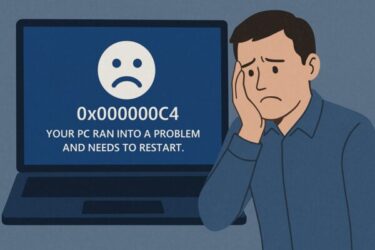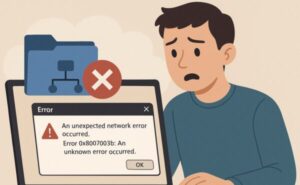
Seeing Error 0x8007003b when copying files over the network? You’re not alone. This error—often shown as “An unexpected network error occurred”—typically strikes during large transfers to a NAS, VPN share, or Windows shared folder. Below is a clean, step-by-step playbook to fix it fast, plus deeper tips for stubborn cases.
What 0x8007003b Actually Means
Windows hit a network I/O problem mid-transfer. In plain English: the connection wasn’t stable or the file-sharing protocol didn’t “agree” between your PC and the target (NAS, server, VPN). It’s rarely a disk failure; it’s usually the network path or security software in the way.
Quick Wins (try these first)
- Reboot router/NAS/PC, then try a wired LAN instead of Wi-Fi.
- Pause real-time protection in your antivirus temporarily and retry.
- Copy with
robocopy(resumable mode):robocopy "source" "dest" /Z /R:3 /W:5 - If on VPN, try a different protocol (e.g., OpenVPN ↔ WireGuard) or disable VPN just for the test.
Root Causes & How to Fix Each
| Cause | Fix |
|---|---|
| Unstable Wi-Fi / Router hiccups | Reboot router/AP & NAS. Prefer wired LAN. Replace aging cables (Cat5e→Cat6). Avoid congested 2.4GHz; try 5GHz. |
| Antivirus real-time scan intercepts SMB | Pause real-time scanning briefly; add your NAS IP/share as an exclusion. Re-enable protection after transfer. |
| VPN overhead / MTU mismatch | Update the VPN app; switch protocol; adjust MTU; test split-tunneling; or transfer outside VPN. |
| SMB protocol mismatch (client ↔ NAS) | Use SMB 2/3 on both ends. Update NAS firmware. Avoid enabling SMB 1.0 unless absolutely necessary (and then only temporarily). |
| NAS/server load or disk issue | Check NAS health (SMART), free space, logs, and concurrent tasks (RAID sync, snapshots, backups). |
Step-by-Step Fixes
Step 1 — Stabilize the path: Reboot router/AP/NAS/PC. Test with a short Cat6 cable directly to the router or NAS. If Wi-Fi, move closer or use 5GHz. Try a different port on the switch.
Step 2 — Try a resilient copy: Open Terminal (Admin) and run:
robocopy “C:\source\folder” “\NAS\share\folder” /Z /R:3 /W:5 /NP
/Z resumes after brief drops; /R and /W keep retries reasonable.
Step 3 — Temporarily soften security: Pause antivirus real-time protection only while testing. If the copy succeeds, add the share or NAS IP to antivirus exclusions.
Step 4 — Fix VPN bottlenecks (if applicable): Update the client, switch protocol (e.g., WireGuard ↔ OpenVPN), or enable split-tunneling so LAN/NAS traffic bypasses the VPN. MTU too large often breaks big transfers—see “MTU quick test” below.
Step 5 — Align SMB versions: Keep SMB 2/3 on both sides. Update NAS firmware. On Windows, ensure default modern SMB is active; avoid SMB 1.0 unless the NAS is truly legacy—if you must enable it to migrate files, disable it again immediately.
Step 6 — Rule out the target: Try the same copy to a different network share or from a different PC account. If it works elsewhere, the issue is local to one device.
MTU Quick Test (for VPN & flaky links)
Find the largest MTU that doesn’t fragment, then set near that value in your VPN/client.
ping 8.8.8.8 -f -l 1472
If you see “Packet needs to be fragmented,” lower the number (e.g., 1460, 1452…) until it succeeds. Add 28 for headers to approximate MTU (e.g., payload 1452 → MTU ≈ 1480).
Advanced Tweaks (optional)
- NIC power saving: In Device Manager → Network adapter → Power Management, uncheck “Allow the computer to turn off this device to save power.”
- Router/NAS firmware: Update to the latest stable release; check release notes for SMB/throughput fixes.
- Windows feature cleanup: If the PC is old, ensure SMB Direct (RDMA) isn’t half-supported; testing with it disabled can help on some chipsets.
When You’ll See 0x8007003b Most
- Very large files (video/backups) over busy Wi-Fi
- VPN tunnels with strict MTU or server rate limits
- Mixed SMB stacks (new Windows ↔ very old NAS)
- Security suites that scan network streams inline
Diagnostics That Give You Clues
- Event Viewer: Windows Logs → System/Application at the failure time; look for network or SMB warnings.
- NAS logs: Disconnections, SMB errors, CPU spikes, or disk I/O warnings.
- Hash check: Verify the source file isn’t corrupt:
certutil -hashfile "file.iso" SHA256
If logs show repeated timeouts, focus on link stability (cables, ports, Wi-Fi). If they show access or protocol errors, focus on SMB settings and security software.
Prevention Tips
- Keep Windows, NIC drivers, and NAS firmware up to date.
- Prefer wired for big transfers; schedule during off-peak hours.
- Exclude trusted NAS paths from real-time AV scanning.
- Avoid SMB 1.0; migrate legacy NAS to SMB 2/3 when possible.
FAQ
Q: Will enabling SMB 1.0 fix this?
A: It might for very old NAS devices, but it’s insecure. If you enable it solely to migrate data, disable it immediately afterward.
Q: Is my drive failing?
A: 0x8007003b is usually a network path issue, not a disk failure. Still, check SMART on the NAS and run a quick disk check if you suspect storage problems.
Bottom line: Stabilize the connection, use a resilient copy method, align SMB versions, and keep security tools from over-inspecting the stream. In most cases, that’s all it takes to make 0x8007003b disappear—permanently.
Looking for more troubleshooting tips? Check out these guides:
・Windows 11 24H2 Update: Complete Troubleshooting & Upgrade Guide (2025 Edition)
・How to Upgrade to Windows 11 Without Internet — Complete Offline Guide (2025)
・How to Upgrade an Unsupported PC to Windows 11 24H2 — 3 Easy Methods (With Full Steps)