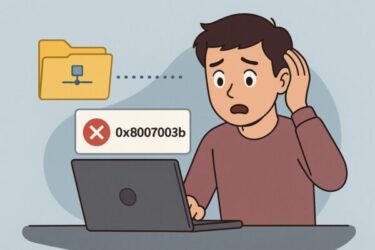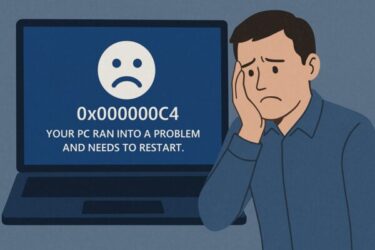Introduction
Imagine this: You turn on your Windows computer, and instead of booting up, you see a scary blue screen with a cryptic error message:
“A required device isn’t connected or can’t be accessed. File: \windows\system32\drivers\wdf01000.sys Status: 0xc0000098.”
This kind of error means your system is unable to start because important boot configuration data (BCD) is missing or corrupted. It may feel overwhelming, but in many cases, this issue can be fixed without losing your data. In this guide, I will explain step-by-step how to understand, diagnose, and resolve the 0xc0000098 error.
What Is Windows Error 0xc0000098?
The error code 0xc0000098 appears when Windows Boot Manager cannot find valid boot configuration data. The Boot Configuration Data (BCD) contains vital information that tells your system where and how to load Windows. If this information becomes corrupted or unreadable, your system will fail to boot.
You may see messages like:
- A required system file is missing
- The operating system couldn’t be loaded
- File: \windows\system32\drivers\wdf01000.sys
- Status: 0xc0000098
Common Causes
Here are the most frequent causes of this error:
| Cause | Description |
|---|---|
| BCD Corruption | The Boot Configuration Data is missing or damaged |
| New Hardware Installation | Driver conflicts after adding new hardware |
| System File Corruption | Caused by sudden power loss or forced shutdowns |
| Failed Windows Update | Update errors during system upgrade or patching |
This kind of boot error is often triggered by problems that seem minor at first, such as an unexpected shutdown or interrupted update, but they can leave critical boot files damaged.
How Windows Boot Process Works (For Better Understanding)
To better understand why this error occurs, let’s briefly review how your Windows PC starts up:
- Power On: The computer powers up and the BIOS/UEFI starts running.
- Boot Manager Starts: Windows Boot Manager loads and reads the Boot Configuration Data (BCD).
- System Files Load: Windows Kernel and essential drivers load.
- Operating System Starts: Windows becomes operational.
The BCD tells Boot Manager where to find Windows and how to launch it. If this data is missing or corrupted, the entire boot sequence fails — leading to errors like 0xc0000098.
What Is wdf01000.sys?
In many cases, the error screen mentions a file like:
File: \windows\system32\drivers\wdf01000.sys
This file belongs to the Windows Driver Framework (WDF), a core component of Windows responsible for managing hardware drivers. If this file becomes inaccessible, it suggests deeper problems with system files or hardware drivers. Possible causes include:
- Faulty driver installation or deletion
- Disk errors causing read failures
- Malware damaging system files
- Sudden power loss corrupting file integrity
Solutions: How to Fix Error 0xc0000098
Let’s go through several methods step-by-step to resolve the problem. Begin with the first solution, and if it doesn’t work, proceed to the next.
Solution 1: Try Startup Repair
If your system provides an automatic repair option
- Insert a Windows installation USB or DVD.
- Boot from the installation media.
- Select Repair your computer → Troubleshoot → Startup Repair.
- Follow on-screen instructions.
If BCD corruption is minor, Startup Repair may fix it automatically.
Solution 2: Manually Repair the BCD
If automatic repair fails, you may need to repair the BCD manually using Command Prompt.
- Boot into Windows installation media again.
- Choose Repair your computer → Troubleshoot → Command Prompt.
- Enter these commands one by one:
bootrec /fixboot
bootrec /scanos
bootrec /rebuildbcd
The most important step is bootrec /rebuildbcd, which rebuilds the Boot Configuration Data entirely.
Solution 3: Verify System File Integrity
Use system tools to verify and repair corrupted system files.
Note: You must run these commands from an Administrator Command Prompt.
- First, check system file integrity:
After completion, check disk integrity:
If chkdsk prompts you to schedule a scan on next reboot, type Y and press Enter, then restart your PC.
Solution 4: Check for Hardware Issues
Since hardware can cause read errors, you should verify:
- Memory: Use Windows Memory Diagnostic.
- Storage: Use SSD/HDD manufacturer’s diagnostic tools.
Failing memory or storage devices can trigger boot errors even if Windows itself is fine.
Solution 5: Perform a Clean Installation (Last Resort)
If none of the repair options work, you may need to reinstall Windows completely:
- Backup your data (if accessible).
- Use the installation media to perform a clean install.
While this is a last resort, it ensures a fully clean, stable system.
Preparation: Tools You Should Have Ready
Here’s a quick checklist of tools that make recovery much easier:
| Tool | Purpose |
|---|---|
| Windows Installation USB | Essential repair tool |
| External Storage | Backup your data |
| Another PC | Download utilities, research solutions |
Having these tools ready in advance helps you stay calm when unexpected errors strike. Especially the installation USB can be a life-saver during major boot failures.
How to Prevent Boot Errors Like 0xc0000098
While you can’t prevent all issues, there are many simple habits that dramatically reduce the chance of boot failures:
- Always shut down Windows properly.
- Avoid forced shutdowns or power cuts.
- Use an Uninterruptible Power Supply (UPS) if possible.
- Install Windows updates regularly.
- Periodically check disk health using tools like CrystalDiskInfo.
- Perform full system backups regularly (system image backups are highly recommended).
Good habits in system maintenance can protect your data and make recovery much easier if something goes wrong.
Additional Note (June 2025 Update)
In June 2025, multiple reports have emerged where certain PC models — especially some laptops from Japanese and Asian manufacturers — experience persistent 0xc0000098 errors after recent Windows updates. These incidents appear to involve BIOS/UEFI compatibility issues triggered by specific update components.
In such cases, the standard repair methods explained above (Startup Repair, BCD Rebuild, DISM commands, etc.) may not resolve the issue. If you encounter this scenario, consider the following steps:
- Contact your PC manufacturer’s support team for official guidance.
- Check for the latest BIOS/UEFI firmware updates specific to your device model.
- Monitor Microsoft’s update announcements for possible additional patches.
At this time, Microsoft and affected manufacturers are jointly investigating the root cause. It is recommended to avoid unnecessary system reinstallations or risky manual repairs until official solutions are released.
Conclusion
Windows error 0xc0000098 might seem intimidating at first glance, but it is often repairable. In many cases, simple BCD repair procedures or system file checks are enough to fix the problem without reinstalling Windows. Understanding how the boot process works helps demystify the issue and gives you confidence when troubleshooting.
Even if your current issue proves challenging, each repair attempt increases your knowledge and reduces risk for future problems. With some preparation and patience, you can overcome even serious boot failures like this one.
You might also find these helpful:
▶︎🔧 Common Windows Error Codes and How to Fix Them