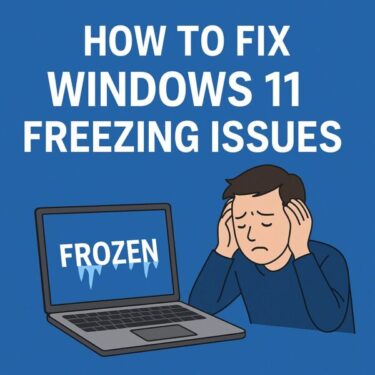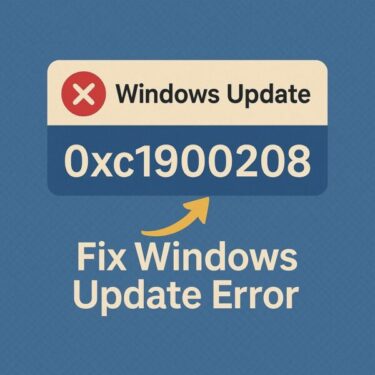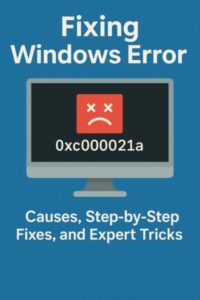
You’re not alone.
Many Windows 10 and Windows 11 users have reported suddenly seeing this dreaded blue screen:
“Your PC ran into a problem and needs to restart. Error Code: 0xc000021a”
…and then the system gets stuck in an endless reboot cycle, unable to reach the login screen. This is one of Windows’ most critical boot-time failures, often caused by corrupted system files, misconfigured updates, or driver conflicts.
But don’t panic—this 2025 edition of our guide will walk you through step-by-step fixes, advanced recovery techniques, and last-resort options to get your PC back up and running.
🔎 What Exactly Is Error Code 0xc000021a?
This Blue Screen of Death (BSoD) happens when critical Windows processes stop unexpectedly. Most often:
winlogon.exe— the Windows Logon Processcsrss.exe— the Client Server Runtime Subsystem
If either of these fails, Windows cannot continue and forces a system crash for protection.
⚠️ Common Causes in 2025
The error can appear on both Windows 10 and Windows 11 (including 24H2 builds). Frequent triggers include:
- ❌ Failed or incomplete Windows Updates (especially after Patch Tuesday)
- 🗂 Corrupted system files (DLLs, registry entries, or signed binaries)
- 🖥️ Faulty or unsigned third-party drivers
- 🔌 External USB devices interfering with boot
- 🛡 Antivirus or security software removing system-critical files
- ⚡ Fast Startup & Secure Boot conflicts after firmware/BIOS updates
💡 Tip: Recent reports show that some KB5060xxx updates introduced instability for certain OEM laptops. If your crash started right after an update, rollbacks may help.
🛠 Basic Fixes to Try First
Even if you can’t log into Windows, you can try these safe methods:
Step 1: Disconnect External Devices
Remove USB drives, hubs, printers, or external SSDs. Restart your PC—sometimes the problem is just a boot conflict.
Step 2: Boot into Safe Mode
- Force shutdown your PC (hold power button) 3 times until you see Automatic Repair.
- Select Advanced Options → Troubleshoot → Startup Settings → Restart.
- Press 4 (or F4) to boot into Safe Mode.
👉 If Safe Mode works, it means Windows core is intact and repair is possible.
Step 3: Repair System Files
Open Command Prompt (via Safe Mode or Recovery Options) and run:
sfc /scannowDISM /Online /Cleanup-Image /RestoreHealthThese tools automatically scan and restore corrupted system components.
Step 4: Use System Restore
If you created restore points:
- Go to Advanced Options > System Restore
- Select a point before the issue began.
Step 5: Run Startup Repair
From the same recovery menu:
- Choose Advanced Options > Startup Repair
- Let Windows automatically fix boot problems.
🔧 Advanced Techniques (For Power Users)
Trick 1: Rebuild Boot Configuration Data (BCD)
If your boot records are damaged, run:
bootrec /fixmbrbootrec /fixbootbootrec /scanosbootrec /rebuildbcd⚠️ Requires a recovery drive or Windows installation USB. Follow each step carefully to avoid boot corruption.
Trick 2: Roll Back or Uninstall Problematic Drivers
If you recently installed GPU, storage, or chipset drivers, uninstall or roll them back from Device Manager (Safe Mode).
Trick 3: Legacy Recovery Hotkeys
On older systems:
- F11 or Shift+F8 may trigger WinRE.
⚠️ This rarely works on modern fast-boot PCs, but worth trying.
❓ FAQ (Updated 2025)
💬 Q: Could this be a failing SSD/HDD?
✔️ Yes. Run chkdsk /f /r from Recovery Command Prompt to scan for bad sectors.
💬 Q: What if Safe Mode doesn’t load at all?
✔️ Boot from a Windows USB and use recovery tools. If nothing works, back up data and reinstall Windows.
💬 Q: Can BitLocker encryption cause this error?
✔️ Yes—if the boot loader or TPM keys are corrupted. Enter your BitLocker recovery key when prompted.
💬 Q: Is this linked to Secure Boot?
✔️ Occasionally, after firmware updates. Disabling Secure Boot temporarily in BIOS can help isolate the issue.
🔄 Last Resort: Reinstall Windows
If nothing else fixes the loop:
- Reset This PC
- Go to Settings > Recovery > Reset this PC.
- Choose “Keep my files” (apps are removed, personal files preserved).
- Clean Install via USB
- Download the Media Creation Tool (or Windows 10 version).
- Create a bootable USB and perform a fresh install.
💡 New in Windows 11 24H2: You can now choose Cloud Download to reinstall the OS directly from Microsoft servers—handy if local recovery files are damaged.
✅ Summary
Error 0xc000021a can be scary, but in most cases, it’s recoverable without professional repair.
- Start with Safe Mode, SFC, and Startup Repair.
- Use advanced fixes carefully (BCD, drivers, BIOS tweaks).
- As a last resort, reinstall Windows—but always back up your files first.
Stay calm, follow this guide step by step, and you’ll likely have your PC running again.
✔️Looking for more tips? Try these
▶︎How to Fix Windows Error 0x800F0954 When Installing .NET Framework
▶︎Troubleshooting Windows 11 Update Error KB5054979 (June 2025)
▶︎How to Disable or Remap the CapsLock Key on Windows: Simple and Safe Methods