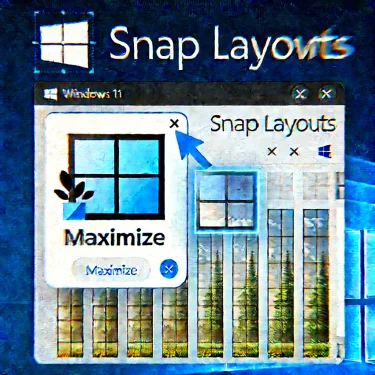Last updated: Nov 9, 2025 (JST)
- 1 KB5063060 Fails to Install on Windows 11? Here’s the 2025-Updated Fix Guide
- 2 What Exactly Is KB5063060?
- 3 Common Symptoms & Error Codes
- 4 Quick Wins (Try in Order)
- 5 Known Issues You Should Be Aware Of
- 6 Decision Guide: Which Fix Should You Try First?
- 7 Extra Checks Before You Retry
- 8 FAQ
- 9 Final Thoughts
KB5063060 Fails to Install on Windows 11? Here’s the 2025-Updated Fix Guide
Seeing Windows Update KB5063060 fail to install—or roll back after a reboot? You’re not alone. This update was released out-of-band (OOB) on June 11, 2025 primarily for Windows 11 version 24H2 to address issues in the June Patch Tuesday rollout. It is cumulative and includes all previous fixes up to that date.
What Exactly Is KB5063060?
KB5063060 is an OOB cumulative update for Windows 11 24H2 (OS Build 26100.4351). Microsoft issued it one day after Patch Tuesday to swiftly address update quality issues. You can still find the standalone packages in the Microsoft Update Catalog.
Important: If your device is on 24H2 and KB5063060 won’t install, it’s often faster to install a newer cumulative update (for example, KB5062553 from July 2025 or KB5063878 from August 2025), since newer LCUs supersede older ones.
Common Symptoms & Error Codes
Reports show KB5063060 installation failures with codes such as 0x800f0922, 0x80070002, 0x80070306, and 0x800f0991. These typically point to update cache issues, component store corruption, or driver/software conflicts.
| Error Code | Likely Cause |
|---|---|
| 0x800f0922 | Servicing/component store or .NET servicing problem; sometimes network/security software interference. |
| 0x80070002 / 0x80070306 | Missing or corrupted temporary update files. |
| 0x800f0991 | Component store inconsistency or payload retrieval issue. |
Quick Wins (Try in Order)
1) Reset the Windows Update Cache
Flushes corrupted temporary files that commonly block LCUs from staging. Open Windows Terminal (Admin) and run:
net stop bits
ren C:\Windows\SoftwareDistribution SoftwareDistribution.old
net start wuauserv
net start bits
Then retry Windows Update.
2) Repair the Component Store & System Files (DISM + SFC)
Open Command Prompt (Admin) and run:
DISM heals the servicing stack/component store; SFC restores protected system files—two of the most effective fixes for 0x800f09xx errors. (Multiple community reports confirm success with KB5063060.)
3) Install the Latest Cumulative Update Instead of KB5063060
Because LCUs are cumulative, installing the newest one brings all earlier fixes and often bypasses the specific failure you’re hitting with KB5063060. Check the latest 24H2 LCU (e.g., KB5062553 in July or KB5063878 in August 2025).
- Go to Microsoft Update Catalog and search the newest KB for Windows 11 24H2.
- Download the package that matches your architecture (
x64orarm64) and install it.
Tip: If you specifically need KB5063060 (for testing, etc.), you can still download its .msu files from the Catalog.
4) Clean Boot or Safe Mode, Then Update
Third-party drivers/utilities can block the servicing pipeline. Try a Clean Boot (disable non-Microsoft services/startups) or boot into Safe Mode and run the installer again.
5) In-Place Repair Upgrade (Keeps Apps & Files)
If corruption persists, perform an in-place repair with the current 24H2 media (or newer). This refreshes system components while preserving apps/data and normally restores Windows Update functionality for future LCUs.
Known Issues You Should Be Aware Of
- Chromium CJK clarity at 100% scaling (96 DPI): Microsoft documented reports of blurry/unclear CJK (Chinese/Japanese/Korean) text in Chromium browsers around this timeframe due to fallback font changes (Noto). This is a display/typography limitation at 96 DPI—not device damage—and has workarounds like higher scaling.
- June rollout caution: Microsoft slowed/paused parts of the June 2025 rollout over compatibility concerns, which is one reason the OOB KB5063060 existed.
Note: Later updates (e.g., KB5063878 in Aug 2025) introduced their own, unrelated edge-case issues on some systems (e.g., performance or storage edge cases). If you jumped past KB5063060 to a newer build and then noticed new symptoms, check the corresponding update’s release notes and community alerts before troubleshooting.
Decision Guide: Which Fix Should You Try First?
| Situation | Recommended Action |
|---|---|
| Stuck at downloading/initializing | Reset update cache; then retry Windows Update. |
| 0x800f09xx or component store errors | Run DISM + SFC; if still failing, install the newest LCU directly. |
| Driver or software interference suspected | Clean Boot or Safe Mode, then install the update. |
| Multiple failures across different LCUs | Perform an in-place repair upgrade to refresh servicing components. |
Extra Checks Before You Retry
- Free space: Keep at least 10 GB free on the system drive before installing LCUs.
- USB & external media: Unplug non-essential devices (external drives/SD/printers) during installation.
- Security tools: Temporarily disable third-party AV/endpoint tools that may intercept update components.
- Windows Update troubleshooter: Settings → System → Troubleshoot → Other troubleshooters → Windows Update.
FAQ
Q. Is KB5063060 only for 24H2?
Yes—Microsoft’s support article and Catalog entries scope this LCU to Windows 11 version 24H2 (x64/arm64). If you’re on 22H2/23H2, you’ll receive different KBs.
Q. Do I have to install KB5063060 specifically?
No. Any newer cumulative update for your version supersedes earlier ones and includes the same (or newer) fixes. Installing July’s KB5062553 or August’s KB5063878 also resolves what KB5063060 addressed.
Q. Where can I get a direct download?
Use the Microsoft Update Catalog. Search for your exact KB and architecture (x64 or arm64).
Final Thoughts
Most KB5063060 failures come down to update cache issues or servicing store inconsistencies. In practice, resetting the cache, running DISM/SFC, and then installing the newest LCU solves the problem on the first or second try. If you still hit errors, a quick in-place repair is the reliable “reset without data loss” path.
Need more Windows fixes? Try these: