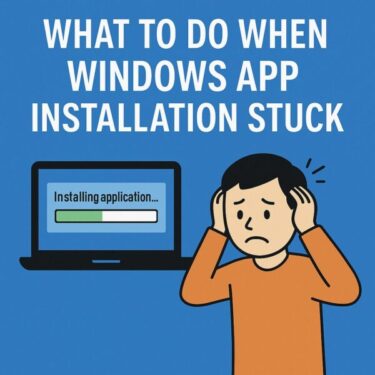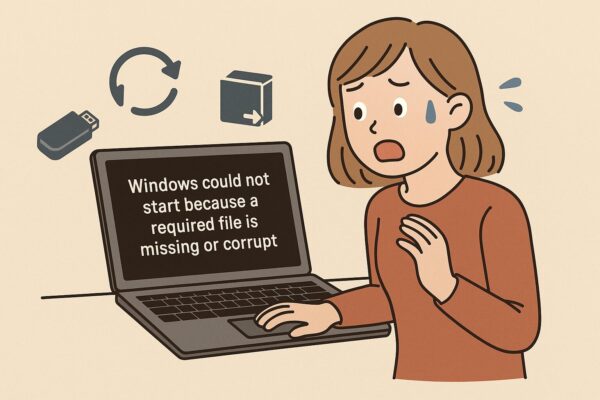
Have you just seen this message on your screen?
“Windows could not start because a required file is missing or corrupt”
It’s one of the scariest errors that can appear when you turn on your PC.
The good news: in many cases, your data is still there and the system can be repaired.
In this updated 2025 guide, you’ll learn the main causes of this error and step-by-step solutions for both Windows 10 (now out of support) and Windows 11 – including how to use a bootable USB, Windows Recovery Environment (WinRE), and repair tools.
- 1 1. What This Error Really Means
- 2 2. Before You Start: Protect Your Data
- 3 3. Let Windows Try Automatic Repair First
- 4 4. Repair Windows from a USB Installation Media
- 5 5. Advanced Command Prompt Fixes (BCD & System Files)
- 6 6. When the Problem Is the Drive Itself
- 7 7. Last Resort: Backup and Reinstall Windows
- 8 8. How to Prevent This Error in the Future
- 9 Conclusion
1. What This Error Really Means
The message “a required file is missing or corrupt” usually appears before Windows even starts loading. Internally, it often means:
- The boot files (Boot Configuration Data/BCD, boot manager, or
winload.efi) are damaged or missing - The system can’t find the Windows installation on the drive
- The disk has file system errors or physical problems
- The boot mode (Legacy/UEFI) or partition layout has changed and no longer matches the existing boot files
You may also see related messages such as:
- “Boot configuration data is missing or contains errors”
- “The boot configuration data file is missing some required information”
- “A required device isn’t connected or can’t be accessed”
Common causes include:
- Sudden power loss or forced shutdown during disk writes or updates
- Interrupted Windows Update or feature upgrade
- Disk problems (bad sectors, aging HDD, or failing SSD)
- Malware or third-party tools that modified boot files
- Changing BIOS/UEFI settings (for example, switching from Legacy to UEFI or moving disks between PCs)
2. Before You Start: Protect Your Data
Boot errors are stressful, but don’t rush and make things worse. Before trying deep repairs, keep these points in mind:
- Do not reinstall Windows immediately.
A clean install can overwrite partitions and make data recovery harder. - Listen to your drive.
If you hear clicking or grinding noises from an HDD, stop heavy operations – the disk may be failing. - Unplug unnecessary devices.
Remove USB sticks, external drives, card readers, and printers that aren’t needed for booting. - If your data is extremely important, consider a professional data recovery service before doing advanced repairs.
Once you’re ready, follow the steps in the order below.
3. Let Windows Try Automatic Repair First
Modern Windows (10 and 11) includes automatic repair tools inside the Windows Recovery Environment (WinRE). If the system fails to boot several times in a row, it should automatically enter this recovery mode.
Step 1: Trigger the Recovery Environment (WinRE)
Try one of these methods:
- If the PC is in a boot loop
Let it fail to boot 2–3 times. After several failed attempts, Windows usually shows “Preparing Automatic Repair” and then opens the recovery environment automatically. - If you can still reach the sign-in screen or desktop
- Hold [Shift]
- While holding it, click Restart from the Start menu or power icon.
- This should open the recovery options.
- If nothing appears at all
You will need a bootable USB with Windows 10 or 11 setup.
Boot from the USB and choose “Repair your computer” instead of “Install now” (how to create this USB is explained later).
Step 2: Use Startup Repair
Once you see the blue recovery screen:
- Click Troubleshoot
- Click Advanced options
- Click Startup Repair
Follow the on-screen instructions. The tool will scan for boot problems and attempt to repair corrupted boot files automatically. Your PC may restart several times.
Step 3: Try System Restore
If Startup Repair can’t fix the issue:
- Return to Advanced options
- Click System Restore
- Choose a restore point from a date when the PC was working normally
System Restore can revert system files, drivers, and registry settings without touching personal documents.
If there are no restore points, or System Restore fails, continue with the USB-based repair in the next section.
4. Repair Windows from a USB Installation Media
If your PC can’t reach WinRE by itself, or if automatic repair fails, the next step is to boot from a USB drive with Windows setup files. From there, you can access recovery tools and Command Prompt.
4-1. How to Create Windows 10/11 Installation Media
You’ll need:
- Another working PC with internet access
- An empty USB flash drive (8 GB or larger)
On the working PC:
- Search for “Download Windows 11” on Microsoft’s official site.
- Download the Media Creation Tool and run it.
- Accept the license terms, then select “Create installation media (USB flash drive)”.
- Choose the language and edition (match what was installed on the broken PC if possible).
- Select “USB flash drive”, choose your USB, and let the tool create the bootable media.
What about Windows 10?
Support for Windows 10 ended in October 2025, but Microsoft still provides ISO downloads and tools for reinstalling or repairing existing devices. The process is similar: download the Windows 10 media creation tool or ISO from Microsoft, then write it to a USB drive.
Recommended USB drives:
This article contains affiliate links. If you purchase through them, we may earn a small commission at no extra cost to you.
4-2. Boot from the USB and Open Recovery Tools
- Insert the USB drive into the broken PC.
- Turn on the PC and immediately press the key for the boot menu – usually [F12], [Esc], or [Del] (this depends on the manufacturer).
- Select the USB drive as the boot device.
- When the Windows setup screen appears, choose your language and click Next.
- Important: Click “Repair your computer” in the lower-left corner (do not click “Install now” yet).
- Select Troubleshoot → Advanced options.
From here, you can run Startup Repair again or open Command Prompt for advanced fixes.
If Startup Repair still can’t solve the problem, continue with the command-line repair steps below.
5. Advanced Command Prompt Fixes (BCD & System Files)
⚠️ These steps are more advanced. Read carefully and type each command exactly as shown.
5-1. Find Your Windows Drive Letter
When you open Command Prompt from the recovery environment, the drive letters may be different. Your Windows partition might appear as D: instead of C:.
- In Command Prompt, type:
diskpart
and press Enter. - Then type:
list volume
and press Enter. - Look for the partition that contains the Windows folder (often labeled “OS”). Note its drive letter.
- Type
exitto leave DiskPart.
In the examples below, we assume your Windows installation is on C:\Windows.
If it’s different, replace C: with the correct drive letter.
5-2. Check the Disk for Errors
Scan the system drive for file system problems:
chkdsk C: /fIf you’re prompted to schedule the scan for the next restart, type Y and press Enter.
5-3. Repair Windows System Files (SFC & DISM)
From Command Prompt in WinRE, run:
sfc /scannow /offbootdir=C:\ /offwindir=C:\WindowsThis tells the System File Checker to scan and repair core Windows files on the offline installation.
If SFC reports that it fixed files but the PC still doesn’t boot, you can also try DISM (Deployment Image Servicing and Management):
DISM /Image:C:\ /Cleanup-Image /RestoreHealthNote: Offline DISM has some limitations, but it can still repair certain image problems.
5-4. Rebuild the Boot Files with BCDBoot
Older guides often use only bootrec commands (/fixmbr, /fixboot, /scanos, /rebuildbcd).
These still exist, but on modern Windows 10/11 they sometimes fail with “Access is denied”.
A more reliable method on current systems is to use BCDBoot, which copies fresh boot files from your Windows installation and recreates the boot configuration data (BCD).
UEFI System (Most Modern PCs)
①Open Command Prompt from WinRE.
②Run diskpart → list volume and identify the small EFI System partition
(usually 100–300 MB, FAT32).
③Select it and assign a temporary drive letter (here we use S:):
diskpart
list volume
select volume X
assign letter=S
exit
④Run BCDBoot to recreate the boot files:
bcdboot C:\Windows /s S: /f UEFI
If the command completes successfully, restart your PC and see if Windows loads.
Legacy BIOS / MBR Systems
On older PCs using Legacy BIOS, use:
bcdboot C:\Windows /s C: /f BIOS(Replace C: with the actual system partition if it’s different.)
Tip:
If you already tried bootrec /fixmbr and bootrec /fixboot without success or got “Access is denied”, bcdboot is often the key to restoring a broken BCD.
6. When the Problem Is the Drive Itself
Sometimes, this error is just a symptom of a failing SSD or HDD. Watch for:
- Clicking, grinding, or unusual noises (HDD)
- Very slow performance just before the PC stopped booting
- Frequent freezes, crashes, or blue screens
- SMART warnings in BIOS or disk tools
If you suspect hardware failure, focus on backing up data first.
- You can connect the drive to another PC with a USB–SATA adapter or external enclosure.
- If the disk is still partially readable, copy your important files to another drive.
After your data is safe, replace the failing disk and reinstall Windows on a new SSD or HDD.
External SSDs for safer backup
[ Affiliate link ]
7. Last Resort: Backup and Reinstall Windows
If none of the above methods works – Startup Repair, System Restore, SFC/DISM, BCDBoot – the remaining option is a clean reinstall.
- Use a USB enclosure or another PC to copy your important files from the old drive to an external disk, if possible.
- Boot from the Windows 10 or Windows 11 USB installer.
- Choose Install now, then either:
- Install Windows over the existing partition while keeping the same structure, or
- Delete all partitions and let the installer create a fresh layout
(this erases everything, so make sure backups are done).
After reinstalling, reinstall drivers and apps, restore your data from backup, and set up regular backup routines.
8. How to Prevent This Error in the Future
- Avoid forced power-offs.
Don’t hold the power button unless the system is completely frozen. - Let updates finish.
During Windows Update, keep the PC plugged in and do not interrupt the process. - Use quality storage.
Cheap, no-name SSDs and USB drives fail more often. - Monitor drive health.
Tools like CrystalDiskInfo can warn you if an HDD/SSD is starting to fail. - Back up regularly.
A simple weekly backup to an external SSD or cloud storage can turn a disaster into a minor inconvenience.
Conclusion
“Windows could not start because a required file is missing or corrupt” does not always mean your PC or data is gone forever. In many cases, rebuilding the boot files, repairing the system image, or restoring from a previous state is enough to bring Windows back to life.
Start with the easiest options – automatic repair and System Restore – then move on to USB-based recovery and BCDBoot if needed.
Take your time, work step by step, and protect your important files along the way.
Related articles
・Top Windows 11 Blue Screen Errors and How to Fix Them
・Blurry CJK Fonts in Chromium Browsers on Windows
・The Publisher Could Not Be Verified”: What It Means and How to Safely Proceed in Windows

![English Article: How to Fix “System Restore Not Working” in Windows 10 [2025 Guide]](https://kimiyoya.com/wp-content/uploads/2025/07/FA1AF171-EBE2-4CCC-82B8-388251DDE4BF-375x250.jpg)