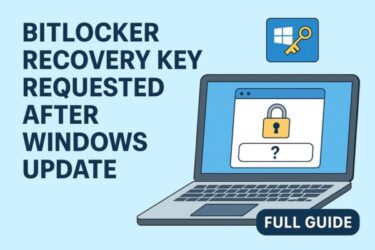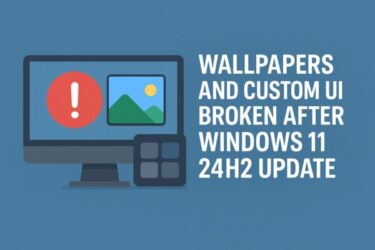![Windows File Explorer Tips: Stop Opening Every Folder and Use These Tricks Instead [2025] 1 A digital graphic showing a yellow Windows folder icon and magnifying glass, with the text “WINDOWS EXPLORER TIPS AND TRICKS” on a blue wavy background.](https://kimiyoya.com/wp-content/uploads/2025/07/3293A3DF-E156-4904-B08E-D80236BC5C0A.jpg)
Are you tired of opening every single folder just to check what’s inside? If you work with a lot of files on your Windows PC, navigating folders manually can become very time-consuming.
Fortunately, Windows has several built-in features that let you preview, search, and manage your files and folders more efficiently—without opening every item one by one.
In this article, we’ll show you 7 time-saving tips for navigating Windows File Explorer like a pro. These tricks work on both Windows 10 and Windows 11 (including the 24H2 builds in 2025).
- 1 7 Essential Windows Folder Navigation Tips
- 1.1 1. Use the Preview Pane to Check File Contents
- 1.2 2. Switch to Details View for More Information
- 1.3 3. Pin Folders to Quick Access
- 1.4 4. Customize Folder Options for Better Visibility
- 1.5 5. Use the Search Bar Like a Power User
- 1.6 6. Let the Navigation Pane Auto-Expand
- 1.7 7. Speed Up Access with File Explorer Shortcuts
- 2 Bonus Tips and Tricks
- 3 Recommended Tools to Improve Your File Management
- 4 Conclusion
7 Essential Windows Folder Navigation Tips
1. Use the Preview Pane to Check File Contents
The Preview pane lets you see the contents of many files—images, PDFs, Office documents, text files, and more—on the right-hand side of File Explorer, without opening the file in its app.
How to enable the Preview pane
Windows 10:
Open File Explorer → click the View tab → click Preview pane (or press Alt + P).
Windows 11:
Open File Explorer → click View in the command bar → select Preview pane (or use Alt + P). On some builds, it may appear under View → Show → Preview pane.
Once enabled, just click a file—its preview will appear on the right. This is especially useful when you are sorting through photos or documents in a large folder.
Note: For some files downloaded from the internet, Windows may block the preview for security reasons. In that case, you may see a warning message and need to open the file normally if you trust the source.
2. Switch to Details View for More Information
The Details view shows a list of files with columns such as Name, Type, Size, and Date modified. This makes it much easier to sort and filter your files.
How to enable Details view
Windows 10:
Open File Explorer → click the View tab → in the Layout group, choose Details.
Windows 11:
Open File Explorer → click View in the command bar → choose Details.
You can click any column header (for example, Date modified) to sort by that column. Right-click the header row to add extra columns such as Dimensions for images or Length for videos.
3. Pin Folders to Quick Access
If there are folders you use all the time—like a project folder or a shared network folder—pinning them to Quick Access lets you open them with a single click from the left sidebar.
How to pin a folder to Quick Access
Right-click the folder → click Pin to Quick access.
The folder will appear under Quick access in the navigation pane. If you no longer need it, right-click it there and choose Unpin from Quick access.
4. Customize Folder Options for Better Visibility
Folder Options lets you change how files and folders appear in Explorer. Tweaking just a few settings can make navigation much easier.
Three useful options are:
- Always show icons, never thumbnails – speeds up folder loading when you have many images or videos.
- Show hidden files, folders, and drives – helpful when you need to access system or app data.
- Show file name extensions – shows “.docx”, “.pdf”, “.exe”, etc., so you can quickly see the true file type and avoid opening the wrong file.
How to open Folder Options
Windows 10:
Press Windows + E → in File Explorer, click the View tab → click Options on the right → open the View tab and adjust the settings → click Apply → OK.
Windows 11:
Press Windows + E → in File Explorer, click the … (More) button → choose Options → open the View tab and adjust the settings → click Apply → OK.
5. Use the Search Bar Like a Power User
The Search box at the top-right of File Explorer can do much more than simple keyword searches. With a few filters, you can locate files in seconds, even in huge folders.
Here are some examples you can type into the Search box:
*.jpg– show only JPEG image files.date:this week– files modified this week.size:>100MB– files larger than 100 MB.kind:video– only video files.report AND 2025– filenames containing both “report” and “2025”.
Combine filters (for example, kind:picture date:last month) to quickly narrow down exactly what you’re looking for.
6. Let the Navigation Pane Auto-Expand
If you work in deep folder structures, it’s easy to lose track of where you are. The navigation pane can automatically expand to show your current folder in the tree.
How to enable “Expand to open folder”
Method 1: via Folder Options
- Open File Explorer → open Folder Options (see Tip 4).
- Go to the View tab.
- Under Navigation pane, check Expand to open folder.
- Click Apply → OK.
Method 2: via the navigation pane
- Open File Explorer.
- Right-click an empty area in the left navigation pane.
- Click Expand to current folder (or similar wording) to toggle it on.
Now, as you move through folders, the left pane will automatically expand and highlight where you are—very helpful in complex directory trees.
7. Speed Up Access with File Explorer Shortcuts
Keyboard shortcuts can save you a lot of clicks. Here are some useful ones for everyday work in File Explorer:
- Windows + E – Open File Explorer.
- Alt + ← / → – Go back / forward in history.
- Alt + ↑ – Go up one folder level.
- Ctrl + Shift + N – Create a new folder.
- F2 – Rename the selected file or folder.
- Right-click a file or folder → Send to → Desktop (create shortcut) – Create a desktop shortcut for quick access.
Bonus Tips and Tricks
Once you’re comfortable with the basics, these extra tricks can speed you up even more:
Rotate images without opening them
Right-click a photo and choose Rotate right or Rotate left—no image viewer needed.
Use hover tooltips
Hover your mouse over a file or folder to see quick details such as size, type, and last modified date.
Open recent items quickly
Press Windows + R, type recent, and press Enter to see a list of recently opened files.
Search by file attributes
In a folder’s Search box, try attributes:readonly to find read-only files, or *.mp4 date:this month to list videos modified this month.
Recommended Tools to Improve Your File Management
Windows File Explorer is powerful on its own, but having a small USB stick or external drive makes it much easier to move files between PCs and keep quick backups of important folders.
Conclusion
By using these folder navigation and preview tricks, you can significantly reduce the time spent opening and closing folders just to see what’s inside.
Whether you’re organizing your Downloads folder, sorting project files, or managing hundreds of documents, these built-in Windows features can make your workflow smoother and faster.
Try a few of them today and see how many clicks—and minutes—you can save in your daily work.
✔️You might also find these helpful:
▶︎How to Fix “A Required File Is Missing or Corrupt” Error in Windows
▶︎WUUAUSERV Causing Windows Update to Freeze? How to Diagnose and Fix It via Event Viewer
▶︎DistributedCOM 10016 Error: What It Means and How to Handle It
💡 Looking for more tips? Check out our full list of Windows Help Guides.