Fix Common Problems Without Calling Tech Support
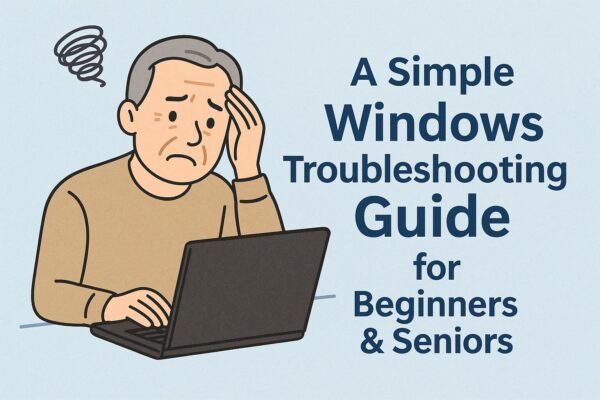
Introduction
Are you feeling lost when your computer doesn’t behave as expected?
If your screen goes black, your mouse freezes, or the internet isn’t working — don’t panic.
These things happen to everyone, and in most cases, you can fix them yourself with a few simple steps.
This guide is written especially for people who are not tech-savvy — whether you’re a beginner or a senior user.
I’ve spent many years helping older users with their PCs, and this guide includes the problems I was asked about most often.
This guide is written for Windows 10 and Windows 11 PCs.
- 1 1. The screen is black, but the PC is turned on
- 2 2. The mouse doesn’t move or moves strangely
- 3 3. Wi-Fi is connected, but the internet doesn’t work
- 4 4. No sound is coming from the speakers
- 5 5. You can’t type in Japanese or any language you used before
- 6 6. The computer freezes and won’t respond
- 7 Final Words
1. The screen is black, but the PC is turned on
Problem
You turn on your computer, but nothing shows up. Just a black screen.
How to fix it
- Press the power button once (don’t hold it). Wait 10 seconds.
- Try adjusting the screen brightness using the F2 or F3 key with “Fn” (☀ icon).
- If still nothing happens, hold the power button for 10 seconds to fully shut down, then turn it back on.
Why this works
Sometimes the screen is working but just dimmed to zero.
Other times, the PC is stuck in “sleep mode” and needs a full restart.
2. The mouse doesn’t move or moves strangely
Problem
The mouse won’t move, or it jumps around by itself.
How to fix it
- Check if the mouse power switch is ON.
- Replace the battery if it’s a wireless mouse.
- Use a piece of white paper or a mousepad under the mouse.
- Try plugging the mouse into a different USB port.
Why this works
Most mouse problems are caused by low battery, bad surfaces, or temporary USB connection issues.
3. Wi-Fi is connected, but the internet doesn’t work
Problem
You see “Connected” to Wi-Fi, but web pages won’t load.
How to fix it
- Restart the computer.
- Turn off the Wi-Fi router, wait 30 seconds, then turn it back on.
- Wait 10–15 minutes and try again.
Why this works
Sometimes Windows shows you’re connected, but inside, the connection is stuck.
Restarting both the PC and the router often resets the connection.
4. No sound is coming from the speakers
Problem
You play a video or music, but there’s no sound.
How to fix it
- Click the speaker icon in the bottom-right corner and check if the volume is muted.
- Try turning the volume up.
- Make sure headphones or speakers are plugged in properly.
- Restart the computer.
Why this works
After an update, sound settings may change.
Also, Bluetooth speakers or old headphones may still be set as the default output.
5. You can’t type in Japanese or any language you used before
Problem
The keyboard is typing in English, and you can’t switch back to Japanese or another language.
How to fix it
- Look for “A” or “あ” in the bottom-right corner of the screen. Click to switch input.
- Press “Alt” + “Shift” or “Alt” + “Kana” key to toggle between languages. These are the keys on the bottom-left of your keyboard.
- Check that the language bar hasn’t been disabled in Windows settings.
Why this works
It’s easy to accidentally press a key that switches your language input.
These shortcuts help bring it back.
6. The computer freezes and won’t respond
Problem
The screen is stuck. You can’t click or type anything.
How to fix it
- Press Ctrl + Shift + Esc to open Task Manager.
- Select the program marked “Not Responding” and click “End Task”.
- If nothing works, hold the power button for 10 seconds to shut down.
Why this works
Sometimes one program freezes and locks the rest of your computer.
Ending the frozen app or restarting the computer clears the problem.
Final Words
You don’t have to be a computer expert to fix basic problems.
This guide is written with the belief that anyone — regardless of age or experience — can learn to solve things with clear steps and a little patience.
Don’t worry if you don’t understand everything the first time.
Keep this page bookmarked, or print it out and keep it next to your PC.
When trouble comes, you’ll know just where to look.
✔️You might also find these helpful:
▶︎Is Your Laptop Overheating? Quiet Cooling Tips for Working in Public Spaces (2025 Guide)
▶︎100+ Essential Windows Shortcut Keys – 2025 Quick Reference Guide
💡 Looking for more tips? Check out our full list of Windows Help Guides.


