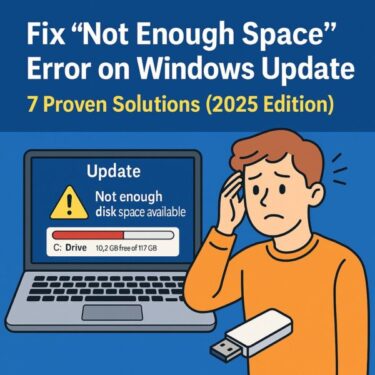Can’t Log In to Windows After Not Using It for a While?
If you’ve turned on your PC after weeks or even months and suddenly can’t log in, you’re not alone. Many users run into this problem after leaving a computer idle for a long time. The good news: in most cases, it’s fixable without wiping everything or buying a new PC.
Why This Happens
Windows login failures after long inactivity can be caused by several factors, including:
- Your PIN or password has expired, been changed, or is no longer recognized.
- The device is offline and can’t verify your Microsoft account.
- Your Microsoft account has been locked or requires re-verification.
- Windows updates or file corruption occurred while the PC was unused.
Let’s go through some practical steps you can try before considering a full reset.
Step-by-Step Fixes
Try each method in order. If one doesn’t work, move on to the next.
1. Check Your Internet Connection
If you sign in with a Microsoft account and your PC is offline, login may fail or get stuck.
Steps:
- On the login screen, look at the bottom-right corner for the Wi-Fi or network icon.
- If no network is connected, click the icon and select your Wi-Fi network.
- Enter your Wi-Fi password and wait until it shows as connected.
- Once online, try signing in again with your usual PIN or password.
2. Use “I Forgot My PIN” or Reset Your Password
If you see a message like “Your PIN is no longer available” or your password keeps failing, use the recovery options on the login screen.
Steps:
- On the login screen, click “I forgot my PIN” or “Forgot password”.
- Follow the on-screen instructions.
- Verify your identity using your registered email address, phone number, or authenticator app.
- Set a new PIN or password.
- Try signing in again with the updated credentials.
3. Boot Into Safe Mode
If recovery options don’t work or the login screen freezes, try starting Windows in Safe Mode, where only essential services are loaded.
Steps:
- On the login screen, click the power icon, then hold Shift and select Restart.
- When the blue menu appears, choose Troubleshoot → Advanced options → Startup Settings.
- Click Restart, then press 4 or F4 to boot into Safe Mode.
- After logging in, open Settings → Accounts and check your sign-in options and account status.
4. Try Using a Local Account
If your main Microsoft account won’t sign in, a local account (one that exists only on the PC) may still work—especially if you created it earlier as a backup.
Tip: On the login screen, click “Sign-in options” and see if another user or local account is available. If so, select it and sign in with that password.
Still Locked Out?
If none of the above methods work, you may need to use recovery tools or consider a reset. Options include:
- Using a password reset disk (if you created one earlier).
- Running System Restore from the recovery environment to roll back to an earlier working state.
- Resetting your PC from Troubleshoot → Reset this PC (choose “Keep my files” if available).
- Reinstalling Windows using a USB installation media if the system is badly corrupted.
Final Tips to Prevent Future Lockouts
To reduce the chance of being locked out again after a long break, consider the following:
- Turn on the PC periodically so it can install updates and sync your account.
- Keep your Microsoft account recovery email address and phone number up to date.
- Create a simple backup local account with administrator rights for emergencies.
- Use a password manager or safe place to store your login details.
Conclusion
Being locked out of Windows after not using your PC for a while can be stressful, but in many cases it’s solvable with a few careful steps—checking your internet connection, resetting your PIN or password, or using Safe Mode.
If those options don’t work, recovery tools like System Restore or a reset can often bring the system back to a usable state. Preparing ahead with updated recovery info and a backup local account will make any future problems much easier to handle.
✔️You might also find these helpful:
▶︎ Automatically Delete Windows Update Files to Free Up Space
▶︎ Is Your PC Sluggish? Here’s How to Clean and Speed Up Your Windows Computer
▶︎ Don’t Lose Your Data: The Complete Backup Guide for Your PC (
💡 Looking for more tips? Check out our full list of Windows Help Guides.