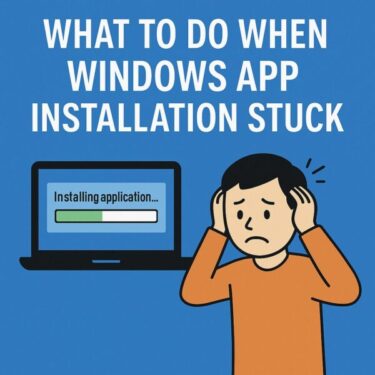![[2025 Guide] Windows PC Booting Too Slow? 7 Ways to Fix It for Beginners 1 Illustration of a frustrated user waiting for a slow Windows PC to boot up, with a progress bar on the screen](https://kimiyoya.com/wp-content/uploads/2025/07/6BCCE06E-B3B4-4482-8C63-2C44F45A54E8.jpg)
Have you ever sat down with your morning coffee, ready to start work, only to wait several minutes for your PC to boot up?
Even in 2025, slow startup issues on Windows PCs are still very common. The good news is that most of the time, they’re caused by fixable settings or aging hardware—not by a fatal system error.
In this beginner-friendly guide, we’ll walk through 7 simple and effective ways to make your Windows computer boot faster, using up-to-date tips for the latest versions of Windows 10 and Windows 11.
- 1 Main Causes of Slow Boot on Windows
- 2 1. Disable Unnecessary Startup Apps
- 3 2. Upgrade to an SSD (If You’re Still Using an HDD)
- 4 3. Check for Windows Updates
- 5 4. Clean Temporary and Junk Files
- 6 5. Add More RAM If Needed
- 7 6. Run a Full Virus and Malware Scan
- 8 7. Try Windows Startup Repair
- 9 Bonus: Prevent Slow Boot in the Future
- 10 Summary: 7 Ways to Fix a Slow Boot
Main Causes of Slow Boot on Windows
Before trying to fix anything, it helps to know what usually slows things down. Common reasons include:
- Too many startup apps
- Still using an old HDD instead of an SSD
- Pending or failed Windows Updates
- Viruses, malware, or unwanted background programs
- Too many cache or junk files
- Low RAM or aging hardware
Let’s go through the fixes one by one. You don’t have to do all of them at once—start with the easiest and see if your PC improves.
1. Disable Unnecessary Startup Apps
One of the biggest reasons for a slow boot is that too many apps are set to launch automatically when Windows starts.
How to Check (Windows 10 / 11):
- Right-click the taskbar and open Task Manager (or press Ctrl + Shift + Esc).
- Click the Startup tab.
- Right-click unnecessary apps and select Disable.
Tip: It’s usually safe to disable chat apps, game launchers, cloud storage clients, and updaters—anything that doesn’t relate to security software, drivers, or essential system functions.
2. Upgrade to an SSD (If You’re Still Using an HDD)
If your PC still runs on a traditional hard disk drive (HDD), upgrading to a solid-state drive (SSD) is the single most effective way to speed up boot time.
SSDs can load Windows in seconds, while HDDs rely on spinning disks and moving parts, which are much slower.
Quick Facts:
- You can clone your existing Windows installation to the new SSD to keep your apps and settings.
- Estimated cost: roughly $60–$120 depending on capacity and brand.
- For slow boot problems, this is usually the biggest and most noticeable speed boost.
If you aren’t comfortable installing an SSD yourself, a local PC shop can usually handle the upgrade and data transfer for you.
3. Check for Windows Updates
Pending or stuck updates can slow down startup because Windows may try to complete update tasks during boot.
How to Check:
- Open Settings → Windows Update.
- Click Check for updates.
- Install any available updates, then restart the PC.
⚠ Tip: Before major feature updates, always back up important files to an external drive or cloud storage, just in case something goes wrong.
4. Clean Temporary and Junk Files
Over time, your system accumulates a lot of temporary files, update leftovers, and cache. While they don’t always cause slow boot by themselves, they can contribute to overall sluggish performance.
How to Clean with Disk Cleanup:
- Type Disk Cleanup into the Start Menu search and open it.
- Select drive C: and click OK.
- Check the types of files you want to remove (temporary files, cache, recycle bin, etc.).
- Click Clean up system files to include Windows Update leftovers.
Cleaning up regularly helps keep your system lean and can reduce the load during startup.
5. Add More RAM If Needed
If your PC has very little memory (for example, 4GB), Windows may struggle when starting and loading apps. For Windows 11, 8GB is the realistic minimum for smooth everyday use.
How to Check:
- Open Task Manager and go to the Performance tab.
- Click Memory to see how much RAM you have and how much is used when idle.
- If you’re often above 70–80% usage, consider upgrading to 8GB or 16GB.
- Always check your PC or motherboard specifications to buy compatible RAM.
More RAM won’t fix every problem, but it helps a lot if your PC is constantly swapping data to disk during startup.
6. Run a Full Virus and Malware Scan
Malware or unwanted programs can run in the background and significantly slow down both boot time and normal use.
Recommended:
- Use built-in Microsoft Defender for a full scan.
- Optionally, add a trusted third-party antivirus for extra features.
- Schedule regular scans (for example, once a month) to keep your system clean.
Security software links by region:
This article contains affiliate links. If you purchase through them, we may earn a small commission at no additional cost to you. Thank you for your support!
7. Try Windows Startup Repair
If nothing else works and your PC still boots very slowly—or struggles to start at all—Windows has a built-in recovery tool called Startup Repair.
How to Use:
- Hold the Shift key and click Restart from the Start menu.
- On the blue screen, select Troubleshoot → Advanced options → Startup Repair.
- Choose your Windows installation and follow the on-screen instructions.
This process may take 10–15 minutes and can automatically fix some hidden boot-related errors.
Bonus: Prevent Slow Boot in the Future
Once your PC is running better, keep it that way with a few simple habits:
- Run Disk Cleanup or Storage Sense about once a month.
- Uninstall software you no longer use.
- Disconnect old USB devices and external drives when you don’t need them.
- Schedule regular full virus scans.
- On laptops and desktops, consider setting the power plan to Balanced or High performance if appropriate.
Summary: 7 Ways to Fix a Slow Boot
| Fix | What It Does | Effect |
|---|---|---|
| Disable Startup Apps | Stops unnecessary apps from launching automatically | Shorter boot time |
| Upgrade to SSD | Replaces slow HDD with a faster drive | Biggest overall speed boost |
| Check Updates | Applies latest Windows patches | Improved stability and reliability |
| Clean Junk Files | Removes temporary and leftover files | Smoother performance |
| Add More RAM | Increases available memory | Better multitasking and startup |
| Virus Scan | Removes malware and unwanted programs | More responsive system |
| Startup Repair | Fixes hidden boot configuration issues | Can restore normal startup |
Slow boot issues are frustrating, but in most cases they come from simple, fixable causes like startup apps, old hardware, or cluttered files.
Try the tips above one by one, and your PC will likely return to a much faster and more comfortable startup speed.
If you’re not comfortable upgrading hardware yourself, don’t hesitate to ask a local PC technician or support service—they can often complete the job quickly and safely.
✔️You might also find these helpful:
▶︎ [Full Guide] Power Light Is On but PC Shows No Display
▶︎ Top Windows 11 Blue Screen Errors and How to Fix Them
▶︎ Windows Freezes for 30 Minutes After Update? Here’s How to Fix It
💡 Looking for more tips? Check out our full list of Windows Help Guides.