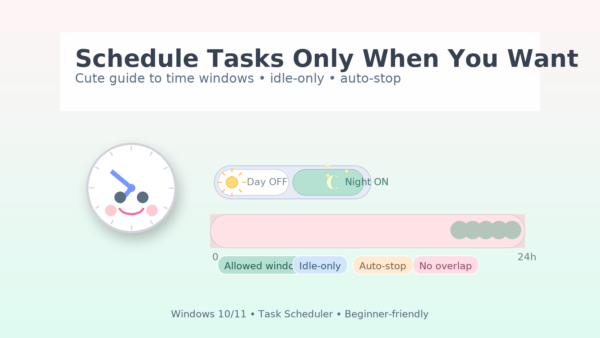
- 1 Who this is for
- 2 Open Task Scheduler
- 3 1) Start simple: run once per day at a specific time
- 4 2) Run only within a specific time window (repeat during that window)
- 5 3) Enforce a hard stop (“auto-stop if it runs too long”)
- 6 4) “Don’t run during work time” (invert the problem)
- 7 5) Make it adapt to your PC state (Conditions tab)
- 8 6) Account and permissions (top cause when “nothing runs”)
- 9 7) Practical “recipes” you can copy
- 10 8) Troubleshooting checklist (common gotchas)
- 11 9) Optional: the command-line way (for admins & power users)
- 12 10) Design patterns that scale
- 13 FAQ (quick answers)
- 14 Summary
Who this is for
If you want a task to run only in certain hours (e.g., at night), stay paused during work or gaming time, or auto-stop if it runs too long, this guide is for you. We’ll start with the simplest wizard-based setup, then fine-tune the schedule in the task’s properties.
Key idea you’ll reuse everywhere:
Start time + Repeat every + Duration = your allowed window (the exact hours when the task is allowed to run).
Open Task Scheduler
- Press the Windows key and type Task Scheduler.
- Open Task Scheduler.
- In the left pane, select Task Scheduler Library (your tasks will live here).
1) Start simple: run once per day at a specific time
This creates a working baseline you can refine later.
- In the right Actions pane, select Create Basic Task…
- Name: e.g., “Nightly Backup”. Description: optional.
- Trigger: choose Daily → Next.
- Start: pick the time you want to begin (e.g., 9:00 PM / 21:00).
- Action: choose Start a program → Next.
- Program/script: select the app you want to run (e.g.,
C:\Windows\System32\notepad.exeor your backup app). - Click Finish.
At this point you have “run at 21:00 every day.” Next we’ll convert that into a time window that repeats at your chosen interval.
2) Run only within a specific time window (repeat during that window)
Example goal: 9:00–13:00 only, every 30 minutes.
- Double-click your task to open Properties.
- Go to the Triggers tab → select your trigger → click Edit…
- In Advanced settings:
- Repeat task every: choose 30 minutes (or your interval).
- For a duration of: choose 4 hours (this equals 9:00–13:00 in this example).
- Start time at the top: set 9:00 AM (09:00).
- Click OK.
You just told Windows: “Start at 9:00 and, for the next 4 hours, run every 30 minutes.”
It will execute at 9:00, 9:30, 10:00, …, 12:30.
Remember: Duration = the width of your allowed time window.
“Repeat every” is your cadence inside that window.
3) Enforce a hard stop (“auto-stop if it runs too long”)
If a task can get stuck or overrun into your busy hours, set a maximum runtime.
- Open the task’s Properties → Settings tab.
- Enable Stop the task if it runs longer than: and pick a limit (e.g., 2 hours).
- Also set If the task is already running, then the following rule applies: to
- Stop the existing instance (prevents overlaps), or
- Do not start a new instance (if you prefer to let the first one finish).
This ensures your system won’t be dragged down by runaway jobs.
4) “Don’t run during work time” (invert the problem)
Task Scheduler doesn’t have a direct “blocked” window. The practical approach is to only define the windows you allow, using multiple triggers if needed.
Example: Weekdays only, every 20 min, from 7:00 PM to 11:00 PM (19:00–23:00)
- Triggers tab → New…
- Begin the task: On a schedule
- Settings: Weekly → pick Mon–Fri
- Start: 7:00 PM (19:00)
- Advanced settings →
- Repeat every: 20 minutes
- For a duration of: 4 hours
- OK
- If you also want a Saturday window (say 10:00–12:00), add another trigger for that window.
Strategy: Add one trigger per allowed window.
Anything not covered by a trigger is implicitly “off”.
5) Make it adapt to your PC state (Conditions tab)
Tie the schedule to real-world usage so the task plays nicely with you.
- Properties → Conditions tab.
- Consider enabling:
- Start the task only if the computer is idle for: e.g., 10 minutes
- Optionally tick Stop if the computer ceases to be idle (pauses when you resume activity).
- Power (great for laptops):
- Start the task only if the computer is on AC power
- Stop if the computer switches to battery power
- Start the task only if the computer is idle for: e.g., 10 minutes
Combining time windows + idle + AC power often yields a near-invisible, user-friendly schedule.
6) Account and permissions (top cause when “nothing runs”)
If the schedule looks right but the task never fires, check the run account and privilege.
- General tab:
- If your program requires admin rights, tick Run with highest privileges.
- If you want the task to run when you’re logged off, choose Run whether user is logged on or not (you’ll be asked to store the credentials).
- Make sure the user account has permission to run the specific program/files you target.
7) Practical “recipes” you can copy
Recipe A: Avoid work hours (don’t run 09:00–18:00)
- Trigger: Start 18:00 (6:00 PM), Repeat: 30 minutes, Duration: 14 hours (covers 18:00 → next day 8:00).
- Weekly: Mon–Fri.
- Settings:
- Stop the task if it runs longer than: 4 hours.
- If the task is already running: Stop existing instance or Do not start a new one.
- Conditions (optional): Only if idle; AC power only.
Recipe B: Lunch window (12:00–13:00, every 5 min)
- Trigger: Start 12:00, Repeat: 5 minutes, Duration: 1 hour, Mon–Fri.
- Settings: Stop if running longer than 30 minutes.
Recipe C: Month-end window (22:00–23:30, every 10 min)
- Trigger: Monthly → choose the last calendar day (or your organization’s “month-end” pattern), Start: 22:00, Repeat: 10 minutes, Duration: 1 hour 30 minutes.
- If your “month-end” is the last weekday, create a monthly trigger that targets “on the last weekday”; otherwise, model your org’s rule with multiple triggers.
8) Troubleshooting checklist (common gotchas)
- Task says “skipped” or never runs
- Missing privileges → General tab → Run with highest privileges.
- Doesn’t run when logged off → Run whether user is logged on or not and re-enter credentials.
- Broken paths or spaces → wrap paths in quotes:
"C:\Program Files\…\app.exe".
- Runs too often or overlaps
- Settings tab → choose how to handle an already running instance.
- Set Stop the task if it runs longer than…
- Laptop battery drains
- Conditions → AC power only; Stop on battery.
- Also enable Only start if idle to avoid running while in active use.
- Still runs during the day
- Re-check Duration: remember it defines the allowed window.
- Add separate triggers for each allowed window; don’t try to define “block” hours.
9) Optional: the command-line way (for admins & power users)
You can do the same with schtasks (good for exporting/deploying schedules).
- Create a daily task:
schtasks /Create /SC DAILY /TN "NightBackup" /TR "C:\Scripts\backup.bat" /ST 21:00 /RU "YourUser" - Add repeating cadence and window:
- /RI sets the repeat interval in minutes (e.g.,
30). - /DU sets the duration (HH:MM), your allowed window.
Example: every 30 minutes for 4 hours:
schtasks /Change /TN "NightBackup" /RI 30 /DU 04:00 - /RI sets the repeat interval in minutes (e.g.,
- Query a task definition (handy for documentation/versioning):
schtasks /Query /TN "NightBackup" /V /FO LIST
Tip: Pair GUI for discovery with
schtasksfor rollout. That gives you the best of both worlds.
10) Design patterns that scale
- Time windows as “allow lists”: model your schedule by stacking allowed windows; don’t fight to express “block” windows.
- Fail-safe guardrails: always set maximum runtime and an overlap policy.
- Be laptop-aware: AC-only starts, stop on battery, and idle-only begins make a big difference.
- Write it down: keep a short runbook (what runs, when, how long, what to do if it fails).
- Test with small windows: first run a short window (e.g., 10 minutes repeat for 30 minutes) to confirm your logic is sound.
FAQ (quick answers)
Q. Can I set “don’t run between 9–18” directly?
A. Not directly. Use allowed windows that explicitly cover your desired run times (e.g., 18:00–08:00) and repeat during that duration.
Q. My task starts, then stops when I touch the mouse. Why?
A. You likely enabled Stop if the computer ceases to be idle. Untick that if you prefer uninterrupted runs.
Q. Which is better: “Stop existing instance” or “Do not start new”?
A. If freshness matters (e.g., a new backup must start every interval), choose Stop existing instance. If continuity matters (e.g., indexing that should finish), pick Do not start new instance.
Q. How do I avoid CPU/IO spikes when I’m working?
A. Use idle-only start, restrict to night windows, and consider lowering the app’s own resource usage or priority (some tools support this).
Summary
To precisely control when a task runs, think in this trio:
- Start time
- Repeat every
- Duration → your allowed window
Then add guardrails (max runtime, overlap policy) and context (idle-only, AC-only). With these pieces, you can implement “run at night only,” “pause during work,” and “auto-stop if stuck” on any Windows 10/11 PC—no scripts required.
💡 Looking for more tips? Check out our full list of Windows Help Guides.


