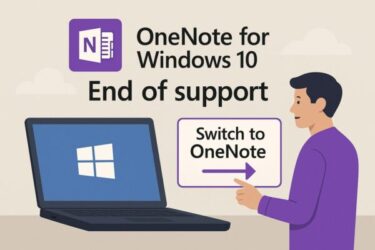Have you ever wanted to catch up on some work or check your emails while sipping coffee at your favorite café, waiting at an airport, or even traveling by train?
Working on the go is becoming more common with remote work and flexible lifestyles. But using your Windows laptop outside your home or office comes with unique challenges: unstable Wi-Fi, limited battery life, and potential security risks.
In this guide, I’ll walk you through practical Windows tips for working safely and comfortably outside. More importantly, I’ll explain why each step matters, so you can stay productive without putting your data—or your peace of mind—at risk.
The Hidden Challenges of Using Your Laptop Outdoors
When you’re away from home or the office, you can’t always count on a stable work environment. Public Wi-Fi networks might be unsecured, power outlets may not be available, and strangers sitting nearby could unintentionally (or intentionally) peek at your screen.
The good news? With a few simple preparations, you can tackle these issues and make working outside nearly as safe and comfortable as working at home.
Secure and Reliable Internet on the Go
One of the first pain points when working outside is internet access. Many cafés and hotels offer free Wi-Fi, but not all of them are secure. On open networks without proper encryption, your data could potentially be intercepted by others on the same network.
What you can do:
- Use your phone’s hotspot or a portable router.
This creates your own private connection, reducing the risk of eavesdropping. - Enable metered connection mode in Windows.
If you’re worried about mobile data limits, Windows can restrict background updates and syncing.
Go to: Settings → Network & Internet → Metered Connection. This helps save data while still allowing essential tasks. - Use a VPN (Virtual Private Network).
A VPN encrypts your internet traffic, making it much harder for anyone on the same Wi-Fi to intercept your data. Even if you must use public Wi-Fi, a VPN adds a vital security layer.
Security risks while traveling are often closer than we think. That’s why combining safe connections with encryption is so important.
If you’re looking for a reliable VPN: I’ve personally used NordVPN for a long time because of its excellent global reputation and speed. It’s lightweight and works seamlessly, even with VPN encryption enabled. If you’d like to check it out, here are some options:
(Affiliate links)
Limited-time offer:
Want to try just one month first?
Save Battery Life – Stay Powered Longer
The second challenge when working outside is power. Many cafés and libraries have limited outlets, and you obviously can’t plug in your laptop while commuting. This makes battery-saving techniques essential.
What helps:
- Enable Battery Saver Mode in Windows from the taskbar icon. It reduces power consumption by limiting background processes and lowering brightness.
- Reduce screen brightness and set your laptop to sleep after short periods of inactivity.
- Carry a high-capacity mobile battery or a USB-C PD charger compatible with laptops.
Having your own backup power source greatly reduces “low battery” anxiety.
A small tip: charge your mobile battery the night before you plan to work outside. Many people forget this and end up with two drained devices!
Security & Privacy – Protect What’s On Your Screen
Even if your internet connection is secure, there’s another risk people often overlook: visual hacking—someone glancing at your screen.
Maybe they’re just curious, but if you handle sensitive information, this can be a serious problem.
Here’s what you can do:
- Always lock your PC when you step away.
Press Win + L before leaving your laptop unattended, even for a quick restroom break. - Use encryption features like BitLocker.
If your laptop is stolen, encrypted drives make it much harder for thieves to access your data. - Use “Find my device.”
Windows has a built-in feature to help you locate your laptop if it’s lost. Activate it under Settings → Update & Security → Find my device.
And for those worried about visual privacy, here’s a simple solution:
A privacy screen filter can dramatically reduce the viewing angle of your display, preventing others from peeking from the side.
[ Affiliate link]
Small accessories like this can make a huge difference when you frequently work in public places.
Work Offline When Needed – Stay Productive Without Internet
Sometimes you’ll be in areas with no Wi-Fi or cellular coverage. In that case, preparation helps:
- Sync files offline.
With OneDrive or Google Drive, you can set specific folders to be available offline, so you can edit files without internet access. - Save maps and PDFs in advance.
If you’re traveling, download offline maps and reference materials. This ensures you’re not stuck without essential information when you need it most.
Bringing It All Together
Working outside can be incredibly refreshing and productive—if you take the right precautions. By being proactive, you’ll minimize risks and enjoy peace of mind.
Let’s recap:
- Use secure connections; prefer your own hotspot or a VPN on public Wi-Fi.
- Save battery by using Windows’ Battery Saver and carrying backup power.
- Protect your data both digitally (encryption) and physically (privacy filters).
- Prepare files and maps offline in advance.
Just a little preparation can save you a lot of stress. Whether you’re working from a café over the weekend, traveling abroad, or simply stepping outside for a change of scenery, these tips will keep your Windows laptop safe and reliable.
Recommended For You:
▶︎Wi-Fi Connected but No Internet? Fix It with These 7 Simple Steps
▶︎How to Use Public Wi-Fi Safely Without a VPN
▶︎[Important] How to Extend Windows 10 Security Updates for Free Until October 2026