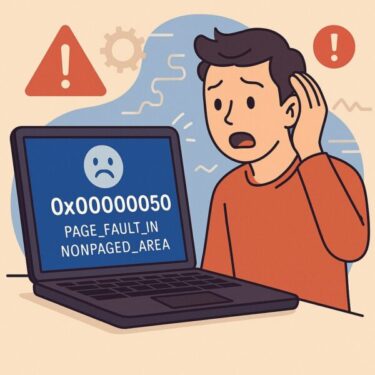- 1 Introduction
- 2 Main Causes of Troubleshooter Failure
- 3 Solution 1: Repair System Files with SFC and DISM
- 4 Solution 2: Reset Windows Update Components
- 5 Solution 3: Temporarily Disable Security Software
- 6 Solution 4: Check Group Policy Settings (Pro/Enterprise)
- 7 Solution 5: Use System Restore
- 8 Solution 6: Advanced Repairs
- 9 Advanced Diagnostic Techniques
- 10 Preventive Tips
- 11 Summary Table of Solutions
- 12 FAQ
- 13 Final Thoughts
Introduction
Windows includes a built-in Troubleshooter designed to automatically detect and repair common issues — from broken network connections to sound errors and even failed Windows Updates. In many situations, running the Troubleshooter is all you need to resolve small glitches without diving into technical details.
But what if the Troubleshooter itself fails? You may see messages such as:
- “Troubleshooter couldn’t identify the problem”
- “Problems found but not fixed”
- Error codes like 0x80070005 or 0x80070057
- The Troubleshooter freezes or exits unexpectedly
If this happens, don’t panic. Below we’ll cover the main reasons the Troubleshooter fails and provide practical fixes — from simple steps for beginners to advanced tools for power users.
Main Causes of Troubleshooter Failure
| Cause | Explanation |
|---|---|
| System file corruption | Core Windows files that the Troubleshooter depends on are damaged. |
| Windows Update issues | Failed or incomplete updates disrupt diagnostic modules. |
| Security software conflicts | Antivirus or endpoint policies may block repairs. |
| Group Policy restrictions | Enterprise or Pro systems may disable troubleshooting. |
| Service failures | Essential background services (like DPS or WMI) are not running. |
Solution 1: Repair System Files with SFC and DISM
The Troubleshooter relies on healthy system files. If they’re corrupted, it may not function.
- Open Command Prompt as Administrator.
- Run:
sfc /scannow - Wait for the scan to finish.
If SFC doesn’t resolve all errors, use DISM:
DISM /Online /Cleanup-Image /RestoreHealthThis repairs deeper system image corruption that SFC can’t handle.
Solution 2: Reset Windows Update Components
Sometimes, failed updates prevent the Troubleshooter from refreshing its diagnostic data.
- Open Command Prompt as Administrator.
- Enter these commands:
net stop wuauserv net stop bits ren C:\Windows\SoftwareDistribution SoftwareDistribution.old net start wuauserv net start bits - Run Windows Update and the Troubleshooter again.
Solution 3: Temporarily Disable Security Software
Third-party antivirus or endpoint security tools may interfere with repairs.
- Turn off antivirus temporarily.
- Disconnect VPN or proxy services.
- Try the Troubleshooter again.
Solution 4: Check Group Policy Settings (Pro/Enterprise)
On corporate PCs, IT administrators may disable Troubleshooters.
- Press Win + R, type
gpedit.msc. - Navigate to:
Computer Configuration > Administrative Templates > System > Troubleshooting and Diagnostics - Ensure these features are not disabled.
Solution 5: Use System Restore
If the Troubleshooter started failing recently, roll back to a stable state:
- Go to Settings > System > Recovery > System Restore
- Choose a restore point before the issue began.
Solution 6: Advanced Repairs
Run in Safe Mode
Boot into Safe Mode and rerun SFC or DISM. With fewer background processes, repairs are more likely to succeed.
Perform a Clean Boot
Use msconfig to disable non-Microsoft services and startup items. Restart and test again — this isolates conflicting software.
Use PowerShell for Deeper Fixes
Run this command to re-add failed Windows components:
Get-WindowsCapability -Online | Where-Object {$_.State -eq 'InstallFailed'} | Add-WindowsCapability -OnlineAdvanced Diagnostic Techniques
Check Event Viewer Logs
Open Event Viewer and check Application and System logs. Look for errors tied to:
- Diagnostic Policy Service (DPS)
- Windows Management Instrumentation (WMI)
These often reveal the real cause behind the failure.
Verify WMI Repository
The Troubleshooter depends on WMI. Run:
winmgmt /verifyrepositorywinmgmt /salvagerepositoryIf corruption is severe, reset with:
winmgmt /resetrepositoryCheck Diagnostic Policy Service (DPS)
- Open services.msc.
- Locate Diagnostic Policy Service.
- If stopped, start it manually.
Preventive Tips
- Keep Windows updated regularly.
- Create restore points before major patches.
- Update third-party antivirus tools.
- Limit unnecessary background apps.
Summary Table of Solutions
| Cause | Fix |
|---|---|
| System corruption | Run SFC / DISM |
| Windows Update issues | Reset update components |
| Security conflicts | Disable antivirus temporarily |
| Group Policy restrictions | Adjust policies |
| Service failures | Check DPS / WMI |
FAQ
Q: Is the Windows Troubleshooter always reliable?
No. It’s mainly for small or moderate issues. For serious hardware or OS corruption, manual repair is required.
Q: Can manual repair work if the Troubleshooter fails?
Yes — SFC, DISM, WMI fixes, and manual service checks often solve problems far beyond the scope of the built-in tool.
[Affiliate Disclosure] As an Amazon Associate, this site may earn from qualifying purchases.
Recommended Tools for Troubleshooting & Recovery
💾 External SSD – Always back up your important files before attempting advanced repairs.
👉 Shop external SSDs on Amazon
🔑 USB Stick (Bootable) – Create recovery media or keep repair tools ready for emergencies.
👉 Find USB sticks here
📘 Windows 11 Guide Book – Learn how to safely use SFC, DISM, and other troubleshooting commands.
👉 Browse Windows 11 books
🛡️ TPM 2.0 Module – Essential for newer PCs that use secure boot and advanced recovery features.
👉 Check TPM modules
Final Thoughts
Even if the Windows Troubleshooter fails, you’re not out of options. With the manual methods explained here — from simple SFC scans to advanced PowerShell fixes — most problems can still be solved. Take it step by step, and don’t hesitate to escalate to professional support if things get too advanced.
✔️ For more error code solutions, check our dedicated section:
👉 Windows Error Codes — Complete Guide
Looking for more troubleshooting tips? Check out these guides:
・How to Fix Windows Error Code 0x80004005 (Unspecified Error)
・Troubleshooting Windows 11 Update Error KB5054979 (June 2025)