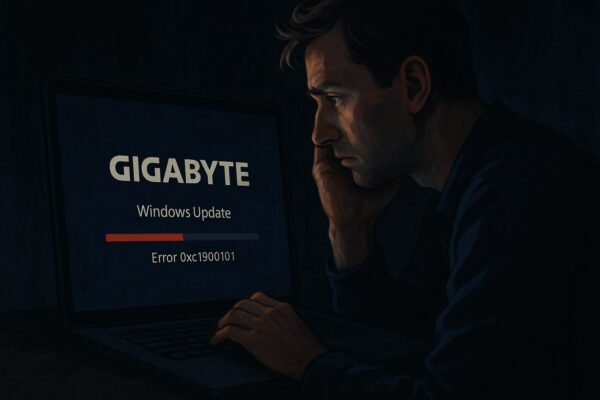
You hit Restart after a Windows update… and your laptop never comes back.
- Stuck on the manufacturer logo
- Keyboard and mouse don’t respond
- You can’t even open BIOS/UEFI or boot from USB
If this sounds familiar, you’re not alone. After the June 2025 Windows 11 updates, some users—especially on certain GIGABYTE laptops—reported that their devices stopped booting entirely. One user described a system that froze on the GIGABYTE logo, ignored all key presses, and even refused to boot from a Windows USB installer.
In this guide, we’ll walk through:
- Typical symptoms of this kind of failure
- Why a Windows update can expose deeper issues
- What realistically can and cannot be fixed
- How to protect your data and prevent future disasters
- 1 Common Symptoms After the June 2025 Update
- 2 What Was Tried – and Why It Didn’t Help
- 3 ⚠️ Why Can a Windows Update Trigger This?
- 4 Can a Completely Frozen System Be Repaired?
- 5 Option 1: Try a CMOS / NVRAM Reset (With Caution)
- 6 Option 2: Contact the Laptop Manufacturer
- 7 Is Your Data Still Safe?
- 8 How to Prevent This Kind of Disaster
- 9 Summary: When Your Laptop Won’t Boot After a Windows Update
Common Symptoms After the June 2025 Update
Reports from affected users (especially GIGABYTE laptop owners) show a very similar pattern after installing the June 2025 updates:
- The laptop reboots and freezes on the manufacturer logo
- Keyboard and touchpad do not respond
- Pressing F2 / DEL / F12 / Esc never opens BIOS/UEFI
- Bootable USB media is ignored
- Fans spin, LEDs light up, but Windows never starts
In other words, the system is stuck before Windows even begins to load.
This is very different from a normal “Windows failed to start” error screen.
What Was Tried – and Why It Didn’t Help
In one June 2025 case on a GIGABYTE gaming notebook, the user tried multiple recovery methods before contacting a repair shop:
| Method Attempted | Result |
|---|---|
| Force shutdown → restart | Still frozen at logo |
| Repeatedly pressing F2 / DEL for BIOS | No response |
| Boot from Windows USB installer | USB detected, but system refused to boot |
| Professional repair service | Some files recovered, but system unrecoverable |
The technicians were able to see the SSD and copy files, but they could not restore normal boot. Ultimately, the system was treated as a hardware/firmware failure rather than a simple Windows issue.
⚠️ Why Can a Windows Update Trigger This?
A Windows feature update (or large cumulative update) is more than a small patch:
- It updates boot files, drivers, and low-level components
- It may interact with BIOS/UEFI settings and firmware
- It can expose latent bugs in the motherboard firmware or specific drivers
In the June 2025 GIGABYTE case, a Microsoft community responder noted that many similar reports appeared specifically on Gigabyte laptops after the June update, and suggested a BIOS problem on that laptop model that needed a vendor firmware fix.
So while the trigger was a Windows update, the underlying cause was likely a firmware/BIOS bug that only surfaced when the system was updated.
Other 2025 updates have also had serious side effects—for example:
- A May 2025 Windows 11 update (KB5058405) caused some PCs to fail to boot with ACPI.sys / 0xc0000098 errors until Microsoft released an emergency patch.
- Later in 2025, another bug even broke Windows Recovery Environment (WinRE), preventing USB keyboard and mouse input during recovery, again requiring an out-of-band fix.
The bottom line: Windows updates can absolutely trigger boot issues, but the true root cause often lives in BIOS/UEFI firmware, storage controllers, or other hardware-level components.
Can a Completely Frozen System Be Repaired?
Short answer: sometimes yes, sometimes no.
It depends on what exactly has failed:
Possible Root Causes
- Corrupted or buggy BIOS/UEFI settings
- A firmware bug that prevents the system from completing POST
- Motherboard failure (power OK, but no proper hand-off to boot devices)
- In rare cases, a short or other hardware fault affecting RAM, GPU, or storage
When you cannot:
- Enter BIOS/UEFI
- Boot from any USB
- See any Windows error message
…then regular Windows repair methods (Startup Repair, System Restore, “Reset this PC”) are not available. At that point, the focus shifts to firmware recovery, hardware repair, and data rescue.
Option 1: Try a CMOS / NVRAM Reset (With Caution)
On some laptops, a CMOS reset or NVRAM clear can restore access to BIOS when settings are corrupted.
This may involve:
- Removing the back panel
- Disconnecting the main battery and/or CMOS battery
- Using a reset jumper or holding the power button for a specified time
💡 On many modern laptops, the CMOS battery is small, hidden, or even soldered. Always refer to your service manual or search for instructions like:
"[your exact laptop model] CMOS reset"
⚠️ Risks:
- Opening the chassis can void your warranty
- Incorrect handling can damage connectors or components
- Not all laptops even support a traditional CMOS clear
If you’re not confident with laptop hardware, it’s safer to leave this to a professional technician.
Option 2: Contact the Laptop Manufacturer
Because the June 2025 GIGABYTE case appeared to be BIOS-related, the recommended path from community responders was:
Contact Gigabyte support and ask if a BIOS update or repair is available for this specific model.
This advice applies to other brands as well:
- Check if your manufacturer has BIOS updates released after the problematic Windows update
- Ask support whether they’ve seen similar “stuck-on-logo / no BIOS” cases
- If your device is under warranty, do not open the chassis before consulting them
In severe cases, the board may need a BIOS reflash using specialized tools or even a motherboard replacement.
Is Your Data Still Safe?
The good news:
Even if your laptop will not boot, your SSD or HDD is often still intact.
“SSD is still alive” usually means:
- The drive does not show SMART errors or visible damage
- Files can be read when the drive is connected to another PC
- Only the boot path / firmware is broken, not the data itself
How to Rescue Your Files
If your laptop’s SSD is removable:
- Power off the laptop completely.
- Remove the SSD according to the manufacturer’s instructions.
- Connect it to another PC using a USB-to-SSD adapter or enclosure.
- Copy important files to a safe location (external drive, cloud, etc.).
⚠️ Note:
- Some ultra-thin or modern laptops use soldered SSDs or proprietary modules that cannot be removed easily.
- In those cases, you’ll need a specialist data recovery service or an authorized repair center.
How to Prevent This Kind of Disaster
You cannot completely guarantee that a future update will never cause trouble—but you can reduce the damage when it happens.
Pre-Update Safety Checklist
Before major updates (especially feature updates):
- ✅ Back up important files to an external drive or cloud storage
- ✅ Create a Windows recovery drive on a USB stick
- ✅ Test that your PC can boot from USB while it’s still healthy
- ✅ Keep your BIOS/UEFI firmware up to date (from official sources only)
- ✅ Consider delaying updates for a few days to see if serious issues are reported
These habits turn a potential disaster into a recoverable inconvenience.
Summary: When Your Laptop Won’t Boot After a Windows Update
The June 2025 Windows 11 updates highlighted once again how fragile the boot chain can be:
- Some laptops—like certain GIGABYTE models—ended up frozen on the logo screen with no BIOS access, likely due to a firmware bug triggered by the update.
- In such cases, regular Windows repair tools are unreachable; the focus shifts to BIOS recovery, hardware repair, and data rescue.
- Even if the system itself cannot be revived, your data is often recoverable from the SSD.
If this happens to you:
- Don’t panic—shut down the system and avoid repeated hard power cycles.
- Prioritize data recovery, either by removing the SSD or using a professional service.
- Consult your laptop manufacturer about BIOS updates, known issues, or repair options.
- For the future, adopt strong backup and update habits so that one bad patch doesn’t put everything at risk.
You might be thinking: “So there’s really no guaranteed fix…”
It’s true that a fully bricked system can sometimes only be revived by the manufacturer.
But even then, your personal files often survive—and now you know how to protect them before the next unexpected update hits.
✔️Here are some other Windows tips you may find useful:
▶︎Fix Windows Update Error 0xc1900208 — Causes, Solutions & Expert Tips
▶︎How to Fix Windows Update Error KB5063060 – Complete Guide
▶︎Troubleshooting Windows 11 Update Error KB5054979 (June 2025)
← Back to English Article List


