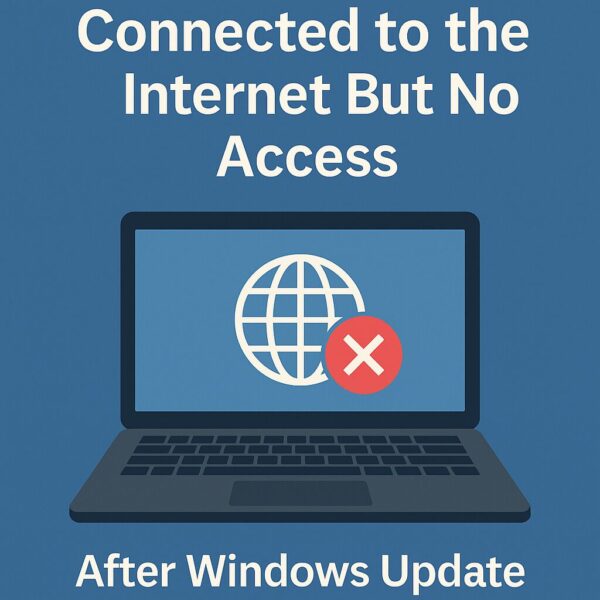
What to Do If You’re Connected to the Internet but Can’t Access the Web or Email After a Windows Update
After a recent Windows update, some users have run into a strange problem: the PC says it’s connected to the internet, but no websites will open and email refuses to sync. The Wi-Fi or Ethernet icon looks normal, yet browsers show connection errors and apps like Outlook or Teams stay offline.
In this article, we’ll walk through what’s actually going on and how to fix it step by step. Even if you’re not a technical person, don’t worry — the instructions are beginner-friendly and focused on getting your connection working again.
Common Symptoms
This issue can show up in several ways, including:
- The network icon shows “Connected” or “Internet access”
- Web browsers like Chrome or Edge show “Can’t connect” or “This page can’t be reached”
- Email apps fail to send or receive messages
- Apps such as Microsoft Teams, OneNote, or Skype stay stuck in offline mode
Important: Even though your device appears to be online, communication with external servers may be blocked or misrouted inside Windows. This usually points to DNS problems, firewall rules, or proxy settings that are no longer correct after the update.
Likely Causes After a Windows Update
1. DNS Server Issues
DNS servers translate website names (like example.com) into IP addresses. If DNS resolution stops working, websites won’t load — even if your internet line itself is fine.
Tip: 2025 updates (such as KB5060533) have been reported to interfere with DNS resolution in certain environments.
2. Automatic Proxy Settings Changed
Some updates may unintentionally enable or change a proxy server setting in Windows. When that happens, traffic can be routed through the wrong place and normal web access breaks.
Note: This is especially common on company PCs, school-issued laptops, or devices that were once managed by an organization.
3. Windows Defender Firewall Blocking Traffic
Firewall rules can be modified by updates. Apps or ports that were allowed before may suddenly be blocked, which stops browsers and email apps from reaching the internet properly.
4. Update Bug Affecting the Network Stack
In some cases, a specific update introduces a bug in the Windows networking stack or related drivers. This is more likely on older hardware, custom builds, or systems with unusual network software.
How to Fix It
1. Change DNS Settings to Google Public DNS
- Open Control Panel > Network and Sharing Center.
- Click Change adapter settings.
- Right-click your active network connection and select Properties.
- Select Internet Protocol Version 4 (TCP/IPv4) and click Properties.
- Choose Use the following DNS server addresses, then enter:
Preferred DNS:8.8.8.8
Alternate DNS:8.8.4.4
Why it helps: Google Public DNS is fast and stable. Using it can bypass DNS problems caused by your router, ISP, or misconfigured Windows settings.
2. Turn Off Proxy Settings
- Open Settings > Network & Internet > Proxy.
- Turn off any options under “Use setup script” or “Manual proxy setup”.
If your organization requires a proxy, check with your IT department before changing these settings.
3. Reset Windows Defender Firewall to Default
- Open Control Panel > Windows Defender Firewall.
- Click Restore defaults in the left pane.
- Click Restore defaults again and confirm.
Note: This can re-allow services or ports that were accidentally blocked by new firewall rules after an update.
4. Uninstall the Problematic Windows Update
- Go to Settings > Windows Update > Update history.
- Select Uninstall updates.
- Find KB5060533 or other very recent updates and click Uninstall.
Important: Restart your PC after uninstalling the update so the changes fully take effect.
Advanced Tricks and Workarounds
Use Command Prompt to Reset the Network Stack
Open Command Prompt as Administrator and run these commands one by one:
ipconfig /flushdnsnetsh int ip resetnetsh winsock resetThese commands clear the DNS cache and reset TCP/IP and Winsock settings, which often fixes hidden network issues introduced by updates.
Try a Full Network Reset
- Go to Settings > Network & Internet > Status (or Advanced network settings on some builds).
- Click Network reset at the bottom.
- Click Reset now and restart your PC.
Warning: This removes saved Wi-Fi networks, passwords, and VPN adapters. Use it when other methods haven’t worked.
Boot into Safe Mode with Networking
To check whether third-party apps or drivers are causing the problem:
- Hold Shift while clicking Restart from the Start menu.
- Select Troubleshoot > Advanced options > Startup Settings.
- Click Restart, then choose option 5: Enable Safe Mode with Networking.
If the internet works in Safe Mode with Networking, it’s likely that a third-party security tool or driver is interfering in normal mode.
Temporarily Disable Third-Party Security Software
Some antivirus and security suites can block network traffic after updates. Temporarily disable them and check if your connection returns to normal. If it does, review their settings or consider switching to Windows Defender.
Test with a Wired Ethernet Connection
When possible, connect your PC directly to the router with an Ethernet cable. If wired internet works but Wi-Fi does not, the problem is likely related to your wireless adapter, drivers, or router’s Wi-Fi configuration.
How to Prevent Similar Problems in the Future
- Create a System Restore Point before installing major feature or cumulative updates.
- Keep your DNS and proxy settings documented so you can quickly restore them if they change.
- Use the built-in Network troubleshooter from Settings > Network & Internet when you first notice something is wrong.
These habits make it easier to detect network problems early and roll back changes if an update causes trouble.
Tip: If you often rely on a stable connection for work, you may want to delay major updates for a few days so early bugs can be fixed before you install them.
Conclusion
Windows updates are important for security and performance — but occasionally they introduce unexpected side effects. If your PC says it’s connected to the internet but refuses to load websites or apps, don’t panic. By working through the steps in this guide, you can take back control of your network settings and get back online.
We hope this article has helped you resolve the issue.
✔️You might also find these helpful:
▶︎ How to Use Public Wi-Fi Safely Without a VPN (2025 Edition)
▶︎ 7 Safe Ways to Use USB Drives and External SSDs (A Must-Read for Remote Workers)
▶︎ Why Is My Surface Battery Draining During Sleep? Real Causes and Fixes (2025 Edition)


![[2025 Guide] Install Windows 11 24H2 on Unsupported PCs (Bypass Compatibility Check)](https://kimiyoya.com/wp-content/uploads/2025/06/8BEB1D13-F504-4370-BB04-204C42714A8A-375x375.jpg)