- 1 What is error 0x800705b9?
- 2 Before You Start: Simple, Low-Risk Checks
- 3 Step 1) Run the Windows Update Troubleshooter
- 4 Step 2) Reset Windows Update Components (Services + Caches)
- 5 Step 3) Repair System Integrity (SFC → DISM)
- 6 Step 4) Update Drivers and Remove Conflicts
- 7 Step 5) Try a Manual Path (Catalog) or Do a Repair Install
- 8 Optional: Hide a Problematic Preview Update
- 9 Additional Diagnostics (for persistent cases)
- 10 Why 0x800705b9 Appears Across Different KBs
- 11 FAQs
- 12 Preventive Tips
- 13 Summary
What is error 0x800705b9?
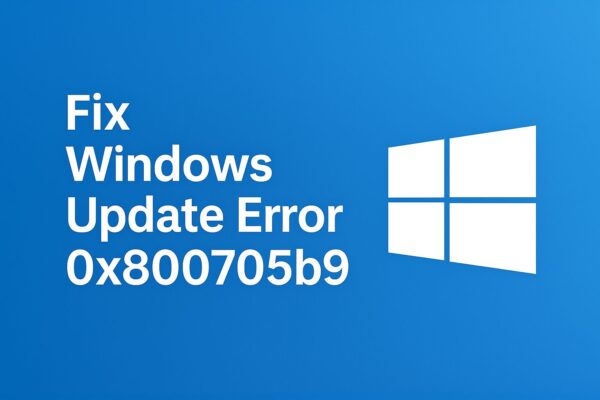
You typically see “Install error – 0x800705b9” while applying a cumulative or preview update. Reports span Windows 11 23H2 and 24H2 builds and specific KBs (e.g., KB5036893, KB5063878/KB5064081), which suggests the code is not tied to a single patch but often to update component inconsistencies or system file issues.
Practically speaking, this error appears after download begins and installation reaches a certain percentage, then reverts with the code. It can repeat across reboots and over multiple attempts.
Before You Start: Simple, Low-Risk Checks
- Restart the PC once.
- Time & region: Settings → Time & language → enable automatic time.
- Network: Prefer a stable connection; temporarily disable VPN/proxy if used.
- Free space: Keep at least 20–30 GB free on the system drive for large LCUs and repair operations.
- Unplug externals: Remove USB sticks, SD cards, external HDD/SSD, docks. Several update failures—including 0x800705b9—clear up once removable media is disconnected.
- Security software: If a third-party antivirus/firewall is installed, temporarily disable (or uninstall/reboot/retry) to rule out interference; Microsoft advisors often recommend confirming Defender/Windows Firewall as the active providers during updates.
Step 1) Run the Windows Update Troubleshooter
- Settings → System → Troubleshoot → Other troubleshooters
- Run Windows Update troubleshooter and apply the suggested fixes.
- Reboot and try Windows Update again.
This is the safest automated pass and is recommended across Microsoft Answers/Q&A threads for 0x800705b9 cases.
Step 2) Reset Windows Update Components (Services + Caches)
Corrupted or inconsistent update caches and services are a top cause of repeated install failures. Use an elevated Command Prompt or PowerShell:
net stop wuauserv
net stop bits
net stop cryptSvc
net stop msiserver
ren %systemroot%\SoftwareDistribution SoftwareDistribution.old
ren %systemroot%\System32\catroot2 catroot2.old
net start msiserver
net start cryptSvc
net start bits
net start wuauserv
Try Windows Update again afterwards. Independent advisors frequently suggest this sequence specifically for 0x800705b9 when standard methods fail.
Tip: Some guides also mention deleting or moving
C:\$WinREAgentif present; this folder may hold leftover recovery/update staging files. If you move/rename it, reboot and retry Windows Update.
Step 3) Repair System Integrity (SFC → DISM)
Run these as Administrator, in this exact order:
sfc /scannowReboot once the scan completes, then:
DISM /Online /Cleanup-Image /RestoreHealthSFC repairs corrupted system files; DISM repairs the component store (which Windows Update relies on). These steps feature prominently in successful 0x800705b9 fixes reported by users.
Step 4) Update Drivers and Remove Conflicts
- Storage/chipset/network drivers first, then graphics.
- If a third-party antivirus or security suite is installed, ensure it’s not taking over Windows Security providers during updates; Microsoft guidance for recent 0x800705b9 cases includes verifying Defender/Firewall are active or temporarily removing conflicting suites.
Step 5) Try a Manual Path (Catalog) or Do a Repair Install
When automatic Windows Update loops on 0x800705b9, two high-success routes remain:
A. Manual KB install
- Identify the failing KB (Windows Update history).
- Download the exact package from Microsoft Update Catalog and install it offline.
- Reboot.
This bypass can work when the servicing stack is fine but the WU transaction keeps failing. Microsoft Answers threads on 0x800705b9 often end with manual install or repair install as the resolution.
B. In-place Repair Install (keeps your files/apps)
This reinstalls Windows over itself using the current ISO while preserving data and apps—very effective for stubborn component store corruption.
- Settings → System → Recovery → “Fix problems using Windows Update” → Reinstall now (repair install path in recent builds), or
- Download the latest Windows 10/11 ISO (Media Creation Tool/ISO), mount it, run setup.exe, choose Keep personal files and apps.
Microsoft advisors explicitly recommend repair installation to resolve persistent 0x800705b9 caused by servicing corruption.
Prepare AC power on laptops, back up important data, and allow enough time. If you use BitLocker, suspend it before running setup.
Optional: Hide a Problematic Preview Update
If the failing item is a Preview CU (e.g., monthly “C” or “D” release), you can hide it and wait for the next Patch Tuesday cumulative update:
- Use the legacy Show or Hide Updates troubleshooter to hide the specific Preview KB, then reboot and run Windows Update again.
Additional Diagnostics (for persistent cases)
1) Clean Boot
Perform a clean boot to eliminate background app conflicts (non-Microsoft services), then retry Windows Update. If it succeeds, re-enable services in batches to find the culprit.
2) Check Event Viewer & CBS logs
- Event Viewer → Windows Logs → Setup
C:\Windows\Logs\CBS\CBS.log
Search for the time window when the update failed; recurring errors about package applicability, access denied, or missing manifests point back to DISM repair or repair install.
3) Storage Health & File System
chkdsk C: /scanto detect file system issues.- Ensure the system SSD/HDD SMART status is healthy (vendor tools).
4) Windows Recovery Environment (WinRE)
If WinRE was modified/disabled (e.g., custom partitioning), re-enabling WinRE sometimes helps updates that touch recovery. (Run reagentc /info to check; reagentc /enable if disabled.)
Why 0x800705b9 Appears Across Different KBs
In community reports (23H2 and 24H2, multiple KBs), the error shows up in different months and builds—indicating it’s a generic servicing failure rather than a single patch bug. That’s why the layered approach above works broadly: reset WU components → repair integrity → eliminate device/AV conflicts → manual/repair install when necessary.
FAQs
Q1. My update fails at 20–60% and rolls back—what does that mean?
It usually means a component phase failed (e.g., servicing stack applying payloads, or a reboot phase). Use Step 2 (reset components) and Step 3 (SFC/DISM); if it keeps looping, a repair install is the fastest path back to a healthy servicing stack.
Q2. Do I need to wipe my PC?
Almost never. A repair install keeps files and apps and resolves deep component corruption in most cases. Only consider a clean install if repair install fails repeatedly (rare).
Q3. Can a flaky Wi-Fi or USB drive cause this?
Yes—downloads can corrupt and removable media can alter drive enumeration during servicing. Use a stable network and unplug external drives during updates.
Q4. This started with a Preview update—should I just skip it?
Yes. Hide the Preview KB (using Show or Hide Updates tool) and install the next Patch Tuesday LCU instead.
Q5. Is 0x800705b9 specific to Windows 11?
No. Similar behavior can appear on Windows 10 as well, because it’s about the servicing mechanism, not only the OS version.
Preventive Tips
- Keep 20–30 GB free on C: before Patch Tuesday.
- Update chipset/storage/network drivers quarterly (or when Windows Update offers them).
- Avoid leaving USB media connected during updates.
- If you rely on third-party AV, make sure it’s update-friendly or temporarily disable it while installing cumulative updates.
Summary
Error 0x800705b9 is a servicing failure pattern, not a single-patch bug. That’s why a layered, low-risk approach works best:
- Run the Windows Update troubleshooter →
- Reset update components →
- SFC then DISM →
- Remove external media / driver & AV checks →
- Manual KB install or in-place repair if needed.
This sequence consistently resolves 0x800705b9 across community reports—even on the newest 24H2 builds—while keeping your files and apps intact.
Related Articles
・Fix Windows 11 Update KB5070773 Failing with Error 0x800f0983 (24H2 / 25H2)
・How to Fix Windows 11 Update Error KB5066835 (Build 26100.6899 / 26200.6899)
・Windows 11 25H2 Error 0x80240069: Causes and Step-by-Step Fix (KB5066835)
・WSUS Clients Not Updating? Common Causes and How to Fix Them [2025 Guide]


