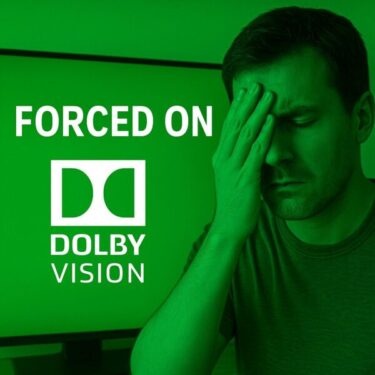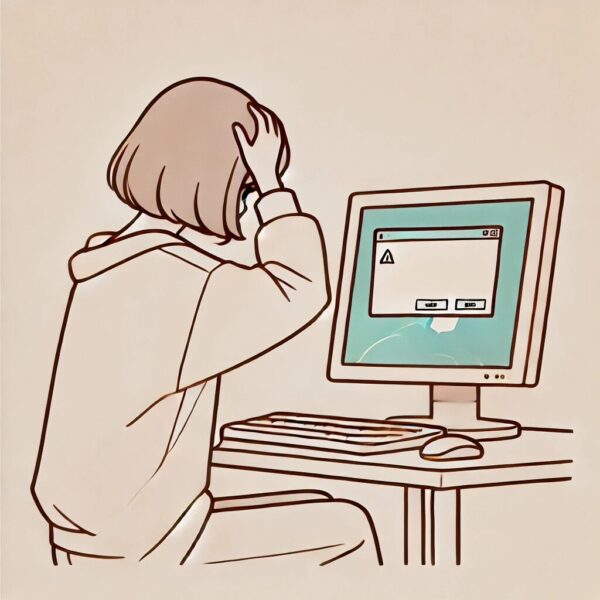
While running Windows Update, you may run into the error code 0x800f0825, which prevents updates from installing successfully.
This error has become increasingly common since the release of the Windows 11 24H2 update in 2025. It usually indicates that Windows failed to handle update dependencies or cached files correctly.
But don’t worry—this guide covers the main causes, step-by-step solutions, and advanced fixes to get your updates working again.
- 1 ⚠️ Main Causes of Error 0x800f0825
- 2 🛠 Fix 1: Run the Windows Update Troubleshooter
- 3 🛠 Fix 2: Repair System Files (DISM & SFC)
- 4 🛠 Fix 3: Uninstall Recent Problematic Updates
- 5 🛠 Fix 4: Clear Update Cache & Temporary Files
- 6 🛠 Fix 5: Install Updates Manually (Microsoft Update Catalog)
- 7 🔧 Advanced Fixes (When the Basics Fail)
- 8 ❓ Frequently Asked Questions (FAQ)
- 9 📊 Summary Table of Fixes
- 10 ✅ Final Thoughts
⚠️ Main Causes of Error 0x800f0825
| Potential Cause | Description |
|---|---|
| Dependency conflicts | Previous cumulative updates or feature upgrades were not applied correctly. |
| Corrupted update cache | Damaged files in SoftwareDistribution or Catroot2 folders block new updates. |
| System file corruption | Missing or broken core files prevent updates from verifying successfully. |
| Driver or firmware issues | Incompatible drivers or BIOS changes after updates. |
| Low storage space | Insufficient free disk space, especially on older SSDs. |
👉 In most cases, this error happens due to a combination of these factors, not a single issue.
🛠 Fix 1: Run the Windows Update Troubleshooter
- Open Settings from the Start menu.
- Go to System > Troubleshoot > Other troubleshooters.
- Locate Windows Update and click Run.
This tool resets update services and can automatically fix common errors.
🛠 Fix 2: Repair System Files (DISM & SFC)
- Open Command Prompt (Admin).
- Run the following commands one by one:
DISM /Online /Cleanup-Image /RestoreHealthsfc /scannowThis ensures your system image and core files are healthy before retrying updates.
🛠 Fix 3: Uninstall Recent Problematic Updates
If the issue began after a recent cumulative update (for example, KB5060842 or KB5060533), uninstalling may help.
- Open Settings > Windows Update > Update history.
- Click Uninstall updates.
- Remove the most recent patches and restart your PC.
🛠 Fix 4: Clear Update Cache & Temporary Files
- Go to Settings > System > Storage > Temporary files.
- Select Windows Update Cleanup.
- Click Remove files.
This clears leftover update data that may be blocking installations.
🛠 Fix 5: Install Updates Manually (Microsoft Update Catalog)
- Visit the Microsoft Update Catalog.
- Enter the KB number (e.g., KB5060xxx).
- Download the correct version for your system.
- Run the installer manually.
This bypasses Windows Update if the automatic method keeps failing.
🔧 Advanced Fixes (When the Basics Fail)
Method 1: Pause and Resume Updates
- Go to Settings > Windows Update.
- Click Pause updates for 1 week.
- Then click Resume updates.
This refreshes the update queue internally.
Method 2: Reset the SoftwareDistribution Folder
In Windows Terminal (Admin), run:
net stop wuauservnet stop bitsren C:\Windows\SoftwareDistribution SoftwareDistribution.oldren C:\Windows\System32\catroot2 catroot2.oldnet start wuauservnet start bitsThis forces Windows to rebuild its update cache.
Method 3: Apply Updates in Safe Mode
Boot into Safe Mode with Networking and retry Windows Update.
This minimizes conflicts from third-party apps or drivers.
❓ Frequently Asked Questions (FAQ)
Q: Can I just ignore error 0x800f0825?
❌ No. Ignoring it may leave your PC unpatched against critical vulnerabilities.
Q: Does this error happen in Insider builds?
✔️ Yes. Insider Preview users often face it after unstable updates. Rolling back to the previous build can help.
Q: What if I’m offline and updates keep failing?
✔️ Download the standalone update package from another device, copy via USB, and install manually.
Q: Is there a last resort?
✔️ Yes—use Reset this PC or perform a clean install with the Media Creation Tool. In Windows 11 24H2, you can also use Cloud Download to reinstall the OS directly from Microsoft servers.
📊 Summary Table of Fixes
| Fix | Effect |
|---|---|
| Windows Update Troubleshooter | Detects and repairs common update issues. |
| DISM / SFC | Repairs system image and core files. |
| Uninstall recent updates | Removes faulty patches blocking new installs. |
| Clear cache/temp files | Deletes outdated update data. |
| Manual KB install | Installs updates directly without WU. |
| Pause/Resume updates | Resets update services. |
| Reset SoftwareDistribution | Forces Windows to rebuild update cache. |
| Safe Mode update | Applies updates in a clean environment. |
✅ Final Thoughts
Error 0x800f0825 may look intimidating, but in most cases it’s fixable by carefully following these steps.
- Start with the troubleshooter and SFC/DISM.
- If that fails, try manual KB installation or cache resets.
- As a last resort, use Reset this PC or a clean install with Cloud Download.
Keeping your system updated is critical for security and stability, so don’t postpone fixing this issue.
※If you’re facing other Windows update issues, you might find these articles helpful:
▶︎Is your Windows screen black, flickering, or just not working? Your ultimate guide to fixing it.
▶︎💤 Why Does My Laptop Battery Drain So Much in Sleep Mode? Real Fixes You Can Try Today
▶︎Fixing Windows 11 Update KB5058411: Common Errors and Solutions