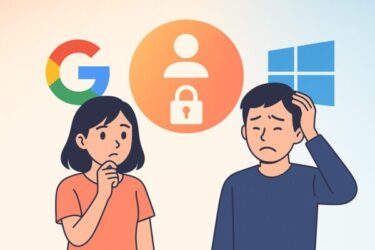KB5060842 Won’t Install? Here’s How to Fix It (2025 Guide)
Have you encountered this situation?
“Windows Update keeps failing — again.”
Frustrating, isn’t it?
In June 2025, Microsoft released KB5060842, a cumulative security update (LCU) for Windows 11 version 24H2. While it’s an important update designed to improve system stability and security, many users are experiencing issues: update failure, freezing after restart, and even boot loops.
In this article, we’ll explain what KB5060842 really is, whether you need to install it, and most importantly — how to fix problems step-by-step. Even if you’re not a tech expert, don’t worry — the steps are beginner-friendly. Let’s dive in!
What Is KB5060842?
KB5060842 is a cumulative security update (LCU) released on June 11, 2025. It is part of Microsoft’s regular “Patch Tuesday” rollout and includes security fixes, performance improvements, and stability enhancements for Windows 11 version 24H2.
It’s not a preview or optional update — it’s considered a production-grade update and is delivered automatically to eligible devices via Windows Update.
Should You Install KB5060842?
In most cases, yes — installing this update is recommended. It addresses security vulnerabilities and improves overall system reliability.
However, if your device is older or uses certain third-party software or drivers, you may experience problems during or after installation. In such cases, it’s wise to review the steps below to ensure a smooth update — or to temporarily delay it until a more stable build is available.
Even if you skip KB5060842 for now, its contents will likely be included in the next cumulative update (such as KB5069060), but repeated update failures may cause future issues. Fixing the root cause now can prevent bigger problems later.
Common Issues After Installing KB5060842
- Installation gets stuck or fails repeatedly
- The system freezes or becomes unresponsive after restart
- PC enters a reboot loop
- Windows Update shows error codes with no clear fix
How to Fix KB5060842 Update Errors
Let’s go through some practical solutions. Start from the top — if one doesn’t work, try the next.
① Restart and Try Again
Sometimes, a simple reboot clears temporary update conflicts. Restart your computer and check for updates again.
② Temporarily Disable Antivirus Software
Third-party antivirus programs often block Windows updates. Temporarily turn them off, then run Windows Update again.
③ Use DISM and SFC to Repair System Files
Open Command Prompt as Administrator, then enter these commands one at a time:
DISM /Online /Cleanup-Image /RestoreHealthsfc /scannow
Wait for each scan to complete before running the next. These tools fix corrupted system components that may prevent updates.
④ Install the Update in Safe Mode
- Press Shift + Restart to enter recovery mode.
- Go to Troubleshoot → Advanced Options → Startup Settings → Restart.
- Select “Enable Safe Mode with Networking.”
- Run Windows Update again from Safe Mode.
⑤ Manually Download KB5060842
- Visit the Microsoft Update Catalog.
- Find the version that matches your system (e.g. x64).
- Download and run the .msu installer manually.
⑥ Try the Replacement Update: KB5063060
Microsoft has released KB5063060 to replace KB5060842 in some environments. It contains similar fixes, plus additional improvements to address stability and compatibility issues.
You can download it manually from the Microsoft Update Catalog. Installing this update may solve problems without needing to remove KB5060842 first — but if you’re already stuck, uninstalling the original update first is a safer approach.
⑦ Fully Reset Windows Update Components
If all else fails, reset the update system with these steps:
net stop wuauservnet stop bitsnet stop cryptsvcren C:\Windows\SoftwareDistribution SoftwareDistribution.oldren C:\Windows\System32\catroot2 catroot2.oldnet start wuauservnet start bitsnet start cryptsvc
Then restart your computer and try again. This gives you a clean slate.
Need a reliable USB drive for updates or reinstalling Windows?
Choose a trusted USB stick for smooth update recovery or clean installs.
- 🇺🇸 United States: SanDisk USB Drive on Amazon.com
- 🇩🇪 Germany: SanDisk USB Stick on Amazon.de
(Affiliate links)
Summary: Should You Be Worried?
No — not if you follow the right steps. KB5060842 is an important update, but it’s not unusual for Windows updates to fail occasionally. The solutions above work in most cases, and even stubborn issues often respond to a clean reinstallation or alternative update like KB5063060.
Take it step by step — you’ve got this!
📚 Love learning through reading?
With Kindle Unlimited, you can explore deep-dive tech guides, how-to books, and practical eBooks — anytime, anywhere, as much as you want.
- 🇺🇸 United States: Try Kindle Unlimited on Amazon.com
- 🇩🇪 Germany: Kindle Unlimited entdecken auf Amazon.de
This article may contain affiliate links. If it’s helpful to you, clicking through helps support this site — at no extra cost to you.