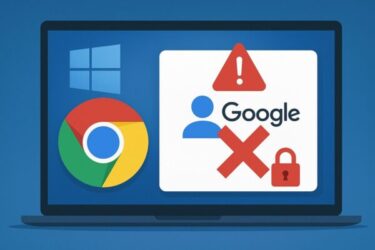![[2025] PC Freezing After Windows Update? Easy Fixes Anyone Can Try 1 A man looks frustrated in front of a frozen PC screen after a Windows update, with the Japanese text “PCが動かない!?” and a red warning icon—visual for a troubleshooting article about post-update freeze issues in Windows 11.](https://kimiyoya.com/wp-content/uploads/2025/07/0AD08AD2-2DEB-46DB-AF72-CC21CC28865E-300x300.jpg)
“My PC won’t respond after the update!”
You’re not alone. Since the July 2025 update (especially KB5060842), many users have reported freezes. This guide is kept up-to-date (last updated: August 2025) and shows step-by-step solutions that even beginners can try safely.
Why does Windows freeze after an update?
There are several possible reasons for post-update freezes:
- Corrupted update files during download or installation
- Driver incompatibility with updated Windows versions
- MSI mode conflicts (especially on older SATA SSD setups)
- Software conflicts from security tools or background apps
- Temporary system or hardware errors
Step-by-step solutions for beginners
1. Wait a few minutes
If your PC seems frozen right after reboot, wait for at least 10–15 minutes. Sometimes Windows is working in the background. For example, indexing files or finalizing updates.
2. Try Ctrl + Alt + Delete
Press these three keys at the same time. If the blue options screen appears, click “Task Manager” and try closing any apps marked “Not responding.”
3. Force shutdown and restart
Hold the power button for 10 seconds until the PC shuts off. Wait about 30 seconds, then press the power button again to restart. This method often works when everything else is unresponsive.
4. Start Windows in Safe Mode
Safe Mode starts your system with only essential drivers. Here’s how:
- Turn on your PC and as soon as you see the logo, force shutdown again. Do this three times.
- On the fourth boot, Windows will show “Preparing Automatic Repair.”
- Select “Advanced Options” → “Troubleshoot” → “Startup Settings”
- Click “Restart,” then press 4 or F4 to start in Safe Mode
5. Roll back or update drivers
Once in Safe Mode, try this:
- Right-click the Start button → Choose “Device Manager”
- Find display or network drivers → Right-click → “Properties”
- Go to the “Driver” tab → Click “Roll Back Driver” or “Update Driver”
6. Uninstall recent updates
Some updates like KB5060842 can be uninstalled manually:
- Go to “Settings” → “Windows Update”
- Click “Update History” → “Uninstall updates”
- Select the problematic update → Click “Uninstall”
7. Disable MSI mode (advanced)
If you’re using a SATA SSD, MSI (Message Signaled Interrupt) mode can sometimes cause freezes. You can disable it via the registry editor (Safe Mode recommended):
- Open “regedit” from the Start menu
- Navigate to:
HKEY_LOCAL_MACHINE\SYSTEM\CurrentControlSet\Enum\PCI\...(specific to your storage controller) - Find the value named
MSISupported→ Change it to0
⚠ Advanced users only. If unsure, skip this step.
Prepare for future update problems
- Always back up your data before updates
- Update drivers regularly from the manufacturer’s website
- Use wushowhide.diagcab to block faulty updates
Need a reliable USB drive for backups or recovery media?
Here are good options based on your region:
Some links are affiliate links, which means we may earn a small commission if you buy through them—at no extra cost to you. Thanks for helping us keep this guide free!
Still stuck? Get professional support
If your PC still won’t boot properly and you’re unsure about advanced fixes, it’s okay to ask for help. Many services offer phone or in-person support for Windows PCs, smartphones, and even smart home devices.
Conclusion
Windows updates are important, but they can sometimes cause trouble. If your PC freezes after an update, try these safe and simple steps to recover. This guide was originally published for the July 2025 update issue and has been updated in August 2025. Bookmark it and share with others facing the same issue!
✔️You might also find these helpful:
▶︎Fixing Windows 11 Update KB5058411: Common Errors and Solutions
▶︎Wi-Fi Connected but No Internet? Fix It with These 7 Simple Steps (2025 Guide)
▶︎Windows Won’t Boot After July 2025 Update? Fix Black Screen & Startup Loops (KB5060829/KB50602554)
💡 Looking for more tips? Check out our full list of Windows Help Guides.