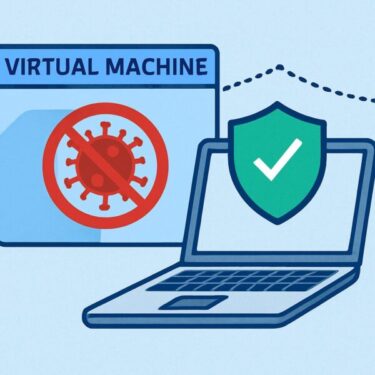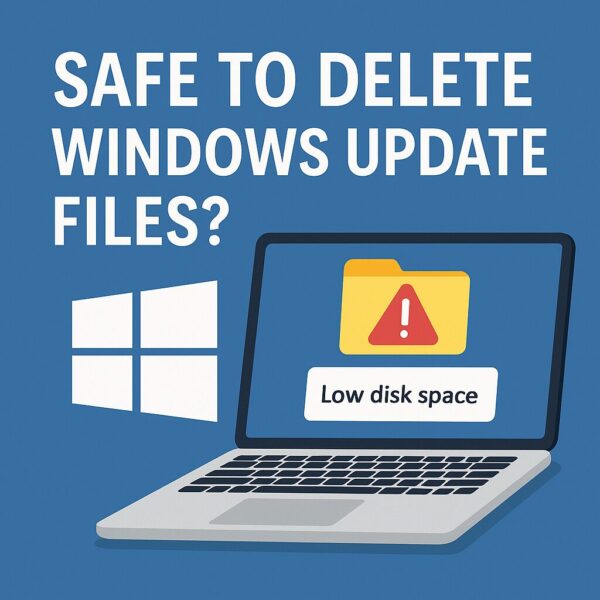
Is your storage running out on your Windows 11 PC? You may have leftover files from system updates — also called “update junk files.”
Many users ask: “Is it safe to delete these files?” or “Will my PC break if I remove them?”
This beginner-friendly guide explains which update files are safe to delete, which ones to avoid, and how to clean them up step by step.
What Are Windows Update Junk Files?
When Windows installs updates, it creates temporary files and backups. These files help your PC restart or roll back if needed, but they are not always cleaned up automatically.
Common examples include:
- Temporary update files (inside
SoftwareDistribution) - Old Windows versions (folder
Windows.old) - Update cache files
- Error logs and diagnostic reports
- Delivery Optimization data (shared update files)
Which Files Can Be Deleted?
Here is a table with safe-delete status and notes:
| File Type | Safe to Delete? | Notes |
|---|---|---|
| SoftwareDistribution | Yes | Windows will re-download necessary update files automatically if needed. |
| Windows.old | Yes (if over 10 days old) | You can’t go back to the old version after deleting. |
| Update cache | Yes | Can be removed with Disk Cleanup. |
| Error logs | ⚠ Depends | Delete only if no recent problems occurred. |
| Delivery Optimization | Yes | If you don’t share updates with other devices. |
How Much Space Can You Recover?
The Windows.old folder alone can use 30–60 GB of space, especially after major updates like Windows 11 version 24H2.
If your SSD has limited space, cleaning up these files can improve performance and prevent storage issues.
How to Safely Delete These Files
Use the methods below to safely remove update leftovers. Don’t delete folders manually — it may break your system.
Method 1: Use Disk Cleanup
- Search “Disk Cleanup” from the Start menu
- Select your system drive (usually C:)
- Click “Clean up system files”
- Check items like “Previous Windows installations”
- Click OK to delete
⚠ Note: Deleting “Previous Windows installations” removes your option to roll back to the older version.
Method 2: Use Storage Settings (New UI)
- Go to: Settings → System → Storage → Temporary files
- Select items you want to delete
- Click “Remove files”
Method 3: Turn On Storage Sense (Automatic)
- Go to: Settings → System → Storage → Storage Sense
- Turn it ON
- Optional: click “Run Storage Sense now”
This will automatically clean unused files over time.
Important Warnings Before You Delete
- Make a restore point or backup before deleting large files
- Don’t delete logs if you had problems recently
- Wait 10 days after upgrade before deleting
Windows.old
Should You Delete These Files?
| Situation | Safe to Delete? |
|---|---|
| Your PC is working fine | ✅ Yes |
| It’s been over 10 days since upgrade | ✅ Yes |
| Your storage is full | ✅ Yes |
| You had a recent system problem | ⛔ No |
| You may need to roll back | ⛔ No |
Final Advice
Windows update files are not dangerous “junk,” but safety nets. They help you roll back if something goes wrong after an update. That’s why you should only remove them when your system has been running smoothly for a while and you’re sure you don’t need to go back.
Whenever possible, use built-in tools like Disk Cleanup, Temporary files in Settings, or Storage Sense instead of deleting folders manually. These tools know which files are safe to remove and which ones Windows still relies on.
Before you start a large cleanup, take a few minutes to back up important data or create a restore point. If your PC is stable, storage is tight, and more than 10 days have passed since your last major upgrade, cleaning up old update files is a safe and effective way to reclaim space.
✔️You might also find these helpful:
▶︎C Drive Space Disappearing on Windows 11? 10 Real Causes and Fixes (2025 Update)
▶︎How to Fix Display Issues After Windows Update (2025 Guide)
▶︎Fix “No Audio Driver Found” or “No Sound” Issue on Windows 11: A Complete Step-by-Step Guide (2025)
💡 Looking for more tips? Check out our full list of Windows Help Guides.